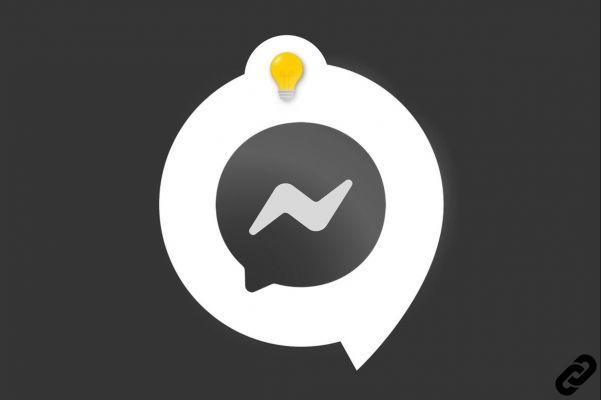
Messenger offers an interesting feature for discussing and sharing content with others: groups.
They are particularly practical for organizing events or taking news of your whole family, for example. Each user can create a group.
Create a group on Messenger
1. Start by opening your Messenger application on your mobile, then press the small pencil icon on the right which is used to compose a new message.
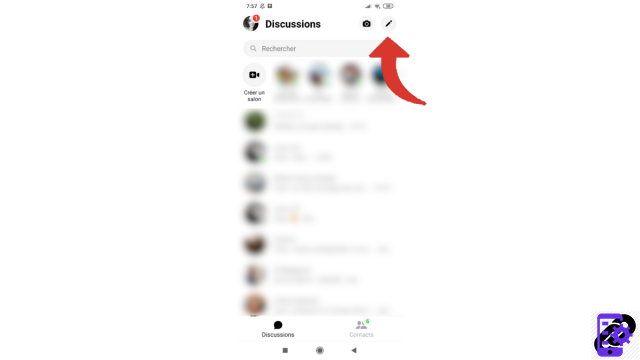
2. Then tap on “Create a new message”.
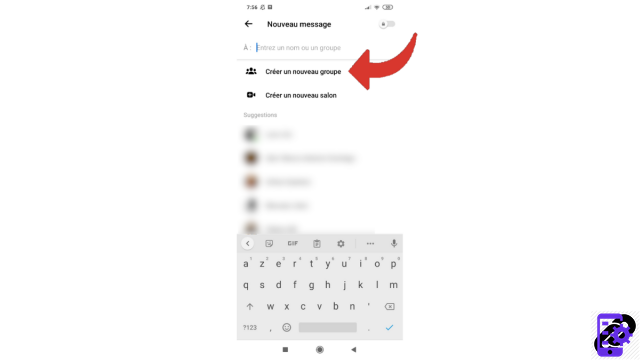
3. Now choose the contacts you want to add to your new group. You can also use the search bar to find them.
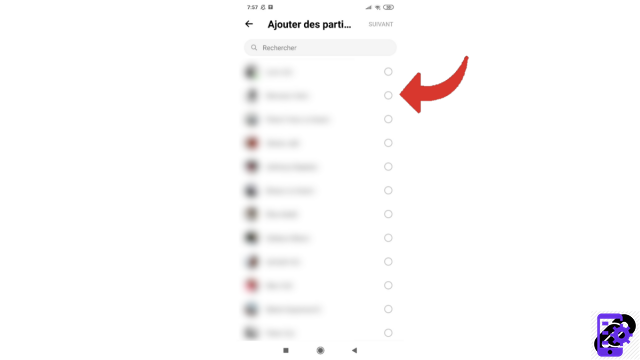
4. Once your group is complete, press “Next”.
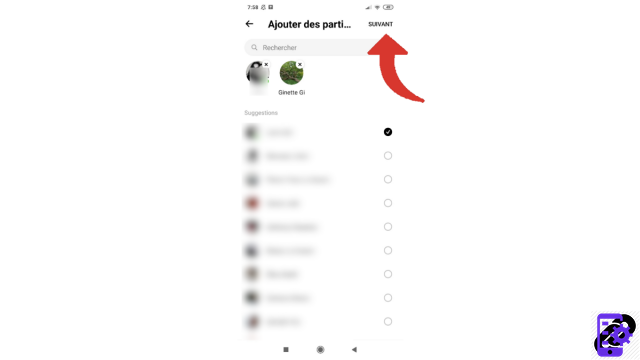
5. Then name your new group. This step is mandatory.
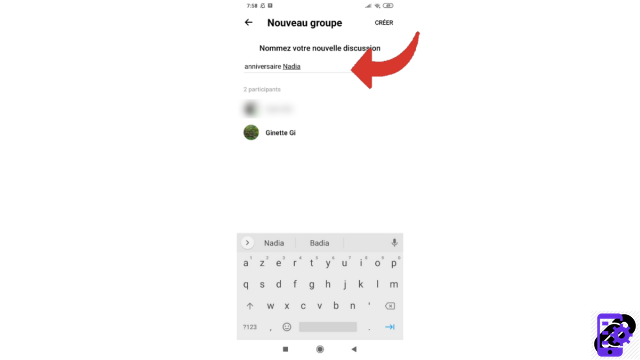
6. All you have to do is press the "Create" button.
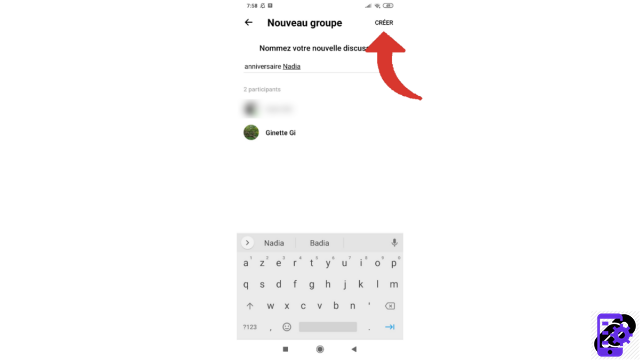
Your group is now created! Participants will receive a notification to let them know they are in this group. You can always add new contacts later, but also block a member, ignore messages or leave the group.
Find other tutorials to help you manage your contacts and messages on Messenger:
- Our complete Messenger file: tips, advice and tutorials.
- How to add a contact on Messenger?
- How to block a contact on Messenger?
- How to unblock a contact on Messenger?
- How to create a salon on Messenger?
- How to send secret messages on Messenger?
- How to manage your invitations by message on Messenger?
- How to ignore a conversation on Messenger?
- How to archive a conversation on Messenger?
- How to delete a conversation on Messenger?
- How to publish a story on Messenger?




















![[Review] Samsung Powerbot VR7000: the robot vacuum cleaner from Star Wars](/images/posts/6bc44de38605b5c0fa12661febb1f8af-0.jpg)





