Fed up with sending the same Christmas greeting card every year, you have decided to unleash your creativity and create something personal to show to your relatives, both from your computer and from smartphones and tablets. After thinking about it for a long time, you have opted for a slideshow with a themed background music and your photos that scroll by alternating with greeting messages. In your head the ideas are very clear, but you don't have the slightest idea of the tool to use to carry out your project. Did I guess? Do not worry, I am here to help you and give you a hand to succeed in your intent.
If you give me five minutes of your free time, I can point you out how to create Christmas slideshows with your photos using some online services at no cost. In addition, I will also suggest some programs that you can install on your computer and I will list a list of applications for making Christmas presentations using your smartphone or tablet. How do you say? Are you looking forward to learning more and learning more about the topic? So let's not waste any more time chatting and let's get to work immediately.
Come on, make yourself comfortable, take five minutes of free time and read the next paragraphs carefully. Identify the solution that you think is best among those proposed, try to put into practice the indications I am about to give you and I assure you that you will be able to create your Christmas presentations and surprise friends, relatives and acquaintances. Happy reading and, above all, have fun!
Index
- Create Christmas presentations online
- Programs for creating Christmas presentations
- App to create Christmas presentations
Create Christmas presentations online
Create Christmas presentations online is the most comfortable and fastest solution to succeed in your intent. There are interesting free services that allow you to create custom slideshows using photos, movies and music, with the ability to add effects, text, and more - here are a few you can consider.
canva
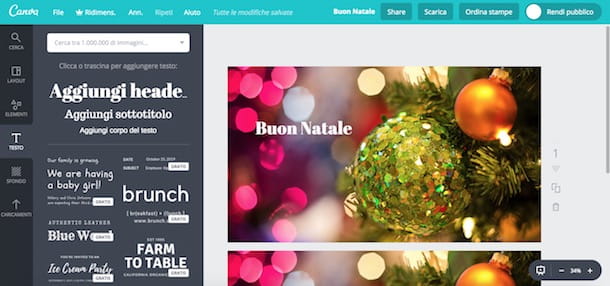
Among the best solutions at no cost for create Christmas presentations with your own photos there is canva. It is a free online service that allows you to both use predefined layouts and create your own by adding text, images and stickers.
If you think Canva is a good solution for your Christmas presentations, connect to the website of the service, click on the button Private use and presses the buttons Sign up with Facebook o Sign up with Google to sign up for Canva using your social media account. Alternatively, click the button Sign up with email, enter your data in the fields Full name, Email e Password and click on the button SUBSCRIBE to register via email.
At the first login, indicate your work and click on the entry Skip adding team members, then presses the button Create progetto at the top left and click on the option Presentations to access the Canva workspace.
Adesso, select the option layout in the left sidebar to choose one of the available templates and type Christmas in the search field at the top to filter Christmas-themed layouts. Then choose the template you prefer and press it to import it into the workspace. Alternatively, click on the entry Background to insert a colored background or on the option Uploads to import your photos and use them in your slideshow. Hence the options Facebook e Use Facebook photos to connect your account and use the photos uploaded to your Facebook profile, otherwise click on the entry Upload your images to upload the photos on your computer.
You need to know that, with Canva, you can also customize your presentations by adding text and elements, such as Frames, Grids, Tiers e Form. To add text, click the entry Text present in the sidebar on the left and presses on one of the options available between Add header, Add subtitle e Add body text, while to add frames, lines etc. you can click the option Elements.
Once you have completed the customization of the first page of your presentation, you can add more slides by pressing on the item Aggiungi a new page (to add a blank page) or the icon of two squares (to duplicate the previous page). Instead, he clicks on the icon of the basket to delete a page or the icon of triangle to establish their order.
Once you have finished creating your Christmas presentation, click on the entry Share present in the top menu to send it via email, share it on Facebook or Twitter or to get a code to embed on your website, otherwise press the option Download to save the presentation on your computer in PDF, PNG and JPG format.
You should know that Canva is also available in the paid version Canva for Work, which allows you to access an archive with over 300.000 photos and layouts and to use additional features. It costs $ 12,95 / month or $ 119,40 / year with a 30-day free trial.
Prezi
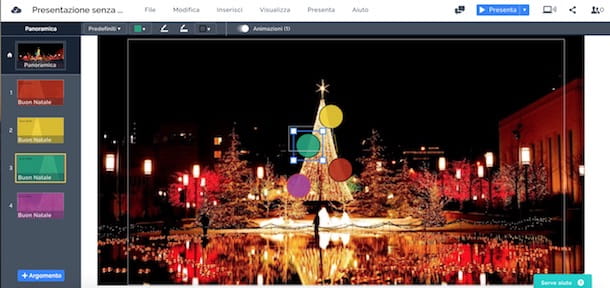
With Prezi it is possible to create “animated” presentations and leave everyone speechless. It is available for free in an online version, but users who subscribe to a subscription plan can also download the software for Windows PC and Mac. In addition, the application for Android and iOS devices is also available, useful exclusively for viewing presentations from devices. furnishings.
To create presentations with Prezi, connect to the service's website and click the button Start present at the top right. If you want to take advantage of the free 30-day trial, press the button Activate your free trial period, otherwise click on the entry Base e pulsing sul pulsating Continue to activate a free account. Then enter the required data and click on the button Create your free Basic account but I will complete the registration.
Now, press the button New presentation, select the category General in the left sidebar and click on the options Blank - White e Use this template to create a personalized presentation. To delete any elements in the presentation, click on the element in question and press the key Canc (wave freccia rivolta sinistra verse) on your computer keyboard, then click on the item Background & Theme and, in the sidebar that appears on the right, presses on the option Upload background image to import your photos to use as the slideshow background.
After inserting the background of your presentation, click on the option Inserisci present in the menu bar at the top and choose one of the available items: Topic to add a new action in the presentation; Text to insert text and change its color, size and font; Image to upload more photos from your computer to use as slideshow elements e Video to integrate movies. For each added item, you can click the option Animations to “animate” the content with effects such as Fade in, Fade out, Zoom your e Add zoom area.
Concluded the presentation, presses the button Presents to view the final result and click on the items Fillet e Save to save the project. Then access the main page of your account, click on the icon freccia rivolta verse il basso and choose one of the available export options. To learn more and learn more about how the service works, you can read my guide on how to use Prezi.
Google Drive
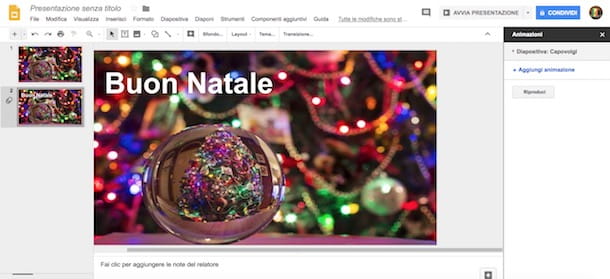
Well yes, even with Google Drive you can create customized slide shows with your own photos. The famous Google file upload service is completely free and easy to use.
After creating your Google account as indicated in my guide how to create Google account, connected to the main page of Google Drive and click on the button Go your Google Drive, then presses the button New at the top left and click on the option Google Slides give the menu to compare.
Now you can customize your presentation! Then click on the option Background present in the menu bar (top) and presses the button Select present next to the item Image to import an image to use as the background of your presentation. To add new items, click the button Text box (l'icona della T) to insert a text field and press the button Image (l'icona del landscape) to import additional photos.
Instead, click on the button + to add a new page to your presentation, otherwise right click on the first slide and select the option duplicate slide to create a new page identical to the previous one. Also, you can add effects to the slides by clicking on the option Transition and choosing the type of transition (Fade, Flip, Cube, Slide from the right, Gallery etc.).
After completing the creation of your presentation, press the button Start presentation to view the final effect, then press the button Share at the top right to share the presentation with other Google users, otherwise click on the options Fillet e Download as to download the presentation to your computer in Pptx, PDF, JPG, TXT, PNG e SVG. To learn more about the topic, I leave you to my guide on how Google Drive works.
Programs for creating Christmas presentations
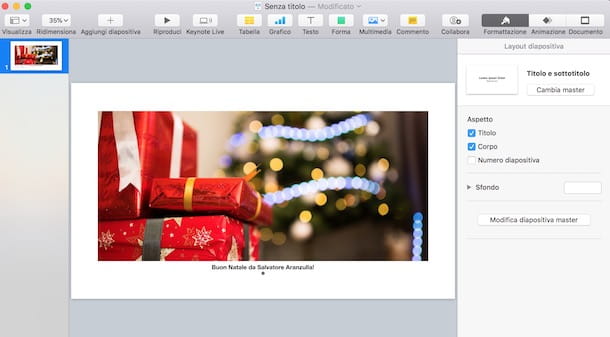
If you prefer a solution that doesn't force you to use your internet connection, you can consider one of several programs for creating Christmas presentations to install on your computer. There are so many that you are spoiled for choice - here are some that might be right for you.
- Microsoft Office PowerPoint (Windows/Mac): is the famous program dedicated to presentations, available within the Microsoft Office suite. It offers a free 30-day trial, after which you need to purchase a license for use starting at 7 euros / month. To know how to get the free trial, you can read my guide how to download PowerPoint for free.
- LibreOffice Impress (Windows/Mac/Linux): is the free and open source PowerPoint answer that is part of the LibreOffice suite. It allows you to create presentations with a strong visual impact, with the possibility of inserting special effects, transitions, animations, text and creating images in 2D and 3D.
- Keynote (Mac): is one of the software that make up iWork, the productivity suite developed by Apple for Mac, iPhone and iPad. It is installed as standard on all Macs and allows you to create customized presentations with the possibility of using numerous predefined templates and layouts.
- Photo (Mac): perhaps not everyone knows that with Photos, the photo and video management application installed as standard on all Macs, you can easily create presentations using your photos. To create a Christmas slideshow with images, music and effects, just start Photos, press on the voice Fillet and click on the options Crea e Introduction.
- Prices (Windows / Mac): as mentioned above, Prezi is the online service that allows you to create animated presentations. Users who subscribe to a Plus (or higher) subscription plan have the ability to make presentations even in offline mode by downloading and installing the software for Windows and Mac PCs.
- Windows Movie Maker (Windows): is the free video editing program produced by Microsoft, the ideal solution for those who need to create a slideshow with photos and music, to be exported in video format. To learn more, you can read my guides on how to download Movie Maker and how to use Movie Maker.
- iMovie (Mac): the similar solution to Windows Movie Maker for Mac. The software is installed as standard on all Macs and is also available as an application for iOS. It allows you to create presentations with photos and music with the possibility of exporting the final result in video format. To learn more I leave you to my guide on how to use iMovie.
App to create Christmas presentations
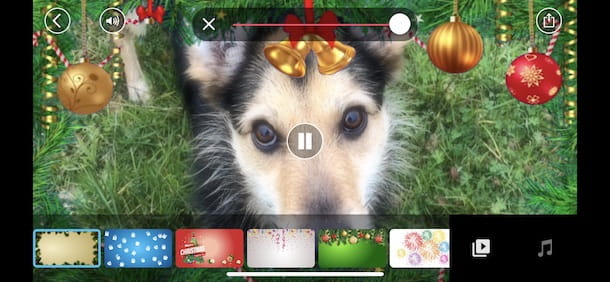
Among the tools you can consider are also the app to create Christmas presentations to be installed on your smartphone and tablet. It is the ideal solution for those who have no special needs, if not to create a slideshow with photos, effects and text.
- Christmas Photo Video Maker (Android): allows you to create video presentations using the photos on your device, inserting music and applying numerous Christmas effects. Download the presentation or share it online.
- Christmas video photo effects (iOS): is a free application for making presentations using the photos and videos present on your device, applying Christmas effects and inserting themed background music. It is also available in a Pro version (6,99 euros) which in addition to removing advertising, unlocks all themes and musical effects.
- Microsoft PowerPoint (Android/iOS): Microsoft PowerPoint is also available as a free application for Android and iOS devices. You can easily create presentations by adding photos, text and effects.
- Google Presentations (Android / iOS): is the mobile version of Google Drive Slides. It allows you to create presentations directly from your mobile device, with the possibility of adding photos even taking them in real time from the camera of the device in use.


























