Have you found a particularly useful website and do you think it might also be of interest to some of your friends and / or relatives? Would you like to share the link via email, but you don't know how to do it? In that case, let me help you do this, I assure you that it is much simpler than it seems to you.
In today's guide, in fact, I will explain you step by step how to email a link from computers, smartphones and tablets, using the classic copy-and-paste and native sharing features of the most popular operating systems in the world: Windows and macOS, as regards the computer, and Android and iOS, as regards smartphones and Tablet.
How do you say? Are you eager to find out more about it? Can't wait to get started? In this case, sit down comfortably in front of the computer and, smartphone or tablet in hand, just take a few minutes of free time to read the instructions I am about to give you and put them into practice. You will see that you will easily succeed in your intent. Having said that, all I have to do is wish you a good read and, above all, a good job.
Index
How to email a link
If you wonder how to email a link, refer to the procedures that you find indicated below, through which I will explain how to carry out this operation by copy-and-paste from a computer, smartphone and tablet on all major operating systems.
Windows
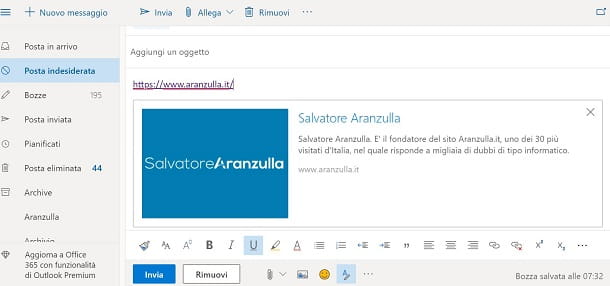
If you are using a computer Windows, the solution to be put in place to send a link via email is to copy and paste the URL into the body of the email message to be sent. This procedure can be carried out in the same way using a Web Mail service from the browser (eg. gmail da Chrome) or a "traditional" email program, such as Outlook o Windows 10 Mail.
That said, to copy a website link, click first on the address bar within the browser. Then right-click on it and, in the menu that is shown to you, select the item Copy. Alternatively, after selecting the URL from the address bar, press the key combination Ctrl + C on the keyboard, to copy the link.
Now, open the service or e-mail client you want to use, press the button to write a new message and normally fill in the text fields dedicated to the recipient (A:) and toobject.
At this point, right click on the testo field dedicated to the body of the message and, in the menu that is shown to you, click on the item Paste. Alternatively, if you prefer to use keyboard shortcuts, press the key combination Ctrl + V to paste the copied link.
Once this is done, when you are ready to send the email, click on the button Send.
MacOS
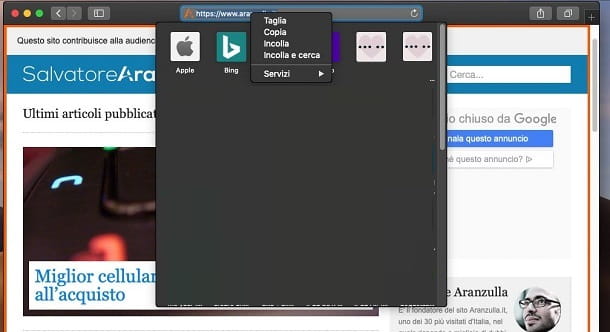
To email a link from MacOS, you can, also in this case, act through the browser you are using to copy the URL of the site to be shared and, subsequently, paste it into an e-mail message using a Web Mail service (eg. gmail) or a traditional mail client (eg. Mail).
To get started, click on address bar browser and, once you have selected the URL you want to send via email, right click on it and then select the item Copy from the context menu. If you prefer to use keyboard shortcuts instead, after selecting the link, press the key combination cmd + c, to copy it. Alternatively, you can go to the menu Modification, in the menu bar of Safari (top) and select the item Copy da quest'ultimo.
Once this is done, open the service or e-mail client you are using and press the button to create one new email. Then enter the information regarding the recipient (A:) and theobject dell’email.
Once this is done, click with the right mouse button on the text field relating to the body of the message and, in the context menu that is shown to you, click on the item Paste. To paste the URL via keyboard shortcut, press the key combination instead cmd + v. Alternatively, again, you can select the item Paste from the menu Modification of the program in use.
Finally, to send the link via email, click on the button Send of the service or client you are using.
Android
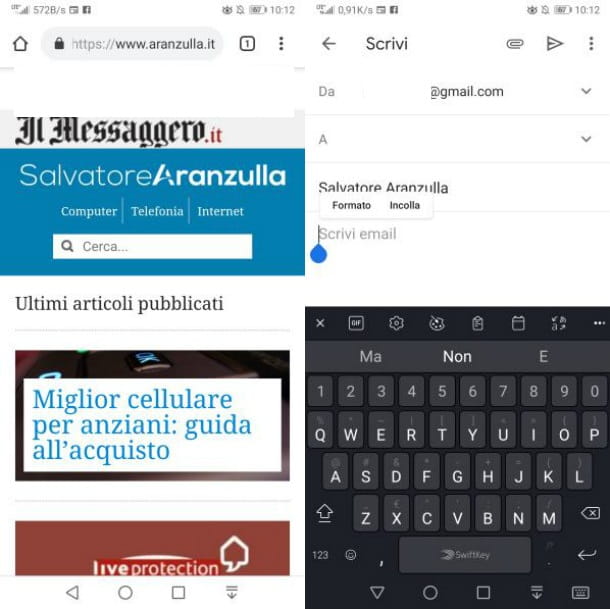
If you want to send a link by email and you are using a smartphone or tablet Android, you must first select the URL of the website of your interest.
To do this, after connecting to it via the browser, tap on address bar you see at the top, then hold down on the link, until the menu item is shown to you Copy. Then, tap on it, in order to copy the selected hyperlink.
Now, start the email app you use on your device, by tapping on its icon on the home screen and / or in the Android drawer. Log into your account if necessary, and press the button you need to write one new email.
After filling in the text fields dedicated toobject and to the recipient (A:), press and hold your finger on the text field dedicated to writing the message. Then press on the item Paste which is shown to you to paste the previously copied URL. Finally, send the email by pressing the button with the airplane symbol.
If you have any doubts or problems, refer to my tutorial where I tell you how to copy and paste.
iOS
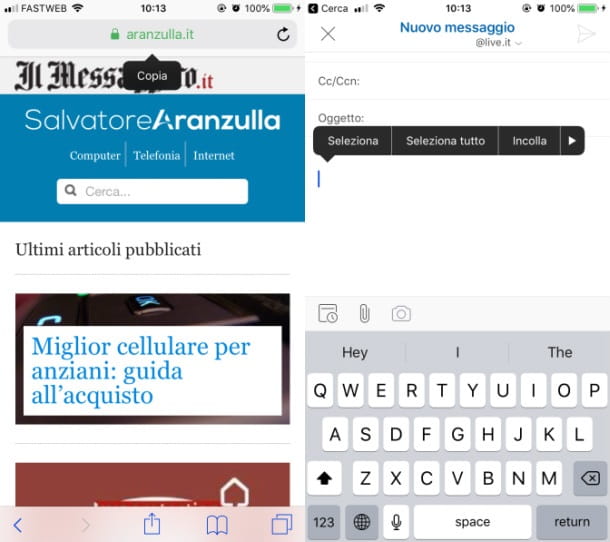
Stai using a iPhone or iPad, to send a link via email you must use the browser you use on your device, for example Safari, in order to copy the URL.
After connecting to the website of your interest, then tap on address bar, to select the link. Once this is done, press again on the address bar and, in the menu that is shown to you, presses on the item Copy, in order to copy the URL to the clipboard.
Now, launch the email app you intend to use on your device and log in to your account if necessary. Once this is done, click on the button you need to create a new email and first fill in the text fields dedicated toobject and to the recipient (A:) of the message.
At this point, tap on the text field relating to writing the message and press the menu item Paste, in order to paste the previously copied link. Finally, when you are ready to send the email, press theairplane icon.
How to share a link via email
If you want share a link via email you can take advantage of the sharing function present "standard" in Windows, MacOS,Android e iOS: I'll talk about it in detail in the lines you are about to read.
Windows
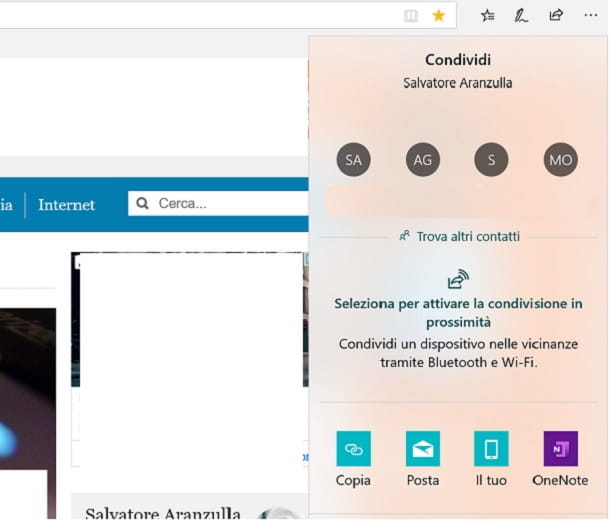
To share a link via email via the native sharing tool of Windows, you must necessarily use the browser Microsoft Edge. Then start the navigation program in question by clicking on its icon in the menu Start Windows, then go to the website you want to share.
Once this is done, press thearrow icon located in the upper right corner of the browser and click on the item Mail, to start the default e-mail client of Windows 10 in which the link you want will be shared within the body of the message.
Before sending the email, by pressing the key Send, remember to indicate the recipient (A:) and theobject of the message, referring to the appropriate text fields.
MacOS
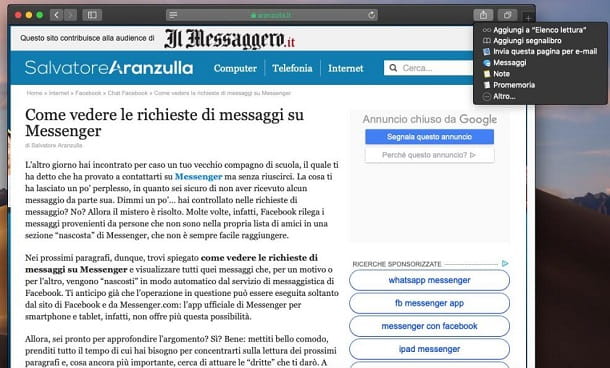
Su MacOS you can share a link via email using the appropriate share button in your browser Safari.
Then start the macOS default navigation program by clicking on its icon located in the bar Dock, and connected to the website of your interest.
At this point, press onshare icon located in the upper right corner and, in the menu that is shown to you, press on the item Email this page.
This will automatically open the app Mail macOS and the link you selected will be automatically inserted in the body of the message.
To conclude, you just have to fill in the text field dedicated to the recipient (A:) and toobject of the message and send the email, by pressing the button with the airplane symbol, in high.
Android
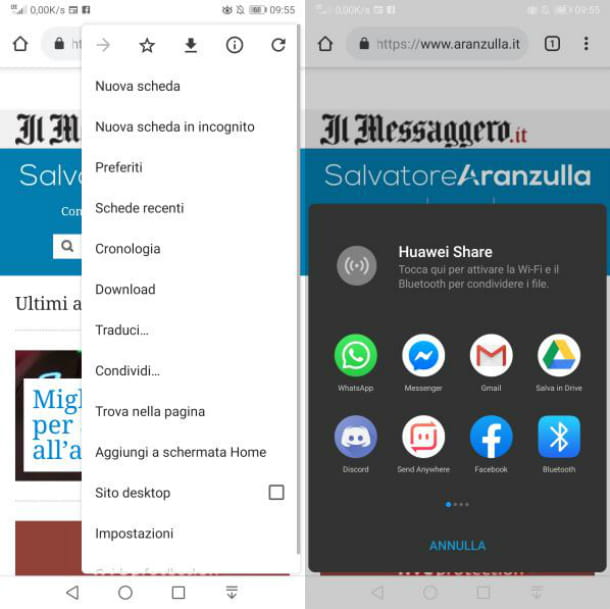
If you are using a smartphone or tablet Android, you can take advantage of the native sharing tool present in the browser Chrome. Having said that, start the browser app by pressing on its icon located on the home screen and / or drawer of your device and connected to the website of your interest.
Once this is done, click on the icon (...) located at the top right and, in the menu that is shown to you, tap on the item Share. This feature relating to sharing a link is also visible by pressing first on the address bar and then on theshare icon.
Now, press the icon of the e-mail app you are using, in order to automatically see the link within the body of the message. Finally, indicate the recipient (A:) and theobject of the message and send the email, by pressing onairplane icon.
iOS
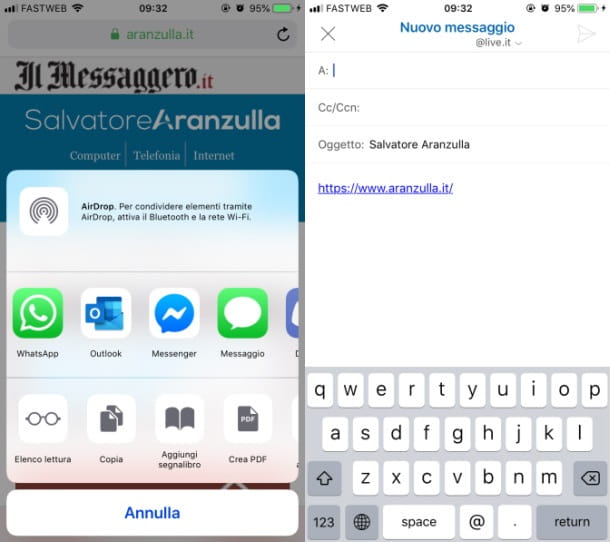
Stai using a iPhone o iPad, you can take advantage of the browser's native sharing functionality Safari. Then start the browser app in question (thecompass icon located on the home screen of the device) and connected to the website you want to share via email.
At this point, press onshare icon located in the bottom menu and presses the icon of the e-mail app you are using. This way, the link will automatically be inserted into the body of the message.
Finally, after indicating the recipient (A:) and theobject, pigia sull 'airplane icon, to send the email.




















![[Review] Samsung Powerbot VR7000: the robot vacuum cleaner from Star Wars](/images/posts/6bc44de38605b5c0fa12661febb1f8af-0.jpg)





