You usually make purchases on Amazon but, often, not being at home, you are forced to delegate the responsibility of waiting for the courier to others. Consequently, after the launch of amazon-locker, the service that allows you to choose a nearby self-service collection point as your shipping address, you have immediately taken this into consideration.
You would love to take advantage of this service, but you have not yet understood how it works, or rather, what you do not know is how to enter an Amazon Locker address in your account settings and / or in your orders. I guessed it, right? Then know that I'm here, ready to help you solve the problem.
Take a few minutes to read this guide and you will discover, with me, how to carry out the operation in question, both from a computer and from a smartphone and tablet: I assure you that it is really child's play. Now, however, let's not waste any more time chatting and immediately start getting busy. I wish you, as usual, a good read and I wish you a very big good luck for everything!
Index
Preliminary information

Before getting into the tutorial and find out how to enter an Amazon Locker address, it is my duty to provide you with more information on the service in question.
As I mentioned at the beginning of the post, Amazon Locker is a service made available by the giant for e-commerce, thanks to which it is possible to have the goods purchased delivered to a self-service collection point nearby, rather than at home.
Similarly to what happens in the case of home delivery, the package is tracked. Furthermore, i times for delivery they are similar to those needed to deliver the goods at home. After delivery, the items can be collected within three days.
Note that the service it does not present any cost of use and activation, but is only suitable for items shipped directly from Amazon and for packages of maximum dimensions equal to 42 x 35 x 32 cm maximum weight of 4,5 Kg.
Once the package has been delivered to an Amazon Locker point, to be able to collect it, simply go to the site with the unique code received via email and type it through the appropriate touch monitor. Alternatively, you can use the barcode, always received by e-mail, scanned on the spot. Once this is done, the compartment containing the goods will open, which can then be finally picked up.
For further information, I invite you to refer to my guide focused specifically on how Amazon Locker works and to the appropriate informative web page that you find on the Amazon website.
How to enter an Amazon Locker address
Having made the necessary clarifications above, let's get to the point and see how to enter an Amazon Locker address from a computer, smartphone and tablet. The operation is feasible both from the account settings and directly at the order stage: for all the details of the case, please continue reading.
computer
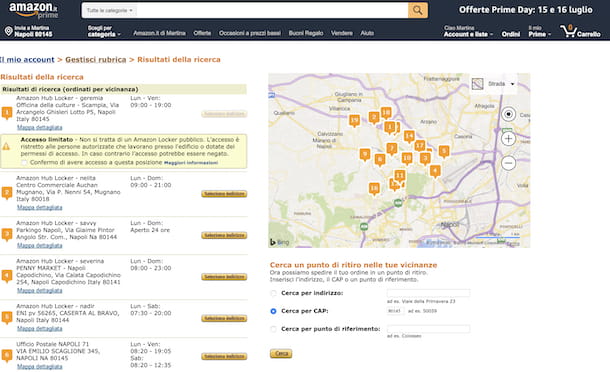
If you want to find out how to enter an Amazon Locker address from computer, the first fundamental step you need to take is to start the browser you usually use to surf the Net from a PC (eg. Chrome) and connect to the Amazon home page. Next, log into your account by hovering the mouse pointer over the item Hi, Sign in located at the top right, by clicking on the button Log in and entering your login details in the fields on the screen.
At this point, to set an Amazon Locker address in your account settings, move the mouse pointer over the item Account e list, which you find at the top right, and select the wording My Account from the menu that appears. On the next screen, click on the box Addresses and then on the voice Add address.
Then select the link To add a pickup point or an Amazon Locker point, click here, which is at the top, and choose whether to search for the Amazon Locker closest to you based on address, POSTAL CODE or for point of your interest, selecting the option that best suits your needs and then providing the requested data in the adjacent field, then press the button Search.
On the page that will be proposed to you, you will therefore find the list of all Amazon Locker points (marked with the wording Amazon Hub Locker) and the collection points in the area, with the exact address, days and hours of operation. On the right, however, you will find a map on which to view everything: once you have found the Amazon Locker point of your interest, to associate it with your account, click on the relative button Select address.
After doing this, you can use Amazon Locker in a very simple way: after entering the products of your interest in the store cart (as I explained to you in my guide on how to buy on Amazon, click on the button Proceed to order on the right, click on the link Modification located next to the item Delivery address (on the next page) and select the Amazon Locker point you set earlier from the list below the item My pickup points. Then press the button Ship to this address, provide your payment information (if necessary) and click the button Buy it now.
If you want, you can also decide to set the Amazon Locker point chosen as the default address for delivery, without having to select it "manually" from time to time when ordering: to do this, select the link Imposta eat predefined that you find on the Amazon page dedicated to addresses (which you can access by clicking on the menu Account e list at the top right of the site, by selecting the item first My Account and then that Addresses).
If, on the other hand, you have not previously set up an Amazon Locker point and you want to do it directly when you intend to place the order, proceed as follows: add the items of your interest to the cart, access the latter by clicking on the item Cart located at the top right, press the button Proceed to order and click on the link Select that you find next to the wording Or select a pick-up point, at the section Delivery address. Then search and set the Amazon Locker point and proceed with the order, as I explained a few lines above.
Smartphones and tablets
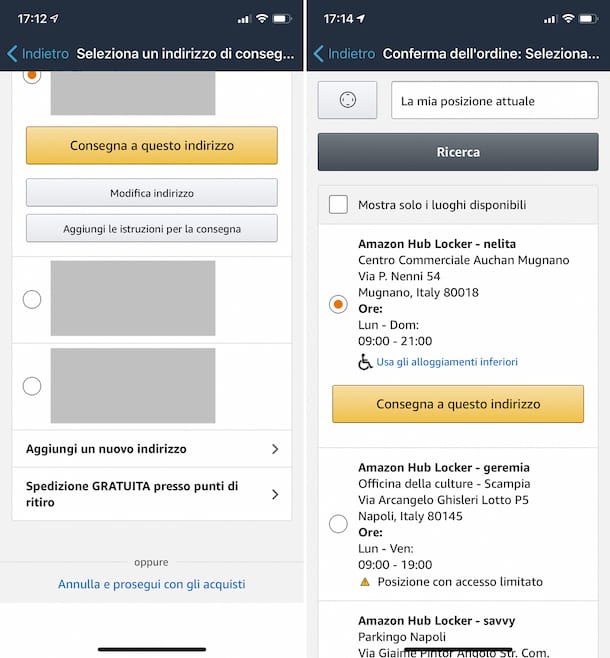
Now let's see how to enter an Amazon Locker address by acting from smartphones and tablets, through theAmazon app for Android and for iOS. In this case, however, the operation is feasible only at the order stage and not from the account settings.
That said, to begin with, take your device, unlock it, access the home screen and select theAmazon application icon (Quella with il cart), then log into your account (if necessary) by filling in the fields displayed on the screen.
Once you have logged in, add the items you want to buy to the cart (following the instructions I gave you in my tutorial on how to buy on Amazon) and access the latter by tapping on the icon of the cart located at the top right of the screen.
Then press the button Proceed to order, fai tap sull 'shipping address currently set, placed in correspondence with the section Shipping Address in the new screen that opened, and select the option Free shipping to collection points.
Now, press the button with the viewfinder to allow the app to automatically locate your location and show you the closest Amazon Locker points, or type theaddress, POSTAL CODE or point of your interest in the adjacent empty field and press the button Research.
Then scroll through the list of Amazon Locker points (you can easily recognize them as they are marked with the wording Amazon Hub Locker) and the collection points identified. For each of them the exact address, days and hours of operation are reported. Once you have identified the Amazon Locker point you want to use, press the relevant button Delivery to this address.
Then, select the shipping method, press the button Continue and complete the order by providing payment information (if necessary) and tapping the button Buy it now.
If, on the other hand, you had already set up an Amazon Locker point, you can select it directly when ordering, without having to search for it first: to do so, after adding the items to the cart and after tapping on the button Proceed to order, check that the shipping address shown in correspondence with the section Shipping Address both the one relating to the Amazon Locker point.
If not, tap on it, select the amazon locker point of your interest from the list of addresses, click on the button Delivery to this address and finalize the order by proceeding in the same way as I indicated earlier.
In case of dubbi or problem
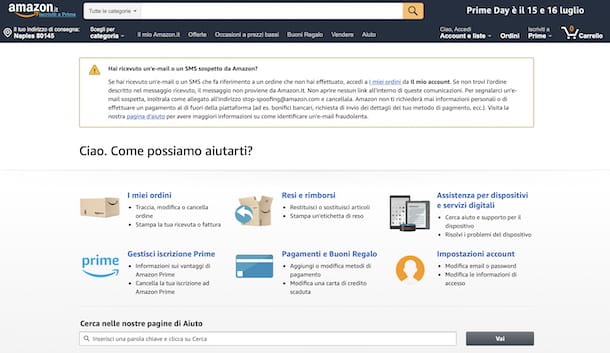
Have you followed my instructions on how to enter an Amazon Locker address in detail but, at the moment, you still don't have very clear ideas about it? Did any other problems arise during construction that you were unable to cope with on your own? Do not despair, there is definitely a solution to this and, to find it, I suggest you take a look at the web page focused on the topic in the Amazon section dedicated to assistance.
In addition to the Web, you can access the section dedicated to Amazon's support using the app of the famous store available for Android and iOS: to do this, start the application, press the button with the three lines horizontally situato in alto a sinistra, selects the voice Costumer Services that you find in the menu that opens and then tap on the wording Browse all topics in the help section, which you find in correspondence with the section Common solutions.
If, proceeding as I have just indicated, you cannot find a solution to your needs, I suggest you contact the customer care by Amazon: To find out how to do this, read my tutorial focusing specifically on contacting Amazon.




















![[Review] Samsung Powerbot VR7000: the robot vacuum cleaner from Star Wars](/images/posts/6bc44de38605b5c0fa12661febb1f8af-0.jpg)





