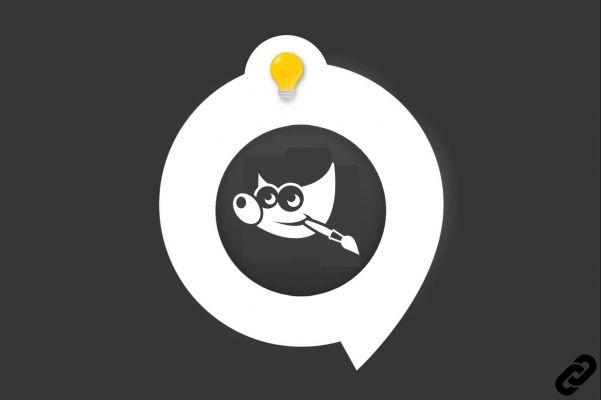
The visual is on the rise! To always perfect the images, photo editing is increasingly used by professionals, but also by an amateur public. If image editing software, such as Photoshop, have long established their reputation on the market, the free world also has its figurehead in terms of graphic creation: GIMP.
Launched in 1995, GIMP continues to be emulated. Appreciated for its power and performance, which have nothing to envy to its competitors, the software has improved over the years. Do you want to learn how to use this tool? The following tutorials explain how to get started with GIMP as easily as quickly.
Get started with GIMP
When you are a beginner, you have to start at the beginning. As free software, GIMP can be downloaded for free on a computer. Its installation only takes a few minutes. To know everything about the procedure, read the tutorial “How to install GIMP on your computer? ". Everything you need to know is explained in detail there.
Once the software is launched, it is important to make yourself at home and personalize your workspace. That's good: there are many options for configuring the software. Adding and moving tabs, modifying columns, “single window” mode, various preferences… Find out now how to customize your workspace on GIMP.
Finally, once this reorganization is in place, it's time to familiarize yourself with the central element of the software: its toolbox. You will find all sorts of useful features for retouching your images: moving, transforming, modifying colors, filters, effects, adding text... Nothing is missing! It interests you ? All the explanations can be found in the tutorial "How to use the toolbox in GIMP?" ".
Do you feel more comfortable? It's high time to work on your first image! For more precision, it is better to use the "Grid" tool. The latter places a very useful grid on your document and facilitates its modification. Want to know how this tool works? Discover the tutorial "How to insert a grid in GIMP?" ".
Act on a File in GIMP
Before embarking on advanced modifications on your images, it is important to master the basic functionalities of the tool. GIMP allows you, for example, to open files already present on your computer and then proceed to modify them. If you are interested, the tutorial "How to open a document in GIMP?" will be useful to you.
Of course, GIMP also allows you to start from scratch and create an empty area. To find out how, check out the tutorial “How to create a new document in GIMP?” ".
Want to save your changes? Nothing could be simpler, GIMP offers you a recording function and an export function, in the format that you think is necessary. Learn how to save and export a document in this software.
Finally, any image editing involves going back and forth between different versions of the same document. GIMP has an undo history for this, which allows you to erase a modification or redo it. The list of performed actions can also be deleted, if necessary. The tutorial "How to View Undo History in GIMP?" » guides you in the use of this tool.
It only remains for us to wish you a good handling of this software!
Find all the tutorials to master all the features of GIMP:
- How do I act on an element in GIMP?
- How to Manage Layers in GIMP?
- How to properly use filters in GIMP?
- Some Tips and Tricks to Know About GIMP




















![[Review] Samsung Powerbot VR7000: the robot vacuum cleaner from Star Wars](/images/posts/6bc44de38605b5c0fa12661febb1f8af-0.jpg)





