Accortheng to Apple, the flash contents present on the websites are often the cause of vulnerability of the sites themselves and, consequently, also of the visitors of those sites, for this reason it has decided not to support the flash contents on its devices.
Android has also followed in its footsteps, preferring support for dynamic HTML5 content rather than Flash content.
However, there are still many sites and web applications that use Flash to make the services they make available available.
Some manufacturers who use Android for their portable devices have remetheed this by making Adobe Flash Player available on their products, but if you have a device on which Adobe Flash Player is not supported, you can still install it manually and use a browser that allows to view flash content.
Some browsers, such as Google Chrome mobile and Opera mini, do not allow you to activate flash content, so you will need to install one that has the ability to enable Adobe Flash Player.
Below we will see how view flash content with two famous browser for portable devices:
- Mozilla Firefox
- Dolphin Browser
Choose the one you prefer and once installed proceed with themanual installation of Adobe Flash Player on Android.
First of all, it is necessary to enable on Android the option to allow theinstallation of applications from sources other than the Play Store:
- Let's go on Settings smartphone;
- select Safety in the section Permissions (it should be in the tab Other);
- in the section Device administration let's activate the option Unknown sources.
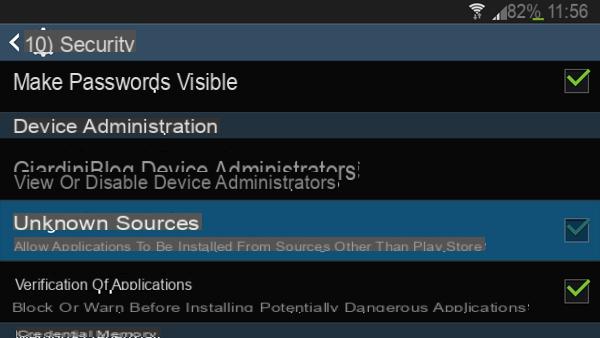
Now we need to download the latest version of Adobe Flash Player for Android:
- Andate alla pagina: Flash Player Help / Archived Flash Player versions
- and download the latest Flash installation file, based on the Android version you are using:
At the moment the latest versions available are:- Flash Player for Android 4.0 archives
Flash Player 11.1 per Android 4.0 (11.1.115.81) - Flash Player for Android 2.x and 3.x archives
Flash Player 11.1 per Android 2.x e 3.x (11.1.111.73)
- Flash Player for Android 4.0 archives
It is advisable to download the installation file (with .apk extension) therectly from your portable device, in order to avoid having to transfer them from the PC to the device (which is still quite simple).
 How To Install Flash Player How To Install Flash Player Did you visit a web page that asked you to install Adobe Flash Player to view the content or to start the online game? In these cases, install Flash Player on the
How To Install Flash Player How To Install Flash Player Did you visit a web page that asked you to install Adobe Flash Player to view the content or to start the online game? In these cases, install Flash Player on the Go, using an App for managing folders (for example File manager), in the folder where the file you downloaded is located and install it (just start the file with a touch and then follow the installation wizard).
Once you have installed Adbobe Flash Player on Android you will need it abilitare i browser mentioned above to use Adbobe Flash Player.
If you have installed Mozilla Firefox:
- Open the menu browser (smartphone menu button) and select Settings:
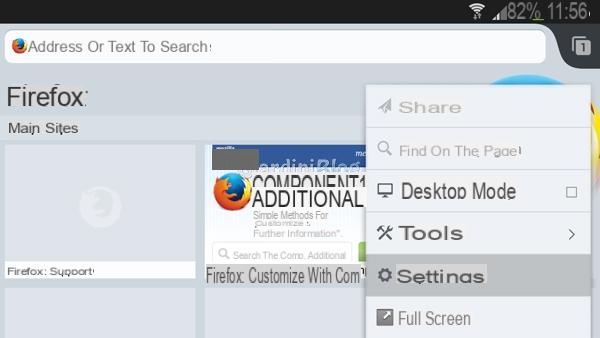
- Select the item Plugin:
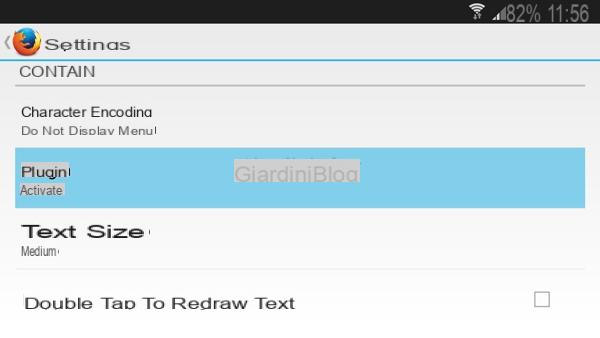
- From the list that opens, select the item you are interested in:
- Get activated: Flash content is loaded automatically when you access the site that contains it.
- Touch to start: the flash contents on the website are started manually by touching the area that contains them inthecated with an icon.
- Disabled: Flash content on websites does not start.
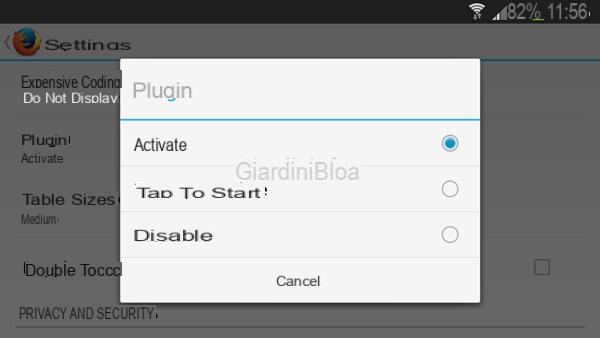
If you have installed Dolphin Browser:
- Open the menu browser (smartphone menu button) and select Settings:
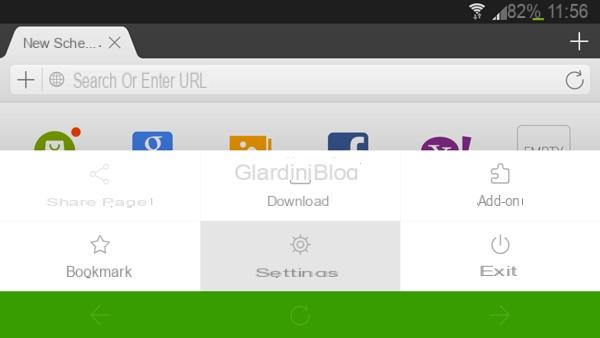
- Scroll until you find the entry Web content and select it:
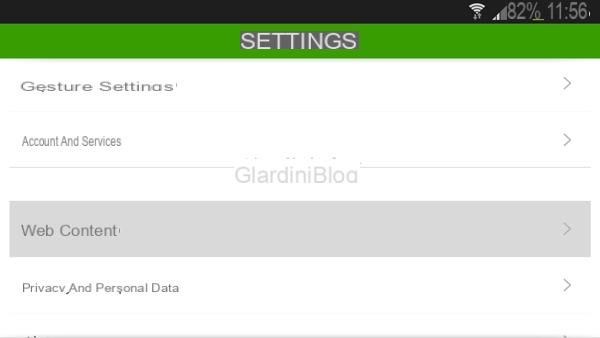
- Select the item Flash Player:
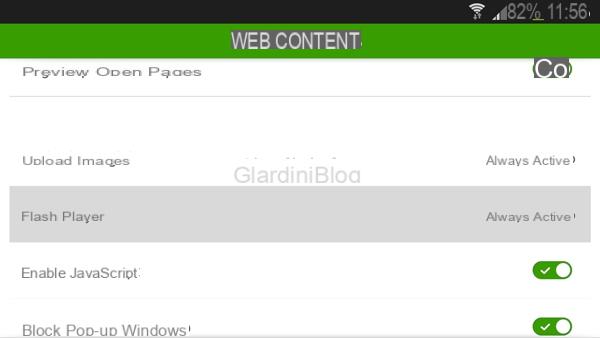
- From the list that opens, select the item you are interested in:
- Always active: Flash content is loaded automatically when you access the site that contains it.
- On request: the flash contents on the website are started manually by tapping on the area that contains them inthecated with an icon.
- Off: Flash content on websites does not start.
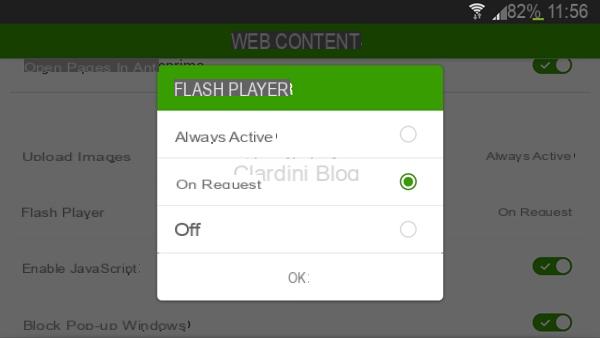
After that you should be able to view flash content on websites, you can test how it works, for example, by trying to watch a video on YouTube in Desktop view mode.
If the device is connected through a wifi network, you can very well set to always start Flash contents automatically, if instead you are with a data connection it is better to set the manual start of the flash contents in order to start only what you are interested in viewing.
Some sites make their content available in a mobile version, when possible it is advisable to use these versions as they are usually optimized for portable devices.
How to install Adobe Flash Player on Android



















![[Review] Samsung Powerbot VR7000: the robot vacuum cleaner from Star Wars](/images/posts/6bc44de38605b5c0fa12661febb1f8af-0.jpg)





