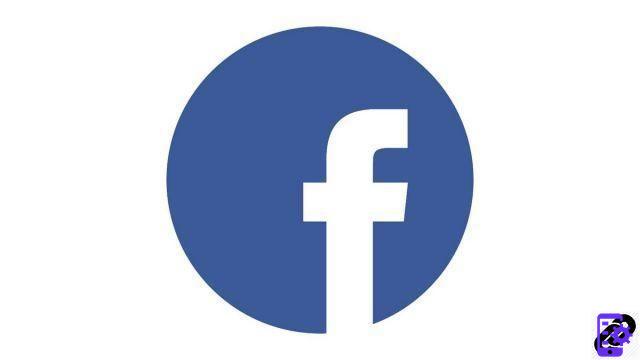
Is your news feed cluttered with messages, photos and videos from Facebook groups? You have approximately 567 notifications in progress, always because of these same groups? Maybe it's time to do some cleaning! This tutorial is here to show you how to leave a group on Facebook discreetly.
Leave a group on Facebook
- On the page of the group you want to leave, click Member.

- From the drop-down menu, select Leave the group. If you want, you can just click Unsubscribe from the group, so you remain a member, but will no longer receive notifications for each post.
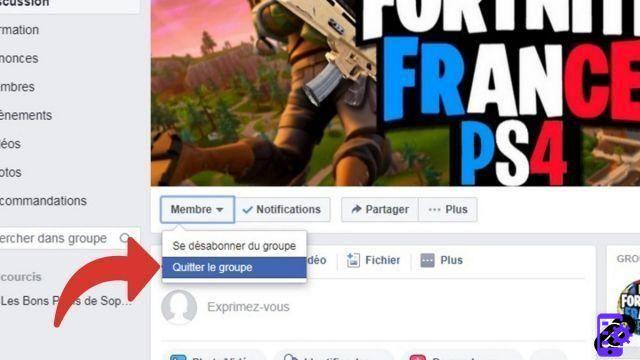
- A dialog box appears. To validate your decision and leave the Facebook group, click on Leave the group. By checking the box Prevent other members from rejoining you in this group, your friends will no longer be able to automatically add you to it.

Now, you are no longer a member of this group and you are free (delivered) from the posts and notifications that cluttered your Facebook. Do not hesitate to do this little cleaning regularly, because it is very common to be added by friends to various and varied groups that will not necessarily interest you! After all, scrolling on Facebook should be fun.
Find other tutorials on Facebook:
- How to delete a photo on Facebook?
- How to create a group on facebook ?
- How to delete a group on Facebook?
- How to create a page on Facebook?
- How to delete a page on Facebook?




















![[Review] Samsung Powerbot VR7000: the robot vacuum cleaner from Star Wars](/images/posts/6bc44de38605b5c0fa12661febb1f8af-0.jpg)





