
Do you find yourself dispossessed of your dear Android smartphone following a loss or theft? It is possible to locate it in order to find it more easily in case of loss, or to protect the data of your smartphone if it has been stolen.
Locating a lost or stolen Android smartphone is one of the most important features to know, especially when you want to know how to master all the features of your Android smartphone.
Prepare your Android smartphone in case of loss or theft
First of all, here are the steps to take in the event of theft or loss if you still have your device. Note that without these precautions taken, you will not be able to find your lost device:Enable option Locate my device from Google on your Android smartphone
- Access your smartphone settings.
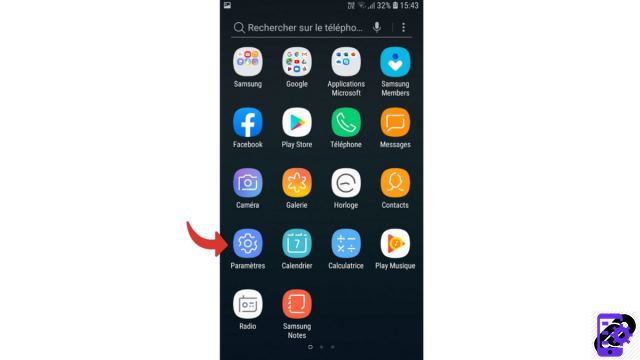
- Select the section Security & lock screen.
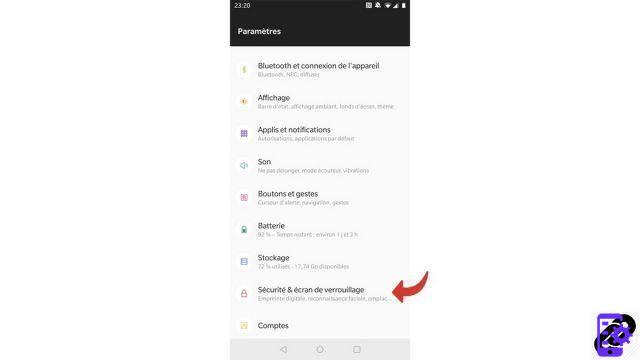
- In the game Security Status, touch Locate my device.
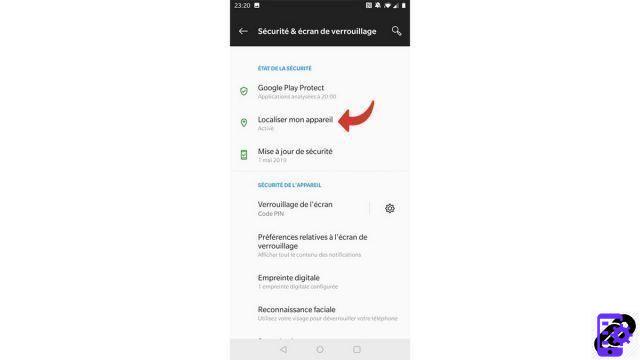
- At the top of the screen is a banner with a switch. Touch it to activate the option Locate my device. It allows you to share your device's location with Google services.
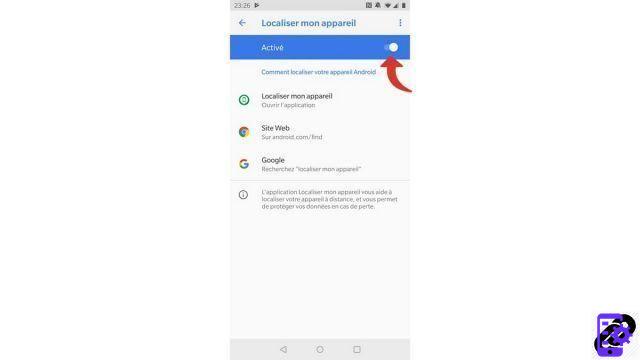
Activate location in the options of your Android smartphone.
- As for the previous step, go to the section Security & lock screen present in the menu Parameters.
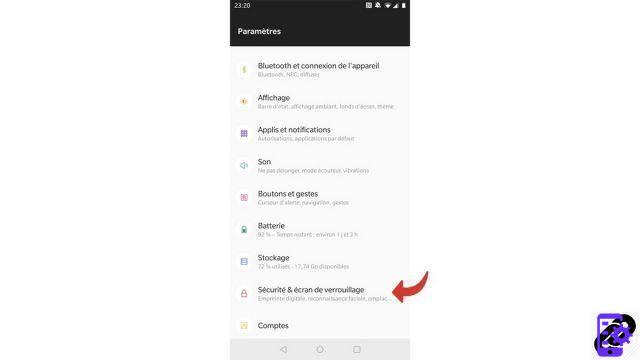
- Then in the part policy, select Location.
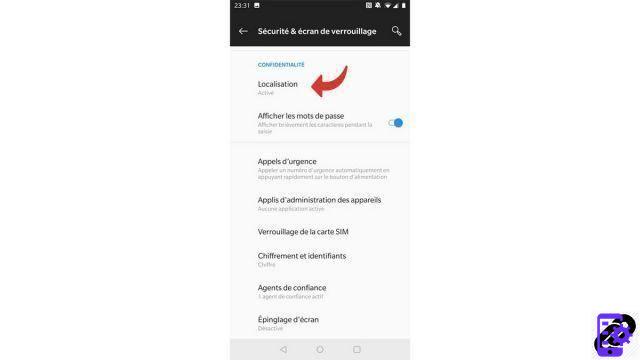
- Touch the switch located at the top right in the upper blue band to activate the option Use my location.
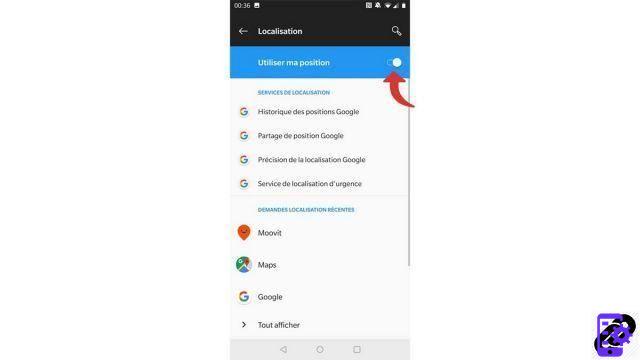
Make sure your Android smartphone is visible in Google Play
- Go to the following link: https://play.google.com/settings.
- In the game Visibility in market, Check the box Show in menus.
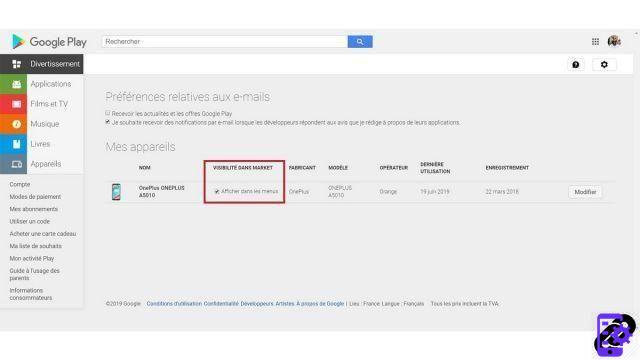
Your device is now trackable at all times!
Locate your lost or stolen Android smartphone
If the location options have been previously activated, you are able to know the position of your device. However, it will not be locatable if it is turned off.Go to the following site: https://www.google.com/android/find, then sign in with your Google account. Once connected, a map is displayed showing the location of your device. You then have 3 choices:
Ring your Android smartphone
You can ring your device in the hope that a kind person has collected it.- Click on To ring on the left column.
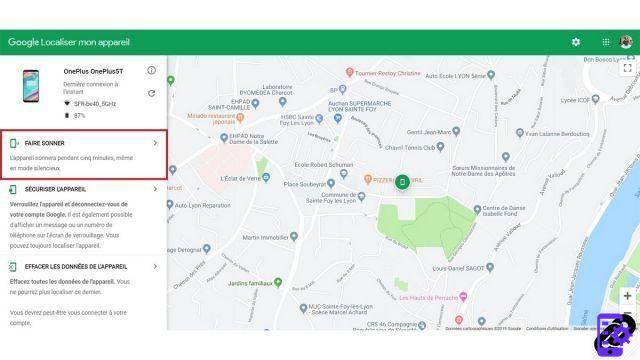
- Your phone rings, even if it's on silent. To stop the ringing, click on Stop the ringtone. In this mode, your phone can ring for a maximum of 5 minutes.
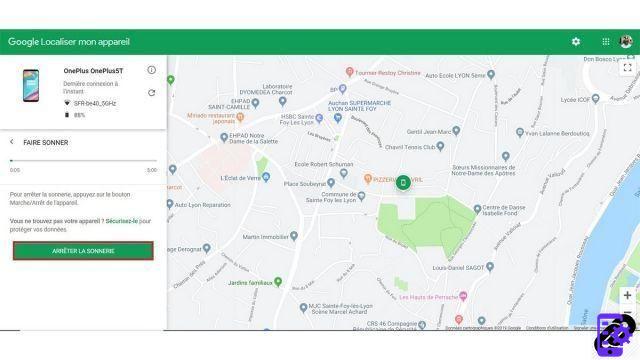
Securing your Android smartphone
This option allows you to lock your device in order to secure your data, while leaving a message for the person who hypothetically found your smartphone.- Click on Secure the device on the left column.
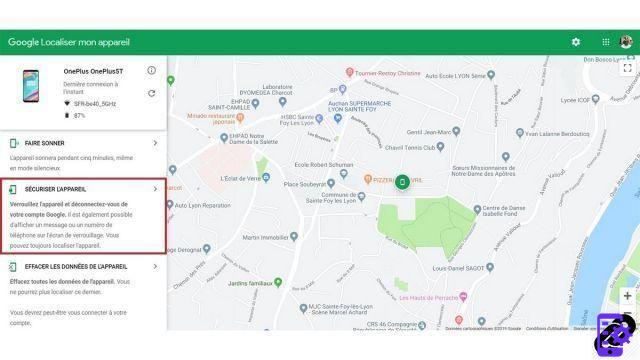
- Two optional text fields appear. The first is for writing a message, the second for entering an emergency number on which the person with your device can contact you. Fill them in if you wish then click on the button Secure the device.
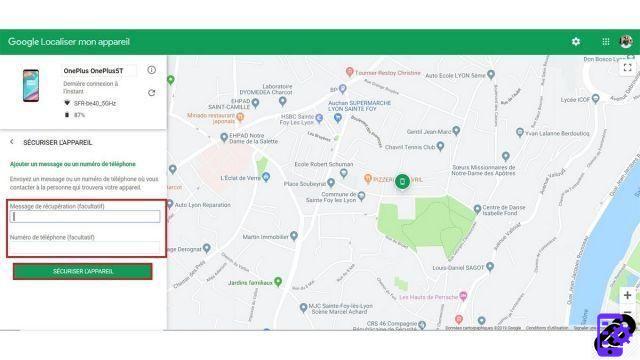
The message is now delivered and your device is secure.
Erase all data from your Android smartphone
If you feel that the chances of finding your smartphone are zero, you can always delete the entire data remotely.- Click on Clear device data always on the left column.
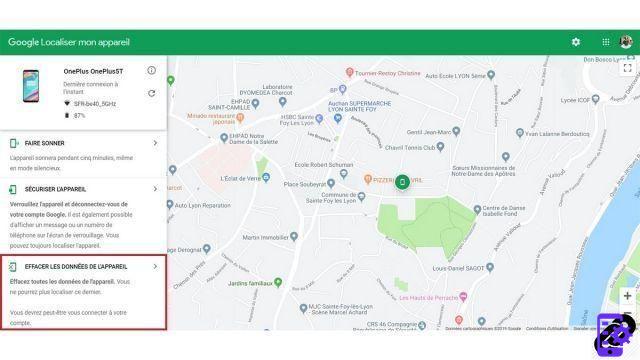
- Then click on the button Clear device data to confirm the operation.
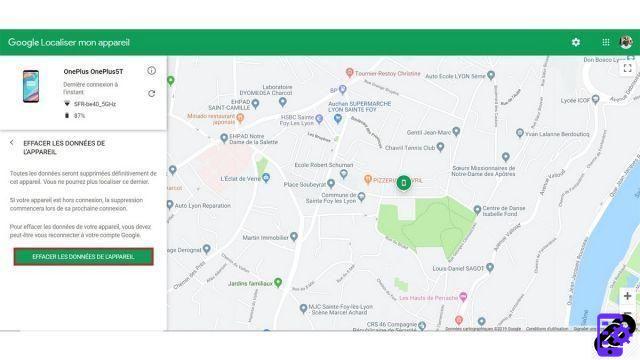
Your lost smartphone data is now permanently erased.
Find other tutorials to help you master all the features of your Android smartphone:
- How to scan with your Android smartphone?
- How to film the screen of your Android smartphone?
- How to activate the energy saving mode on an Android smartphone?
- How to activate dark mode on an Android smartphone?
- How to print from an Android smartphone?
- How to add a web shortcut to the home page of your Android smartphone?
- How to turn off vibrations in silent mode on an Android smartphone?
- How to change keyboard on Android?
- How to block anonymous calls on Android?
- How to block a number on Android?
- How to share the 4G connection of your Android smartphone with your computer?
- How to scan a QR Code with an Android smartphone?
- How to take a screenshot on Android?
- How to use your Android smartphone as a USB key?




















![[Review] Samsung Powerbot VR7000: the robot vacuum cleaner from Star Wars](/images/posts/6bc44de38605b5c0fa12661febb1f8af-0.jpg)





