Now that you've figured out how to make a template with Word, you're surely wondering if it's possible to do the same thing with Excel, saving a lot of time in creating custom tables or invoice schemes that you usually recreate with each use or, worse still, you risk losing because you use a simple Excel file created previously as a basis (admit it, how many times have you happened to overwrite it ?!).
The answer is yes! Even in Excel you can easily create templates to use as a basis for creating new documents with styles different from those of standard spreadsheets, and today I'm here to explain how to do it step by step. Come on, roll up your sleeves and find out with me how to make a template with excel, it takes very little!
For the tutorial I used the 2022 version of Office which, at the time of writing, is the most recent one, but the indications in the article are to be considered valid also for the older editions of the suite, from 2007 onwards (all those equipped with the "Ribbon" tabbed interface). In addition, I will mention some features of Excel Online and Excel for Android and iOS, always concerning the templates to use to create new workbooks. Ready to get started? Yup? Perfect! Then roll up your sleeves and follow the instructions below. Happy reading and good work!
Index
- Making a template with Excel on Windows
- Make a template with Excel on Mac
- Make a template with Excel Online
- Make a template with Excel on smartphones and tablets
Making a template with Excel on Windows
If you want to learn a make a template with Excel and use a PC equipped with Windows, the first step you have to take is to start the program through its link in the Start menu (the one accessible by clicking on the flag icon located in the lower left corner of the screen) and start editing the spreadsheet with all the elements you want to use as a basis for creating your next documents.
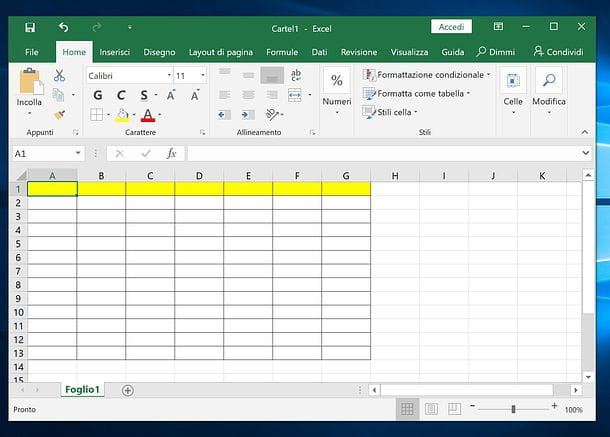
For example, you can create a screen with borders by selecting the relevant cells with the mouse and clicking on the button to add the BORDI in the tab Home, to add formula for the automatic creation of sums or the automatic execution of calculations based on the values you are going to insert in the cells of the sheet, etc.
To change the type and style of the cells, you must select the cells you want to change with the mouse, right-click in any of them and click on the item Formato that in the menu that appears. In the window that opens, use the options on the tab Number to define the type of cell content (e.g. number, date, variable, etc.), the items present in the form Character to change the writing character of the cells, Board to add a border to them, and so on.
When you have finished setting your preferences, save everything by clicking on OK. If you have trouble setting up automatic calculations or other cell properties, check out my guides on how to use Excel and how to calculate the percentage in Excel.

Now you are ready to save your model starting from the spreadsheet you just created. Then click on the button Fillet located at the top left, select the item Save with name from the menu that appears on the side and presses the button Shop by Department.
In the window that opens, select the option Excel template or Excel 97-2003 template (if you want to create a template that is also perfectly compatible with Office versions prior to 2007) from the drop-down menu Save As and click on the button Save to save your template in the Office Templates folder.
If your document contains macros that you want to be activated automatically, set the option Excel macro-enabled template instead of "Excel Template" or "Excel 97-2003 Template" from the menu Save As.
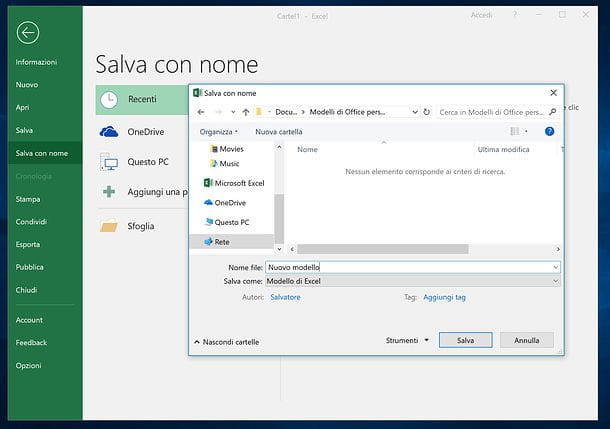
In the event that Excel does not automatically open the folder with templates when you select the Excel template as the file type for saving, select it manually by going to C: Users Your AppNameDataRoamingMicrosoftTemplates o C: Users Your Name Documents Custom Office Templates.
If you want to customize the folder where the custom Excel templates are saved, click on the button Fillet program (top left) and select the item options from the menu that appears on the side. In the window that opens, click on the item Rescue (in the left sidebar), type the path where you want to save the templates within the field Default path for personal templates and click on the button OK per salvare I modified it.
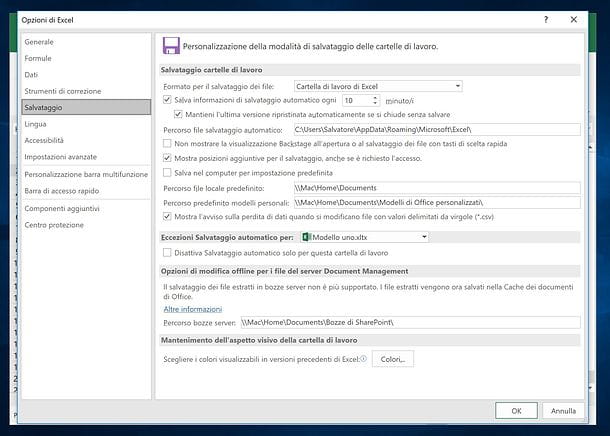
Finished! At this point, you can recall the newly created Excel template at any time by opening the program and selecting it from the tab personal of its home screen.
Alternatively, if you are already using Excel, click on the button Fillet collocato in alto a sinistra and selects the voice New from the menu that appears. Then click on the tab personal and select the name of the template you created to use it as the basis of a new document.
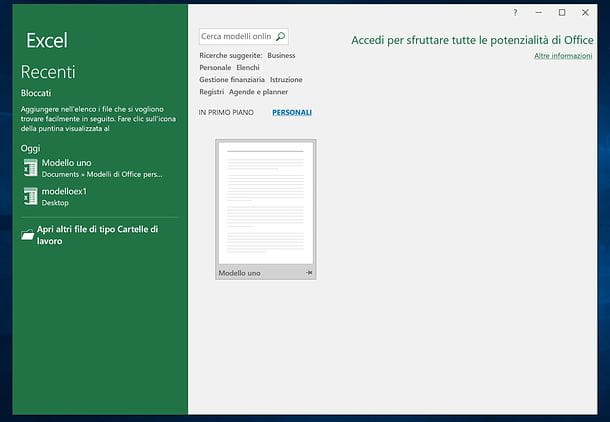
If you are unable to view the card personal in the Excel menu or you don't see the template you just created, try following the directions below.
- Awards Win + R on the PC keyboard, in order to call up the panel Run ... Windows and issue the command% appdata% MicrosoftTemplates;
- Copy the address of the folder just opened;
- apri Excel, go to the menu File> Options> Save and paste the folder path you copied earlier into the field Default path for personal templates.
Finally, save the spreadsheet template again and it should appear on the program's home screen.
Make a template with Excel on Mac
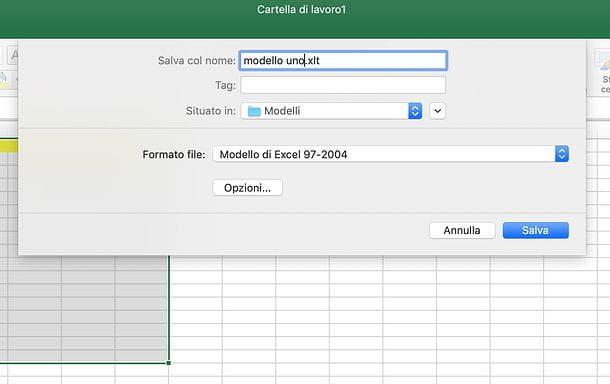
If you use a Mac, you can make an Excel template by starting the application and choosing to create one blank workbook. Then customize the spreadsheet with colors, borders and formulas of your interest, following the same instructions I gave you in the chapter of the tutorial dedicated to Windows and save the file as a template.
To do this, click on the item Fillet in the top bar and choose the option Save as template from the menu that opens. At this point, choose whether to save the file as Excel template, Excel macro-enabled template o Excel 97-2004 template selecting one of the options available in the drop-down menu File format, make sure in the menu located in the folder is selected Patterns, type il name you want to assign to the model and click on the button Save but I will complete the operation.
If in the menu located in the folder is not selected Patterns, click on arrow adjacent and go to the path /Users/tuonome/Library/Group Containers/UBF8T346G9.Office/User Content.localized/Templates.localized.
Once you have saved your template, you can use it by selecting the item New from the Excel home screen (in the left sidebar) and then double-clicking on its icon. If you are already using Excel, you can access the same menu by selecting the items File> New from Template from the top menu bar.
Make a template with Excel Online
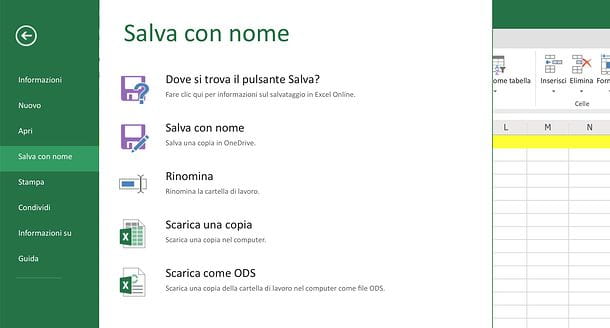
As mentioned at the beginning of the post, there is also one version of Excel Web based which can be used for free from the browser, provided you have a Microsoft account. Unfortunately it does not include all the functions of Excel for Windows or macOS and, among the missing functions, there is precisely that relating to saving custom templates. However, there are many preset templates available and no one forbids you to upload simple XLSX or XLS files to use as a template.
It will be done Excel Online, connected to the main page of the service, log in with your Microsoft account (if necessary) and choose whether to create a new document starting from one of the available templates or to use an existing document as a template. In the latter case, you must first upload the XLSX / XLS file to use as a template on your OneDrive, the Microsoft cloud storage service (more info here).
Connected, therefore, to the OneDrive home page, click on the button Go to my OneDrive, log in with your Microsoft account (if necessary) and drag the file to use as an Excel template into the browser window. Once the upload is complete, double-click on the file you just uploaded and it will open in Excel Online.
After editing a file, the changes applied to it will be automatically saved to OneDrive, so the original document will be overwritten. In this regard, if you do not want to lose your original "model", I suggest you upload it in duplicate or use the function Copy to OneDrive (accessible by right-clicking on the file to be duplicated) to create a copy, before editing it.
To download the documents edited in Excel Online to your PC, click on the button Fillet located at the top left, select the item Save with name from the menu that opens and click on the button Download a copy. Più facile di così ?!
Make a template with Excel on smartphones and tablets
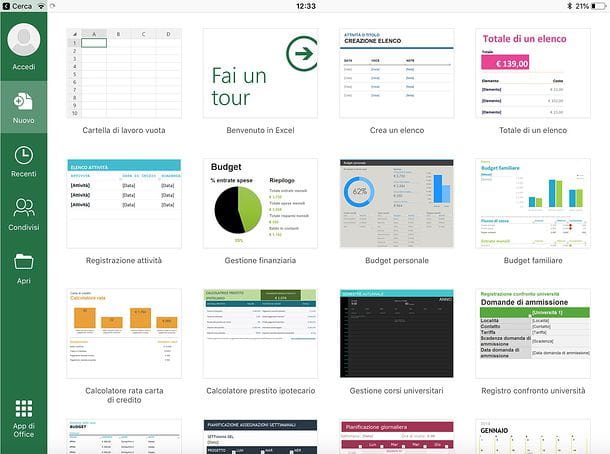
Microsoft Excel it is also available in the form of an app for Android, iOS and Windows 10 Mobile, it's free for all devices with a size equal to or smaller than 10.1 "(otherwise it requires a subscription to Office 365, starting from 7 euros / month) but, like Excel Online, it only offers the possibility to use pre-set templates and upload existing XLSX / XLS files to use as a template.
That said, to use the app, all you have to do is download it to your device (unless it is already installed on it), start it and log in to your Microsoft account. At this point, choose whether to create a new workbook using one of the available templates or to open an existing file using the apri.
You can upload files from the device's internal memory and from various cloud storage services, such as OneDrive, dropbox e Google Drive. To access a cloud service from Excel, select the tab apri and tap on the item Add a location. Changes made to the files are automatically saved. In the case of the creation of a new document, however, you have to press on back arrow (top left) and enter the name to be assigned to it.




















![[Review] Samsung Powerbot VR7000: the robot vacuum cleaner from Star Wars](/images/posts/6bc44de38605b5c0fa12661febb1f8af-0.jpg)





