
After, or before choosing the right source, performing tests, and editing, you can save your file. Let's see that.
Save to Audacity
As a reminder, when creating a project on Audacity, go to "file" and "save as". The project will be saved in .aup format, readable only with Audacity.
Export with Audacity
In order to be able to play the project on an audio player for example, it is important to export the project in a more “classic” format. For the export of your work in progress or after your finished work, you have different choices.
You can go to "File", "Export", then "Export to WAV". This format does not allow compression, unlike the MP3 format, or the AIFF format, for Audio Interchange File Format, which is a kind of Apple version of Microsoft's WAV. This last format offers the quality of an audio CD, with an uncompressed file.
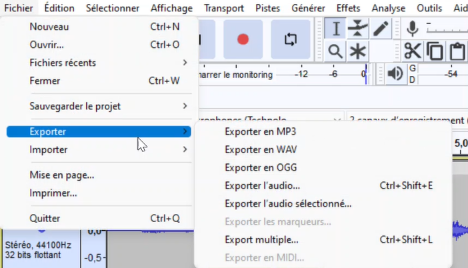
You can also export in MP3 format, which takes up less space than WAV format. For information, burning the MP3s to a CD allows you to enjoy 11 hours of playback time. But MP3 may cause you to lose some of the audio quality of your original sound.
You can also opt for the Ogg Vorbis format. Like MP3, it is compressed, but it is open. Its source code is therefore public and modifiable by everyone.
Note that the export does not allow you to keep the data related to the editing environment. If you need to work on the audio data, consider making a classic recording in addition to an export.
The backup
Ideally, it is better to make a backup of your files on an external disk, in order to have a backup copy of the project. You can also choose to put the different elements in the cloud.
Find all our series of tutorials on Audacity




















![[Review] Samsung Powerbot VR7000: the robot vacuum cleaner from Star Wars](/images/posts/6bc44de38605b5c0fa12661febb1f8af-0.jpg)





