
There are many ways to speed up Windows 10. We detail several here to help you improve the speed of your system.
Do you find your computer too slow? Knowing how to configure and secure Windows 10 can help find solutions to give your system a boost. Here we discuss several manipulations to make Windows 10 on your PC faster, and thus gain in efficiency.
Enable fast start
The first solution that we offer allows you to make the computer start up faster.- Right-click on the "Start" menu at the bottom left (Windows logo) and select the "Power Options".
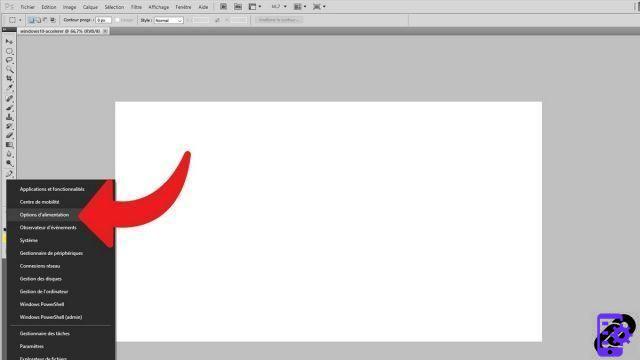
- Click on "Additional power settings".
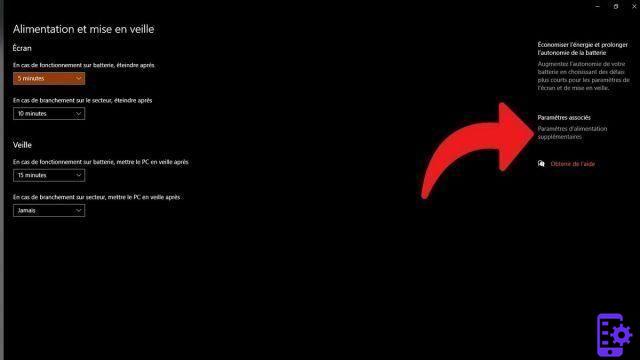
- In the menu on the left, select "Choose what the power buttons do".
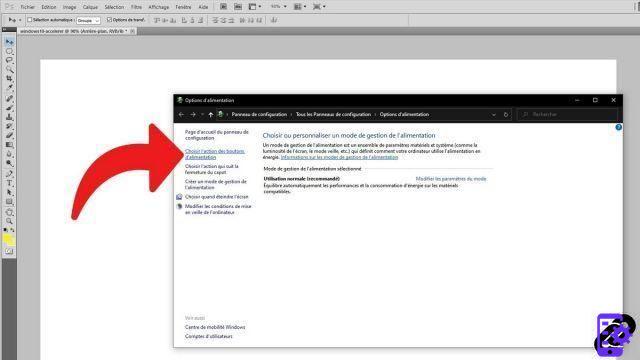
- Click on "Modify currently unavailable settings".
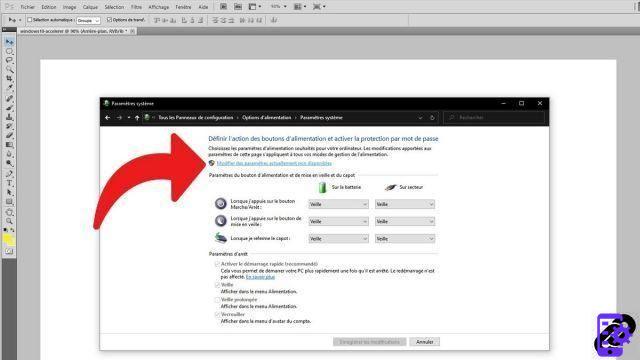
- In the section "Shutdown settings", check the option "Enable fast startup (recommended)".
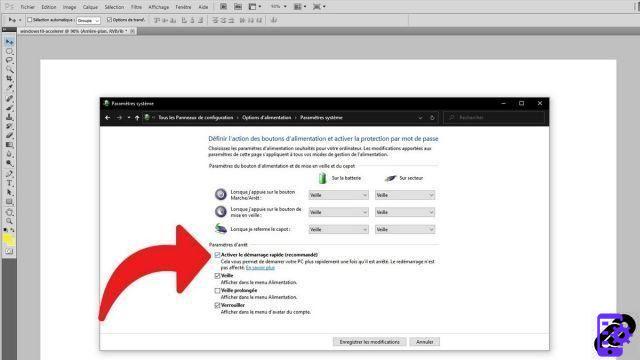
So when it's shut down, your PC should start faster than usual (doesn't work for waking up from sleep or rebooting).
Disable launching programs at Windows startup
When you turn on your computer, a slew of software automatically launches in the background and consumes PC resources. Consequence: Windows 10 is slowed down. All these services which activate automatically are not always essential, it is therefore advisable to prevent them from activating as soon as they are switched on to improve performance.- Perform the well-known manipulation Ctrl + Alt + Supp to open the task manager and click on the tab "Start-up".
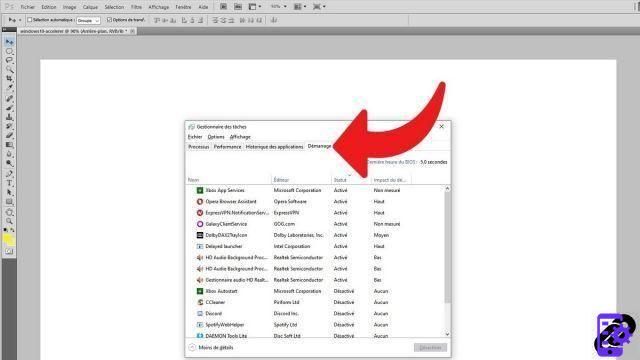
- The list of third-party Windows programs that launch when the operating system starts appears (when the column "Statute" noted "activated"). The OS also informs you of the impact of the software on the processor and the activity of the disk. You must in particular target the programs whose impact is "Top". To disable the launch at startup of an application, right-click on it and choose "deactivate".
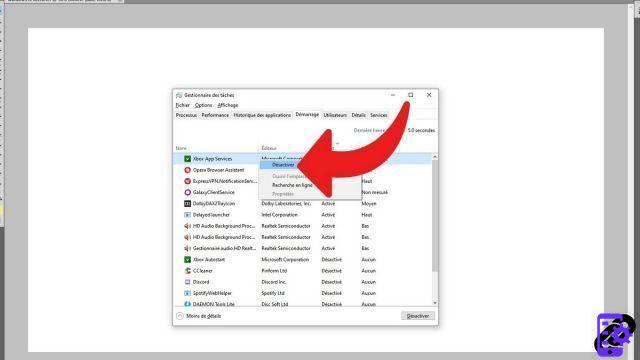
You will now have fewer programs launching when Windows 10 starts, which should boost system speed.
Disable apps from running in the background
Software can receive information, send notifications and stay up to date even when it is not open. This consumes energy and can cause Windows 10 to slow down. It is therefore better to disable this feature for programs that you use little or not at all.- In the search bar located to the left of the taskbar, type "Background apps", then select"Background apps".
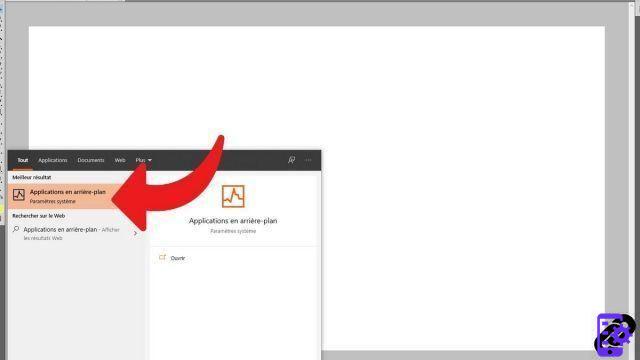
- You can disable the background execution permission for all apps at once or disable this option on a case-by-case basis for each software.
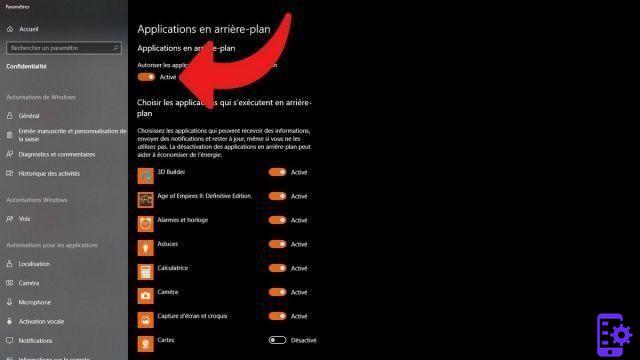
Your computer will have less shadow work to do, which will allow it to breathe a little more and be faster.
Uninstall unnecessary software
Now is the time to clean up your computer a bit by removing the programs you don't need. The lighter the system, the fewer elements it has to process, and the faster it is. Some software even continuously uses resources in the background without you realizing. So get rid of everything you don't need.- In the search bar at the bottom of your screen, type "delete program"then select"Add or remove programs".
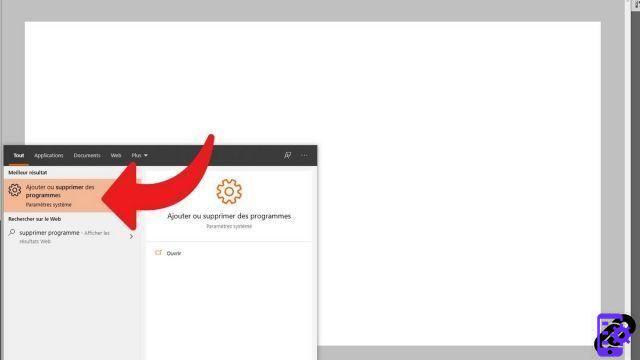
- The list of applications installed on your PC appears. You can sort them alphabetically, by size, or by date installed. Identify programs you never run and remove them by left-clicking on their name, then clicking "uninstall".
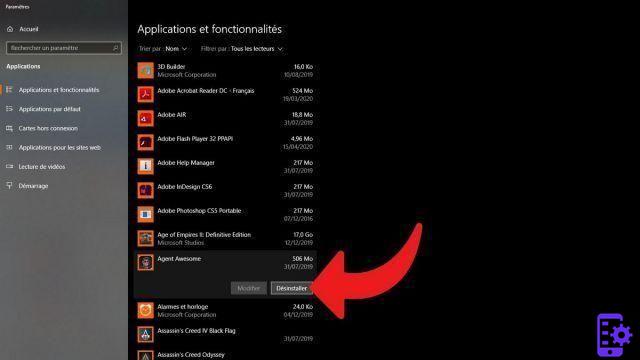
In addition to freeing up storage space on your hard drive, Windows 10 should now run a little better if you've uninstalled a significant number of programs.
Defrag your hard drive
As you use your PC, it writes new information to your hard drive, but in a disorganized way. To reconstitute an element, the computer must then dig up data from all over the disk, in what are called clusters. This is the principle of fragmentation, which slows down the PC. It is then necessary to carry out defragmentation operations in order to gain in performance (on HDD only, do not try on SSD in order not to degrade it). We explain in detail in a tutorial on how to defragment a hard drive on Windows 10.Clean your PC
Your hard disk is filled with useless files, which you never use or residues of deleted programs for example. And these don't just take up storage space, they represent a consumption of PC resources. Cleaning can therefore help to gain speed. To find out how to clean up your hard drive on Windows 10, we have a tutorial for that.You can also use software that scans your system for malware and can get rid of it. These programs can affect the speed of your PC. We recommend solutions such as RogueKiller, MalwareBytes or AdwCleaner.
Update your PC configuration
If with all the techniques described above, your computer continues to run slowly, your problem may not be software-based, but rather hardware-based. The components that make up your PC are either too old or too weak. If you have a tower, you can change only the components whose performance leaves something to be desired. In the case of a portable PC, it will generally be necessary to buy a new model.Find our tutorials to help you configure and secure Windows 10:
- How to update its drivers on Windows 10?
- How do I know if Windows 10 is 32 or 64 bit?
- How to check if my computer is compatible with Windows 10?
- How to partition your hard drive on Windows 10?
- How to install Windows 10?
- How to download Windows 10?
- How to activate Windows 10?
- How to access Device Manager in Windows 10?
- How to change mouse sensitivity on Windows 10?
- How to activate WiFi on Windows 10?
- How to activate Bluetooth on Windows 10?
- How to restore Windows 10?
- How to create a restore point on Windows 10?
- How to start Windows 10 in safe mode?
- How to install Windows 10 from a USB key?
- How to update Windows 10?
- How to block Windows 10 updates?
- How to make Windows 10 faster?
- How to speed up Windows 10 startup?
- How to turn off Cortana on Windows 10?




















![[Review] Samsung Powerbot VR7000: the robot vacuum cleaner from Star Wars](/images/posts/6bc44de38605b5c0fa12661febb1f8af-0.jpg)





