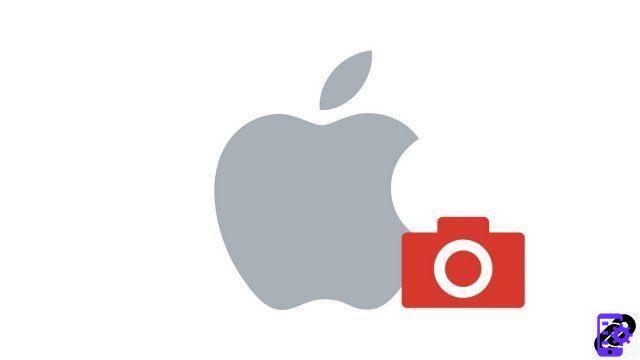
Taking a screenshot on macOS is extremely easy. There is no software to download, the screen capture application being installed automatically. Even better, it can be hotkeyed for lightning-fast captures, whenever you need them.
How to Take a Screenshot on Any Mac
- Simultaneously press the keys Shift + Cmd + 3. This allows you to take a screenshot of the entire window.

- Alternatively, simultaneously press the keys Shift + Cmd + 4. This allows you to select the area to capture.

- Last option, press the keys at the same time Shift + Cmd + 4 + Espace. This allows you to capture a window.
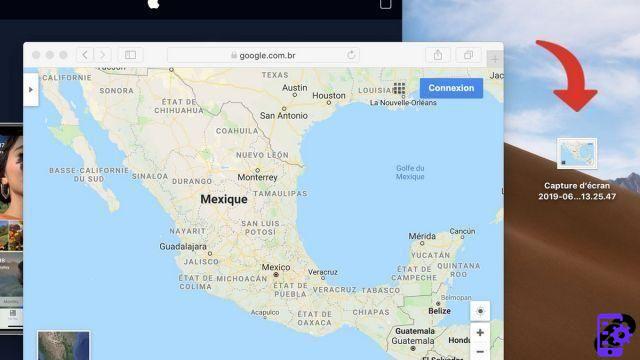
How to Take a Screenshot on macOS Mojave (and Later)
- Simultaneously press the keys Shift + Cmd + 5 to open the Screen Capture utility.
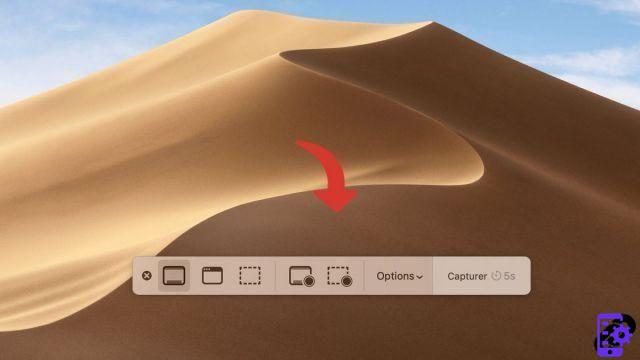
- Choose the capture mode : the whole screen, a window or a custom area.
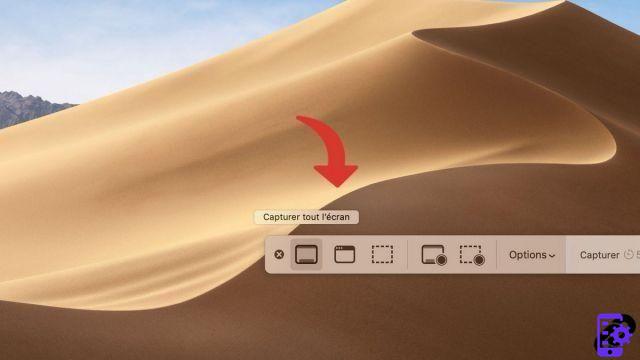
- Click on Capture.
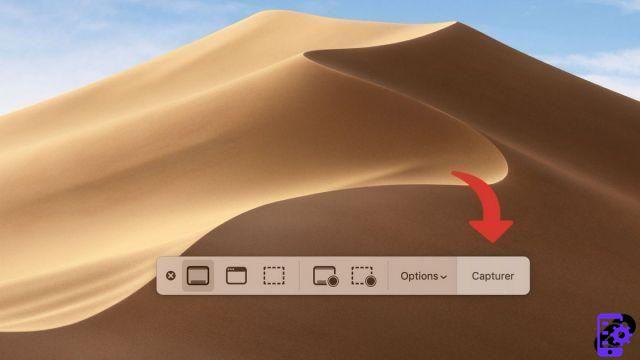
Once taken, screenshots are stored by default on your computer's desktop. You can then edit them and move them to the location of your choice.
Find other tutorials on Mac:
- Mac keyboard guide
- How to activate dark mode on Mac?
- How do I force software to quit on Mac?
- How to update your Mac?
- How to activate or deactivate the guest session on my Mac?




















![[Review] Samsung Powerbot VR7000: the robot vacuum cleaner from Star Wars](/images/posts/6bc44de38605b5c0fa12661febb1f8af-0.jpg)





