
Just like computers, it is possible to take a screenshot on iOS. Mastering this feature on iPhone will allow you to “save” your iPhone screen to your Photos album as it was when it was captured.
This screenshot feature is available on all iPhone versions except the first one. The maneuver is very simple, but changes depending on your model. You will usually only need to press two separate buttons for a few seconds and then release.
Also note that the screenshot works on other devices running iOS, such as an iPad, or an iPod touch.
Take a Screenshot on iPhone X, iPhone Xr, iPhone Xs
- Position yourself on what you want to capture: a photo, a paused video, a software page, a website, messages...
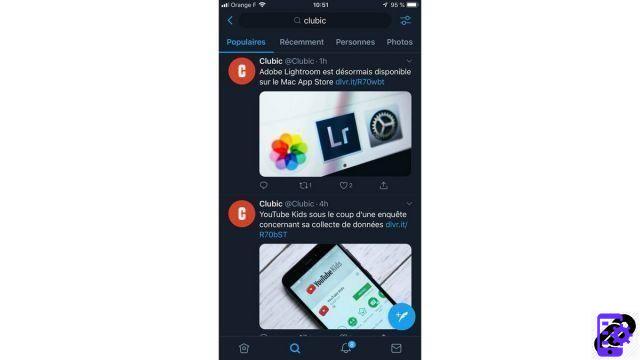
- Press the button at the same time On/Standby as well as the buttonincrease in volume, then release the buttons.
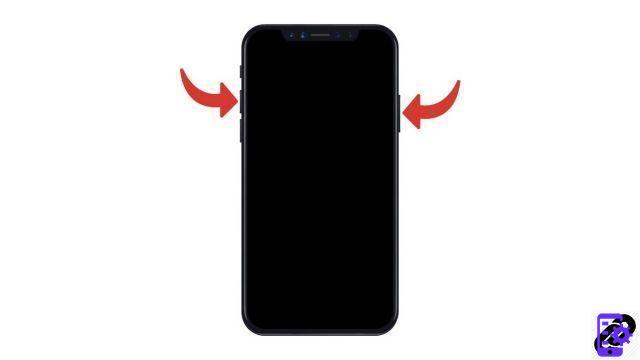
- Your iPhone screen will then display a short white flash, as well as a cadre containing your screenshot at the bottom left of the screen.
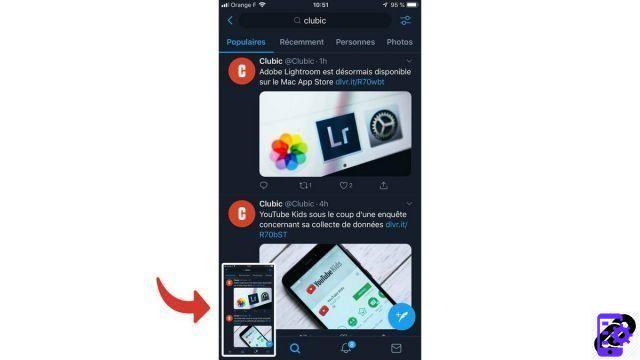
- Briefly press this frame if you want to add drawings or text using the features ofAnnotation from your iPhone.
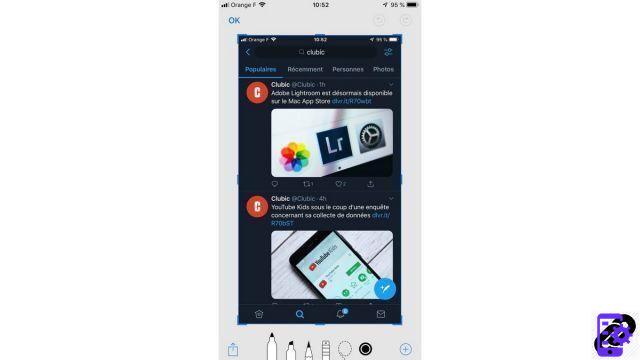
- Long press it to share your screenshot.
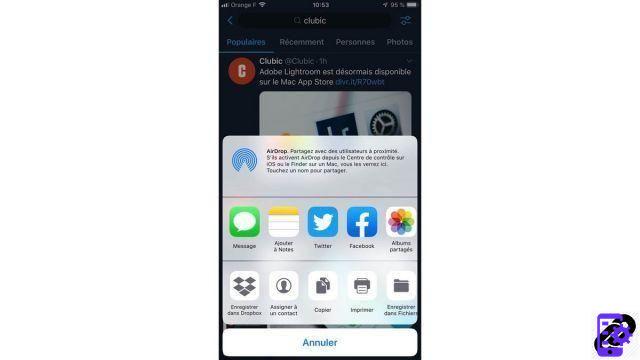
Take a Screenshot on iPhone 8 or Earlier
- Position yourself on what you want to capture: a photo, a paused video, a software page, a website, messages...
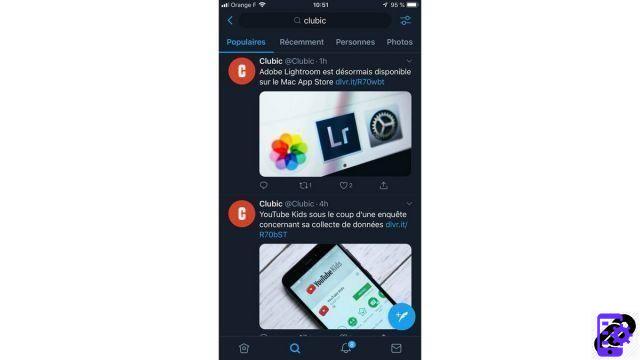
- Press the button at the same time On/Standby and the home button, then release the buttons.
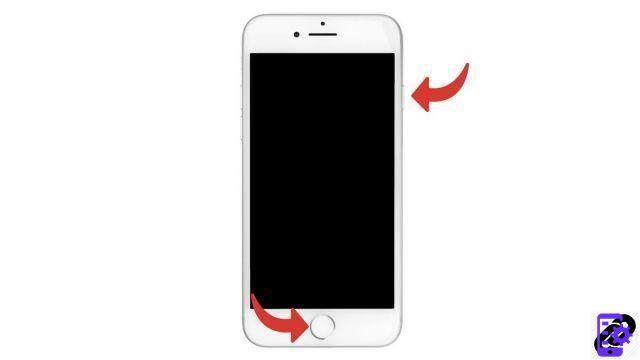
- Your iPhone screen will then display a short white flash, as well as a cadre containing your screenshot at the bottom left of the screen.
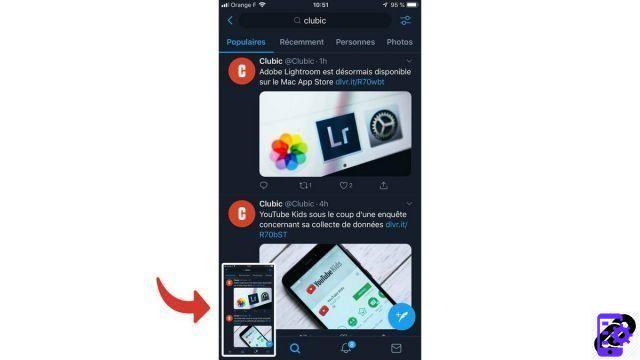
- Briefly press this frame if you want to add drawings or text using the features ofAnnotation from your iPhone.
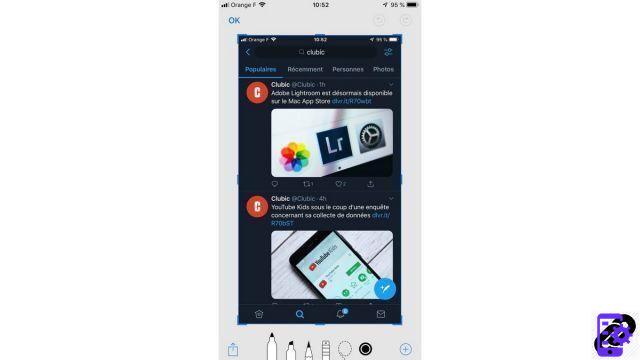
- Long press it to share your screenshot.
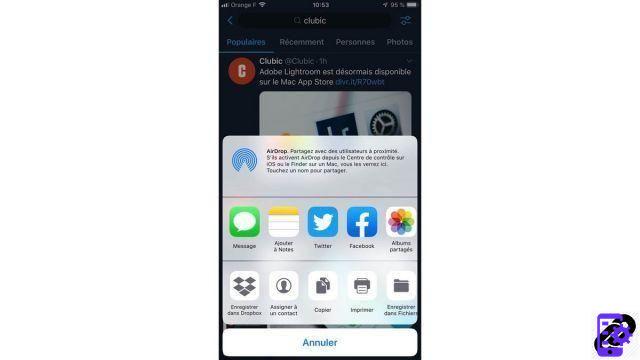
Keep in mind that iPhone screenshot captures everything you see on the screen.
Find other tutorials to help you master all the features of your iPhone:
- How to measure with your iPhone?
- How to scan a document with your iPhone?
- How to film the screen of your iPhone?
- How to activate power saving mode on an iPhone?
- How to activate dark mode on an iPhone?
- How to increase the font size of your iPhone?
- How to print from your iPhone?
- How to create a shortcut and use it with Siri on iPhone?
- How to add a web shortcut on the home page of your iPhone?
- How to use effects on iMessage?
- How to filter iMessages whose sender is unknown?
- How do I leave an iMessage group conversation?
- How to create iMessage group chat?
- How do I make a FaceTime call?
- How to create and use a Memoji?
- How do I edit and delete a payment method on Apple Pay?
- How to use Apple Pay?
- How to share the 4G connection of your iPhone with your computer?
- How to scan a QR Code with on iPhone?
- How to ring a lost or stolen iPhone with iCloud?
- How to turn off vibration in silent mode on iPhone?
- How to locate a lost or stolen iPhone using iCloud?




















![[Review] Samsung Powerbot VR7000: the robot vacuum cleaner from Star Wars](/images/posts/6bc44de38605b5c0fa12661febb1f8af-0.jpg)





