
Apps on macOS generally behave well, but there are times when they stop working or freeze up and slow down your entire Mac. If this happens to you (and it can happen often if you're playing the latest macOS betas), it's time to quit the app.
Force close is a feature that allows you to effectively close an application that is not responding or running in the background. However, when using this feature, it is important to be aware that if your work is not saved, you may lose it by force quitting a frozen application such as Microsoft Word or a web browser.
How to close an app with Activity Monitor
Activity Monitor is used to view all applications and operating system processes currently in use on your Mac. It also offers the possibility to close all listed applications, although we advise you not to touch macOS processes if you are not sure what you are doing.
1. press Command + Space to open Spotlight. Type in “activity monitor” and then press Starter.
2. The Activity Monitor should then open. Find the process or application to close in the list or use the search bar located at the top right.
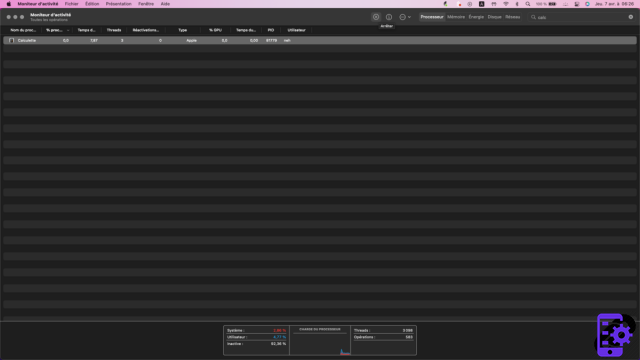
3. Select the process by clicking on it then click on the cross to initiate the shutdown.
4. A warning pop-up should appear. Select Force quit.
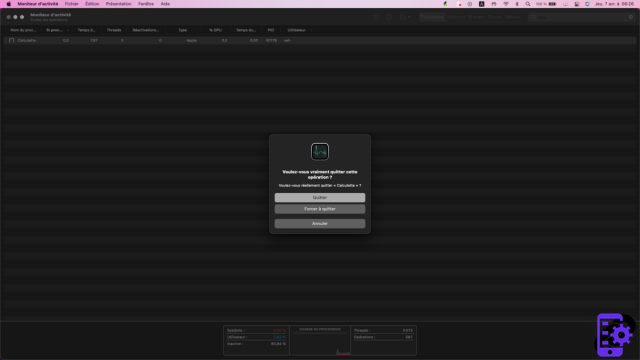
5. That's it, the app is closed! If it's a process or application designed to start on startup, restarting the Mac will usually get it back.
For further :
- Your Mac is slow? Here are 13 points to check
- The best antiviruses for Mac
- The best cleaning software on Mac
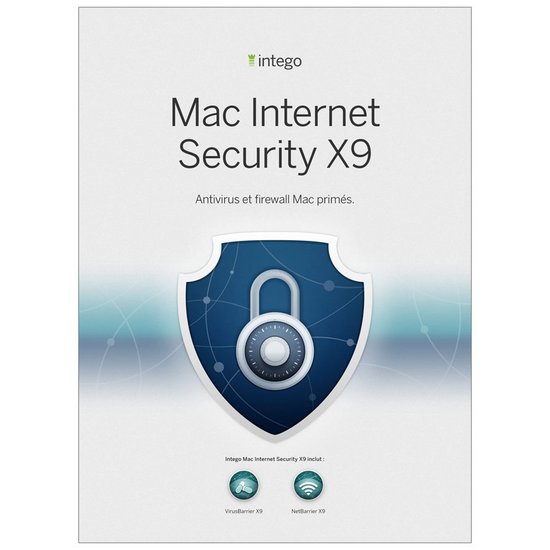 From €19,99 Read review 9 Intego Mac Internet Security X9
From €19,99 Read review 9 Intego Mac Internet Security X9
- Simple and visual interface
- Excellent on Mac threats
- Limited impact on system performance
Perhaps not the most feature-rich solution, Intego Mac Internet Security is arguably the most enjoyable to use for a Mac regular, and for any user who appreciates simple, visual ergonomics. If we confine ourselves only to viruses on the Apple platform, VirusBarrier is effective, not very prone to error of judgment and light. NetBarrier offers an efficient, simple and visual network filtering solution. A good choice to protect your Mac without complicating your life.
Perhaps not the most feature-rich solution, Intego Mac Internet Security is arguably the most enjoyable to use for a Mac regular, and for any user who appreciates simple, visual ergonomics. If we confine ourselves only to viruses on the Apple platform, VirusBarrier is effective, not very prone to error of judgment and light. NetBarrier offers an efficient, simple and visual network filtering solution. A good choice to protect your Mac without complicating your life.




















![[Review] Samsung Powerbot VR7000: the robot vacuum cleaner from Star Wars](/images/posts/6bc44de38605b5c0fa12661febb1f8af-0.jpg)





