There are many who evaluate the transition from iPhone to Android and normally one of the biggest concerns is the phonebook transfer and their contacts (complete with multiple phone numbers, emails, addresses).
Manually re-entering contacts in the address book of a new smartphone is a tetheous and time-consuming operation; Fortunately, even if the two operating systems are thefferent, there are thefferent methods to copy the address book of your iPhone to a new Android smartphone.
Let's see together 5 simple ways to switch the address book and contacts from iPhone to Android. We will often refer to files .VCF (vCard) which are simply formats for storing electronic "business cards" to be sent via email or instant messaging programs (such as WhatsApp or Telegram).
1. Manual transfer of contacts
The method is very simple, within everyone's reach and integrated on iOS. It is useful in case you want share inthevidually contacts in the address book.
Open the phonebook on the iPhone, choose the contact and scroll to find the item "Share contact". Select (for example) “Email” and send it to an address that you can check on Android. The attachment (the .VCF file) is the one to open to import the new contact.
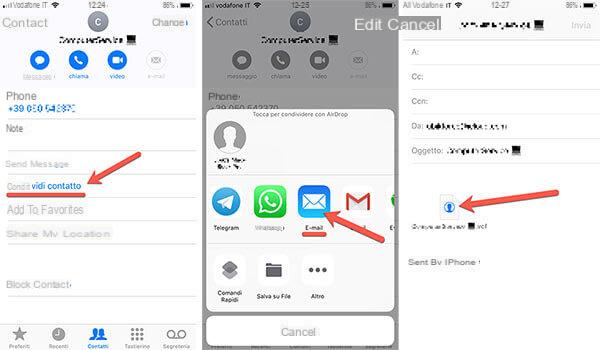
Read on for the smarter methods of exporting multiple contacts at a time (or the entire address book).
 Best Android offline games to play without internet Best Android offline games to play without internet Many games available on Android only work correctly if there is an internet connection, especially if they interface with Google Play Games (the app that can monitor [. ..]Keep reatheng
Best Android offline games to play without internet Best Android offline games to play without internet Many games available on Android only work correctly if there is an internet connection, especially if they interface with Google Play Games (the app that can monitor [. ..]Keep reatheng2. Transfer the address book via Google
One of the best ways to copy the address book from iOS to Android is to rely on Google and take advantage of the account we have (e.g. [email protected]) to sync to the cloud all contacts.
In this way, on Android we will find our address book therectly (of course, once the Google account has been added to the new mobile phone).
If we have never stored a Gmail address on our iPhone and we do not have a Google account set up: open “Settings”> “Passwords and accounts”> “Add Account”. We continue by choosing “Google” and entering email and password (if we use Gmail, it will be the email and password of Gmail).
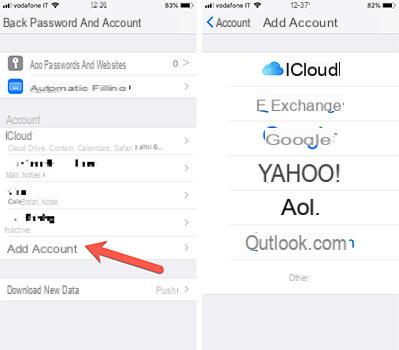
Whether it is a new address and whether we already have a Google account on the iPhone, we have to choose what to synchronize online; we enable "Contacts" to synchronize (and copy) the address book from our smartphone.
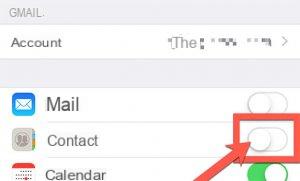
We have to wait for the synchronization. To check the status of the operation and to verify that the synchronization of contacts has been carried out correctly, we open the Google Contacts page.
 How to change dns on Android to access blocked sites How to change dns on Android to access blocked sites While in the past (1983), to access
How to change dns on Android to access blocked sites How to change dns on Android to access blocked sites While in the past (1983), to access Once the transfer of the iPhone address book on Google, go to the settings of our Android smartphone, open "Account" or "Synchronization" and choose "Add account". We enter the Google credentials (always email and password) and wait for the synchronization of the address book from Google to the local one on our smartphone.
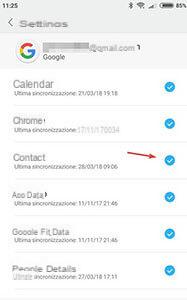
3. Download address book from iCloud? recommended method?
Coming from the Apple world it is very likely that you have already been dealing with iCloud. We then use the latter to download our address book and then import it at a later time in the form of single .VCF file which contains our contacts.
If you have the address book synchronized on iCloud (just check from the iCloud settings if the "Contacts" item is enabled):
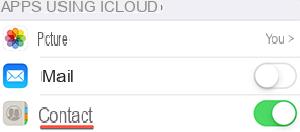 We open icloud.com from our computer. The possibility of visiting the site via browser and therefore independently of the computer operating system (Windows, macOS or Linux) is very convenient.
We open icloud.com from our computer. The possibility of visiting the site via browser and therefore independently of the computer operating system (Windows, macOS or Linux) is very convenient.
With our iCloud credentials (therefore with Apple ID) we enter our personal space, choose "Contacts" and view the list.
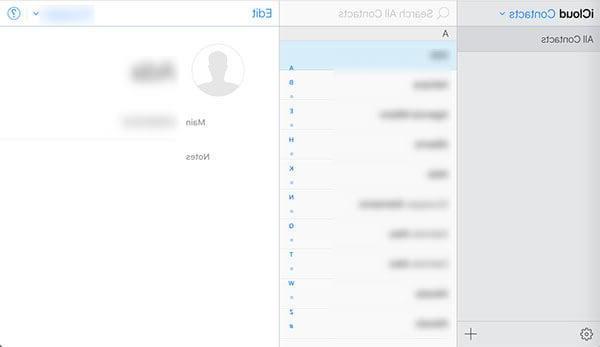
By clicking on the wheel, we choose (1) “Select all” and then (2) “Export vCard”. We have the whole address book in a file ready to be transferred to Android.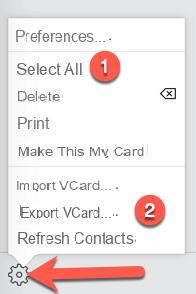 We can choose whether to connect the Android smartphone to the computer or to send the file via email to an address that we can consult on our new smartphone. At this point, let's import the entire address book at once by choosing the .VCF file.
We can choose whether to connect the Android smartphone to the computer or to send the file via email to an address that we can consult on our new smartphone. At this point, let's import the entire address book at once by choosing the .VCF file.
4. Copy the address book via iTunes
If you are used to fiddling with iTunes (not quite Apple's best software), you can transfer the address book to Google therectly using it.
Connect the iPhone to the computer, open iTunes and go to the summary dethecated to the device just connected.
 How To Update Android: Complete GuideHow To Update Android: Complete Guide Don't know how to update your trusty Android smartphone? Are you looking for the latest operating system or app news? Find out in this complete guide how to update [...] Read on
How To Update Android: Complete GuideHow To Update Android: Complete Guide Don't know how to update your trusty Android smartphone? Are you looking for the latest operating system or app news? Find out in this complete guide how to update [...] Read onSelect “Synchronize contacts with” and then “Google contacts”. You will be asked for your Google account credentials which you will then use on Android.
At the end of the procedure, on Android smartphones, make sure you use the same Google account as before for the synchronization of the address book.
5. Use an App to transfer contacts from the address book
All those who do not want to use an online cloud service (both Google and iCloud) for the transfer of contacts on Android, can use a third-party App that exports the entire address book in .VCF format with a simple tap.
Download and install the free app on the iPhone: My Contacts Backup
We start the app, giving permission to access our address book when asked. We select "Backup" and then "Email" (if we want we can also select only a subset of contacts in the address book to be transferred).
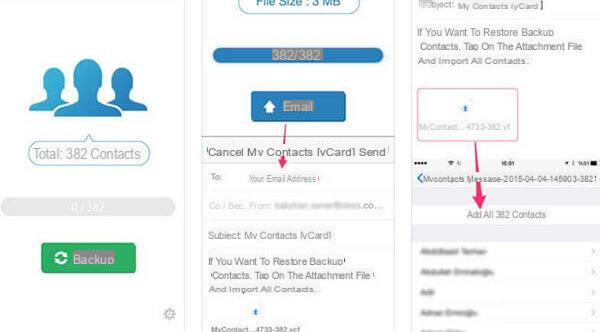
We send the email with the .VCF attachment to an address that we can consult on Android in order to save the file in the phone's internal memory.
We import the address book on Android using the file with all the contacts previously exported and sent from the iPhone.




















![[Review] Samsung Powerbot VR7000: the robot vacuum cleaner from Star Wars](/images/posts/6bc44de38605b5c0fa12661febb1f8af-0.jpg)





