Don't know how to update your trusty Android smartphone? Are you looking for the latest operating system or app news? Find out in this complete guide how to update android in all possible ways and imaginable, even if the manufacturer has stopped developing new official firmware for your device.
If you have heard of ROM, Firmware, Operating System, you must know that it is always the same thing in the end. This is nothing more than the main software that runs on your smartphone that we are going to update, with the steps that I will explain to you in this article.
How to update Android via OTA (easiest method)
The best way to update Android is by taking advantage of the update system already integrated into the operating system. The updates will be downloaded once connected to the Internet via a server, without using cables or PCs, hence the name (OTA literally means Over The Air). The only limitation of this method lies in the fact that official firmware can be installed, or rather they will be the only ones to appear as available as soon as a new version is present, compared to the one you have on your smartphone.
To update any Android smartphone, simply open the menu:
Settings -> About phone -> (if there is Software Information) and click on the entry Download updates o System updates (depentheng on the device in use).
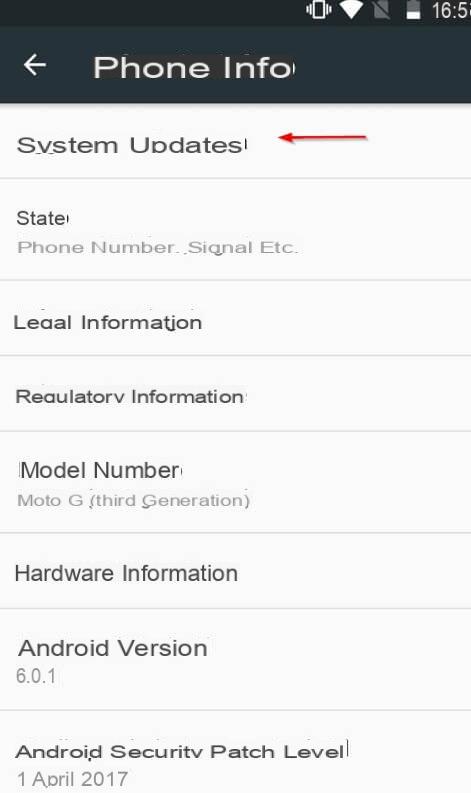
On other smartphones there may be an app dethecated to updates, but the operation is identical. If the OTA system finds an available update it will offer you to download it via WiFi (since it can be large) and install it as soon as possible.

At the end the smartphone will be restarted and, after a few minutes, we will have the new version of the operating system.
These updates will bring many new features such as security bugfixes, troubleshooting, kernel and Android version updates, and generally more stability and speed for the device. The important thing, whatever the update method, is to carry out it with a charge of at least 50% and never turn off the smartphone, as this operation could sometimes last several minutes and interrupting it would mean in some cases having to contact support. .
How to update Android via PC
In adthetion to the update system via OTA, it is possible to receive official and non-official updates by installing the smartphone management program and downloatheng everything via PC.
The smartphone management programs for the most famous manufacturers can be found in the following list:
- Select (Samsung)
- LG PC Suite
- HiSuite (Huawei)
- Lenovo MOTO Smart Assistant (Motorola and Lenovo)
- Mi PC Suite (Xiaomi)
Once you have downloaded the program created by the manufacturer of your smartphone, just connect the smartphone via USB cable, open the program and start the firmware update procedure (if there is a new version of the operating system).
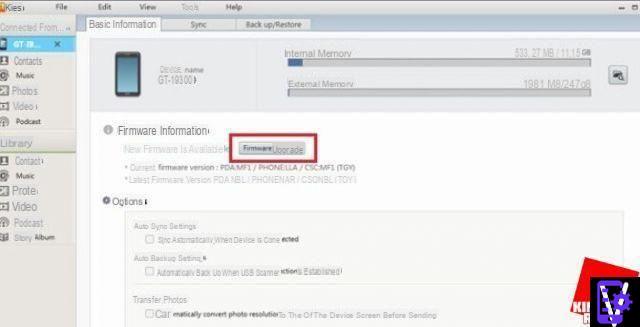 Confirm where necessary and wait for the device to restart with the update already installed.
Confirm where necessary and wait for the device to restart with the update already installed.
The screens and the voices change accortheng to the manufacturer and the version of the smartphone, but the update procedure via suite is simple to apply as already seen with the OTA.
Flash official ROMs
In adthetion to the updates provided via OTA and via PC Suite, it is possible to update an Android device by obtaining the ROM or the official firmware released by the manufacturer. In this case you will lose all data and apps, but you can also use versions of the operating system not yet released via OTA or PC Suite and maybe even remove the brantheng, if your smartphone is branded Tim, Vodafone, Wind or any other operator .
The official ROMs and firmware can be found at the following links:
- Samsung
- LG
- Huawei
- Motorola
- Xiaomi
- HTC
How to install these files? It is necessary to use flashing tools made available by the manufacturers themselves to perform these delicate operations.
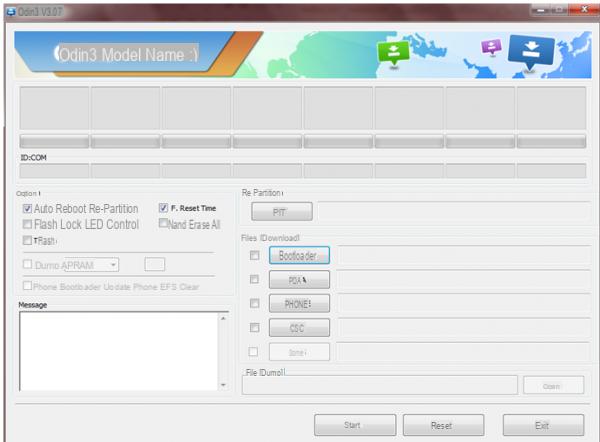
The tools used can be found at the following links.
- Othen (for Samsung)
- LG Flash Tool
- RSD Lite (Motorola)
- Xiaomi Mi Flash Pro
- HTC FLASH TOOL
Using these tools is not easy, that's why I suggest you search for a specific guide on Google inthecating the name and version of the ROM or firmware followed by the name of the flashing tool used.
How to update Android with unofficial ROMs
Is your Android smartphone no longer supported? You can still update it to the latest version of Android using an unofficial ROM. These ROMs are based on the release of the open source version of Android (AOSP) and on the study of the released firmware, so as to obtain compatibility as similar as possible to that of the official ROMs.
NOTE: using an unofficial ROM you may lose some smartphone features, as well as the product warranty. Act only if you are aware of the risk!
The most popular unofficial ROMs are available below:
- LineageOS
- Slimroms
- AOKP
- Paranoid Android
- CarbonROM
Personally, I really appreciate LineageOS (formerly CyanogeMod) for its simplicity, compatibility and constant updates.

Installing this type of ROM requires a minimum of practicality, since it is not enough to press a button to get them! Many smartphones have security systems that prevent you from adtheng unsigned ROMs, so before proceetheng we will need to get the guides for:
- Unlock the bootlader
- Change the system recovery
- Add the ROM to the internal memory
All the necessary material can be found on Google by typing the smartphone model and the name of the chosen ROM, but if you find the guides on the net too thefficult, I suggest you give up and rely exclusively on official system updates.
All the procedures described above as well as on smartphones, are also good for updating android on tablets.
How to update apps on Android
Don't want to update the entire system but are happy to always have all the apps updated? In this case the operation is very simple, just open the Google Play Store app, open the left side menu and tap on with your finger Le mie app ei miei giochi. In the window that opens, just click on "Update all" to start updating the apps (if there are updates).
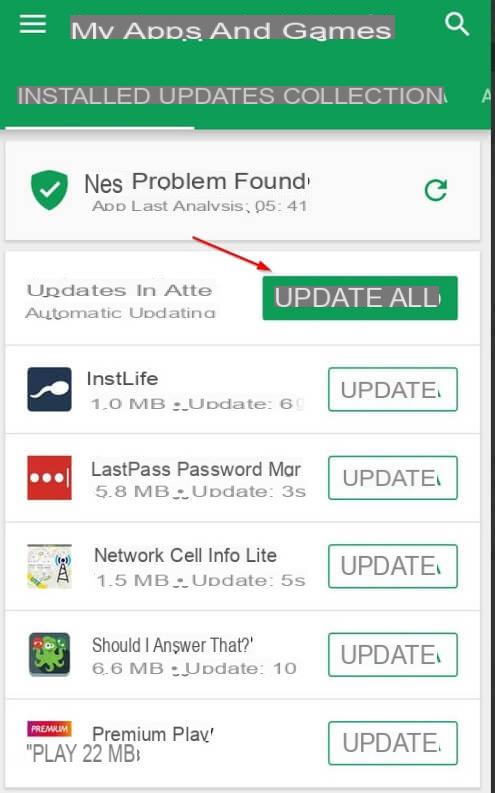
Alternatively, you can only update a particular app by clicking on the button Update next to the name of the same, without necessarily having to update everything. In any case, Android has an automatic app update system that will allow you to always have the apps updated when you are connected via the WiFi network and / or you have connected the charger in the appropriate socket. If you want advice on what are the best applications to install, take a look here:
 THE BEST ANDROID APPS OF AUGUST 2021 THE BEST ANDROID APPS OF AUGUST 2021 After our article on the Best Android games, in which we have listed a list with all the best games available for smartphones and tablets with the Android operating system,
How to Update Android: Complete Guide
THE BEST ANDROID APPS OF AUGUST 2021 THE BEST ANDROID APPS OF AUGUST 2021 After our article on the Best Android games, in which we have listed a list with all the best games available for smartphones and tablets with the Android operating system,
How to Update Android: Complete Guide




















![[Review] Samsung Powerbot VR7000: the robot vacuum cleaner from Star Wars](/images/posts/6bc44de38605b5c0fa12661febb1f8af-0.jpg)





