Spotify is a resourceful application available for free download (Android - Windows ). Its most loyal users do not hesitate to subscribe to its Premium offer in order to take advantage of additional advantages such as reading songs, albums and podcasts in offline mode. If you know how to use Spotify but have some doubts about using this feature, here's what to do.
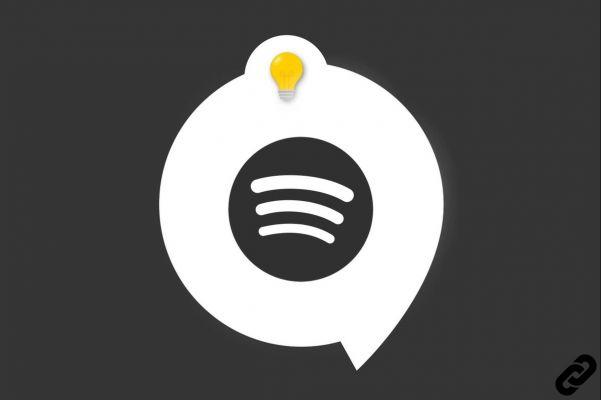
The offline mode is definitely one of the strengths of the application. Spotify Premium Subscribers are free to use this function for songs, albums and podcasts on the platform. Free version users are limited to podcasts.
To take advantage of this, it is first necessary to sync items desired using a Internet connection.
How to Use Spotify Offline on Smartphone and Tablet
Podcast synchronization (accessible to all Spotify users)
Synchronizing a podcast is very simple. Access the title of your choice via the home screen or the library then click on the "arrow" icon to start the download. When the download is complete, the icon turns green and the title is available for listening without 4G/5G or Wi-Fi.
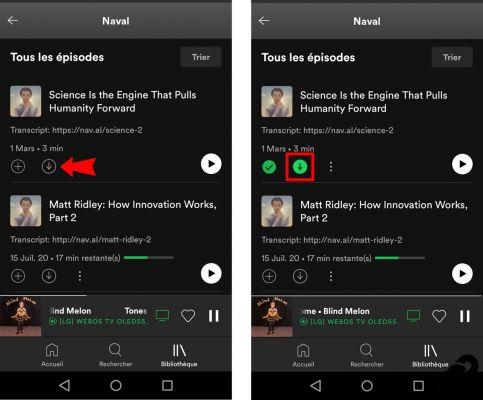
Synchronization of playlists and albums (for Spotify Premium subscribers only)
In order to perform this action, join the playlist or the album of your choice then click on the gray button corresponding to "Download titles". Once this button is pressed, Spotify automatically proceeds to the download songs. To check the progress of the download, a looking arrow icon Green appears next to added titles. Depending on the number of songs, this process can take a few seconds or even several hours.
Warning, Spotify requires you to connect to the internet at least once every 30 days to save your downloads. After this time, you will have to restart the synchronization from scratch.
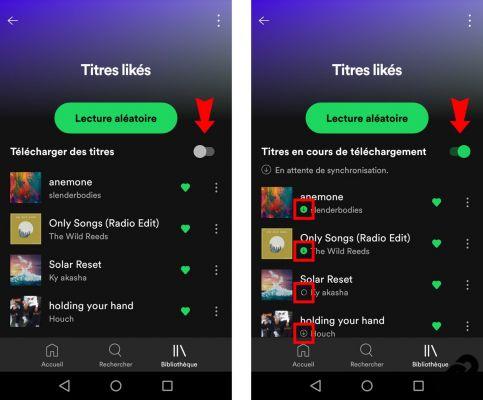
If you want cancel a download in progress or delete downloaded tracks, just click on the green button (as shown above in the right image). A window will then appear and to confirm the action, click on the "Remove".
Moreover, since the 3 dot menu which is displayed at the top and on the right, it is possible to access the option "Filter by downloaded titles".
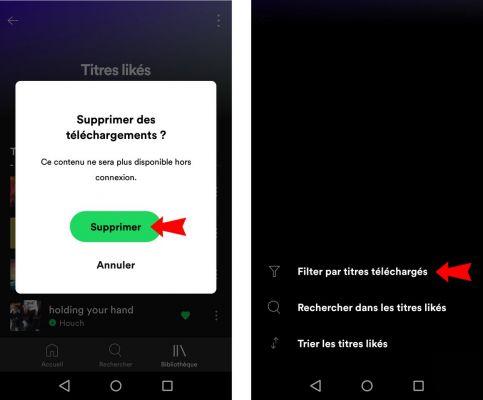
There are other ways to download songs. For example, by going to a playlist created by Spotify, click on the menu 3 points located at the top right, then on the option "Synchronization" and voila !
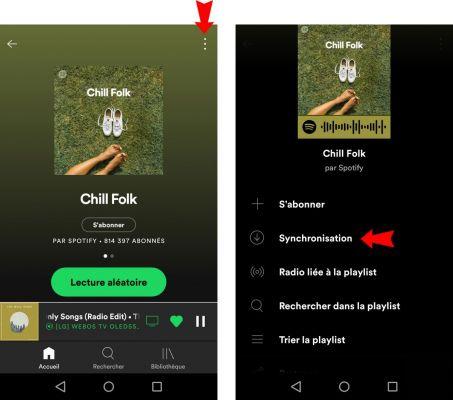
Find synced items
Once your items downloaded or being downloaded, these are immediately visible in the "Library" (see navigation bar at the bottom of the application). It is possible to find them easily thanks to the menu at the top. Be careful, as long as the small arrow icon does not appear next to your tracks/playlists, it means that their download has not yet been completed.
When the download is complete, you are free listen to downloaded items outside your home without worrying too much about your mobile data consumption. This function is particularly useful when you need to use your device in airplane mode.
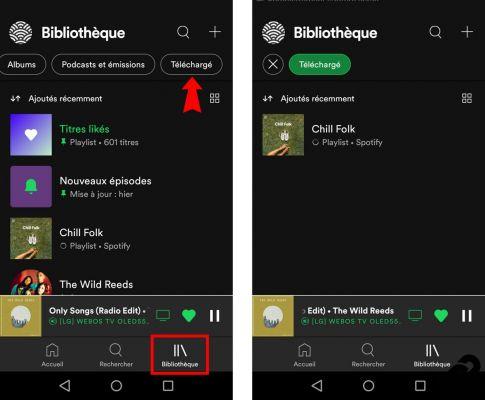
Enabling Offline Mode and Quality Management
The application provides some interesting settings. From the app's home screen, click thenut icon located at the top right to access the preferences menu.
From this it is possible toenable offline mode to prevent the app from downloading mobile data. By enabling this feature, the playback of synchronized elements obviously remains accessible.
Finally, the option "Synchronization" allows you to set the quality of the downloaded titles (from low to very high). As indicated, the higher the quality of the download, the more space the titles will take up on the device's internal memory or SD card.
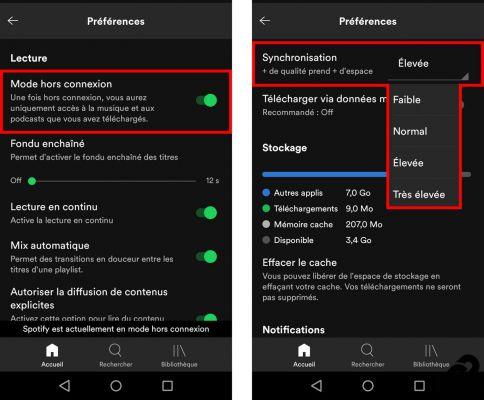
How to Use Spotify Offline on PC
L'application Spotify pour PC allows the reading of synchronized elements in the event of an interrupted internet connection.
Podcast synchronization (accessible to all Spotify users)
By accessing the podcast of your choice via the home screen or the library, a simple click on the "arrow" icon allows you to start the download. When complete, this icon turns green.
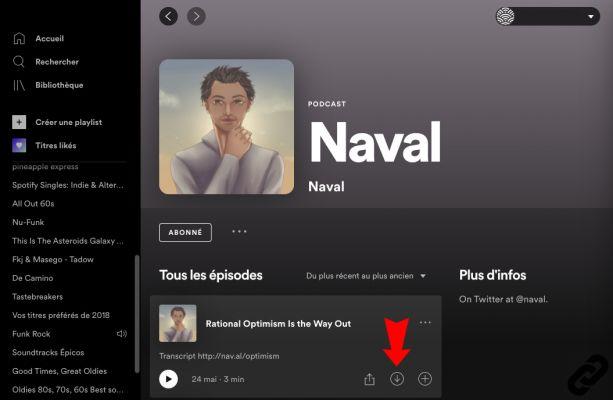
Synchronization of playlists and albums (for Spotify Premium subscribers only)
Join the playlist or the album of your choice then click on thearrow icon. Once the option is activated, Spotify automatically proceeds to the download songs. In order to check the progress of the download, another small arrow icon appears next to the titles.
The application can take a few seconds or even several hours to download everything if the playlist or the album contains a very large number of tracks (10 tracks are authorized at the most).
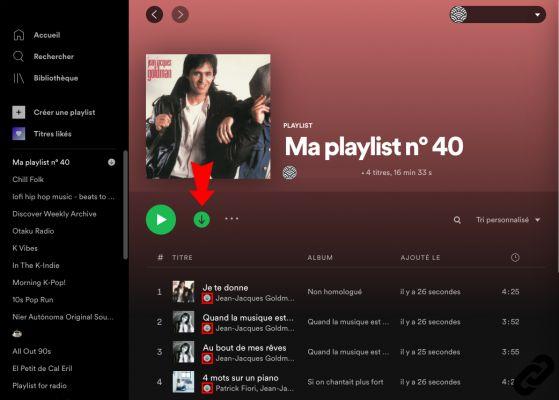
Find synced items
Once your items downloaded or being downloaded, these appear in the "Library". Playlists are also accessible in the toolbar of left navigation bar. The downloaded titles are recognizable thanks to the small arrow icon associated.
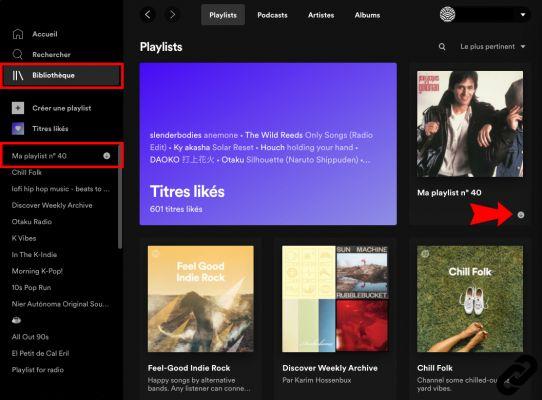
Enable offline mode
By using the Spotify application for PC, the playback of downloaded music is automatic if the Internet connection is lost. However, it is possible to activate the offline mode from the Windows menu (located at the very top of the application) by clicking on "File" then "Offline mode".
All in all, the Spotify app for Android and for PC offers some very interesting features to listen to music or podcasts without wasting mobile data and bandwidth. However, it is recommended to have a Spotify Premium subscription to make the most of it.
To read also:
- All our tutorials on Spotify
- How to manage your Spotify account?
- How to use Spotify?
- How to connect Spotify to other devices?




















![[Review] Samsung Powerbot VR7000: the robot vacuum cleaner from Star Wars](/images/posts/6bc44de38605b5c0fa12661febb1f8af-0.jpg)





