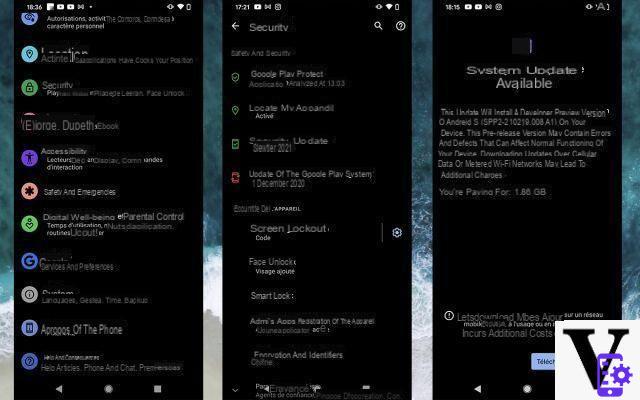
Do you have any doubts about the latest version of Android installed on your smartphone? A new edition may have been released recently, but the update may not have been deployed to your device. We explain how to check that your version of Android is up to date, and how to install the latest edition of the system if necessary.
To check the Android version number present on your smartphone or tablet, it's quite simple. No need to install any application, the system offers by default a small feature to display the version installed on your device. It also offers a fast and efficient way to update your smartphone, without having to get your hands dirty. And it does not matter whether it is the versions of Android 10, Android 11 or Android 12: the operation is always the same. However, it can vary from one manufacturer to another. Here's how to do it.
How to check the Android version of your phone or tablet
- From your Android smartphone or tablet, launch the application Parameters. This is generally symbolized by a small toothed wheel.
- Scroll down the page that just opened.
- It all depends on the model of smartphone you are using. On a pixel from Google for example, click on System, And then advanced settings. Then head to System update. You should find functions titled Version d'Android et Security patch level, which will inform you about the version of Android installed and the latest security patch to which it is subject.
- On a smartphone Huawei, always from the functions Parameters > System & updates, this time you will have to go to Software update. You should find the version number of the EMUI overlay there. As for the information relating to the version of Android installed, it can be found in Parameters > About the phone. If you scroll down that page, you should also find the date of the last security update there.
- On devices Oppo ou Realme, it is more or less the same thing: it is advisable to go to Parameters > Software update from the main menu.
- On Samsung smartphones and their OneUI overlay, click on Parameters > About the phone > Software Information.
- If you are using a smartphone Asus, click on Parameters > System > System Update.
- On a Xiaomi branded device, head to Parameters > About the device.
- The constructor Lenovo has meanwhile had the good idea to integrate a small shortcut from the app drawer allowing you to access the update check. Otherwise, go to Parameters > My phone > System update.
How to update Android and security update of your smartphone
- Regardless of the brand of your device, when an update is ready to be installed on your smartphone, a message informs you in the notification bar. There is not much you can do except validate the download and installation of the update.
- If no update is offered to you, you can try to “push” its installation on your smartphone or your smartphone. To do this, go to ParametersAnd click System. Head on advanced settings And click System update.
- Again, depending on the model of smartphone you own, the location of this option may vary. Refer to the different operations described above, the operations to be carried out are identical.
- Finally, you will also need occasionally check for security updates from your smartphone. On Pixels, this option is located in Parameters > Safety > Security update. Click on it to retrieve and install the most recent update.
- Last step: always since Parameters > Safety > Security update, click on Google Play System Update in order to check that you are using the latest version of Google Play, and to force its installation if this is not the case.
- Share
- Tweet
- Share
- Envoyer à un ami




















![[Review] Samsung Powerbot VR7000: the robot vacuum cleaner from Star Wars](/images/posts/6bc44de38605b5c0fa12661febb1f8af-0.jpg)





