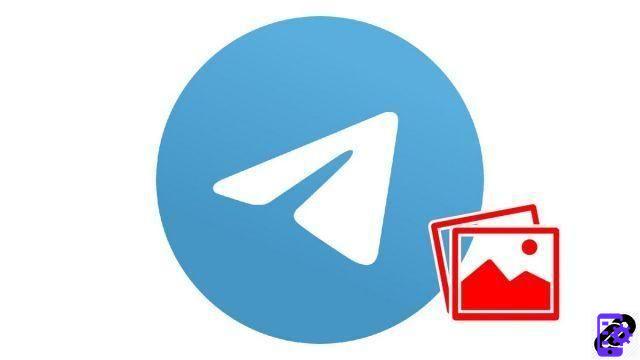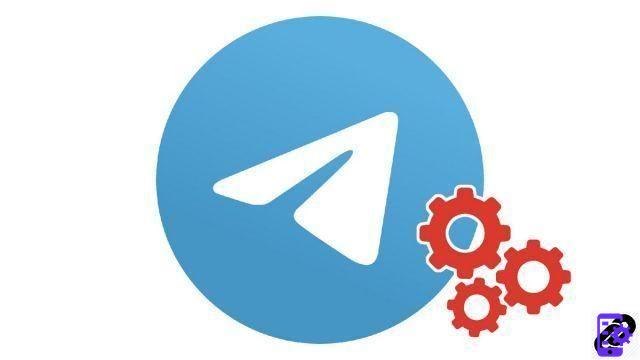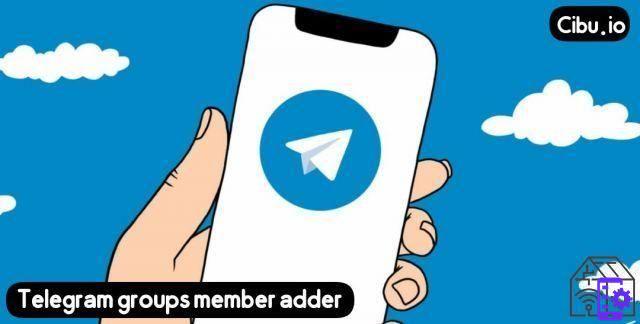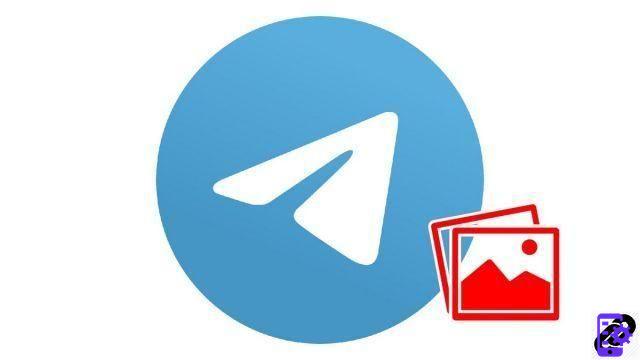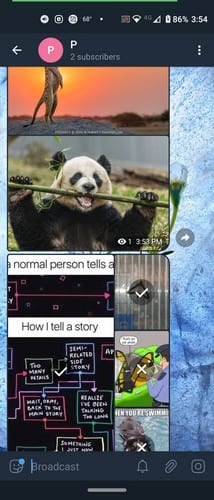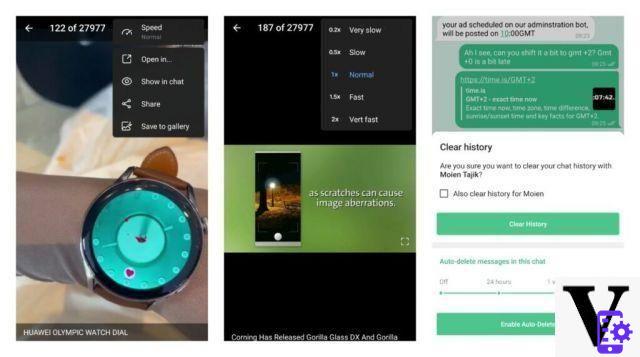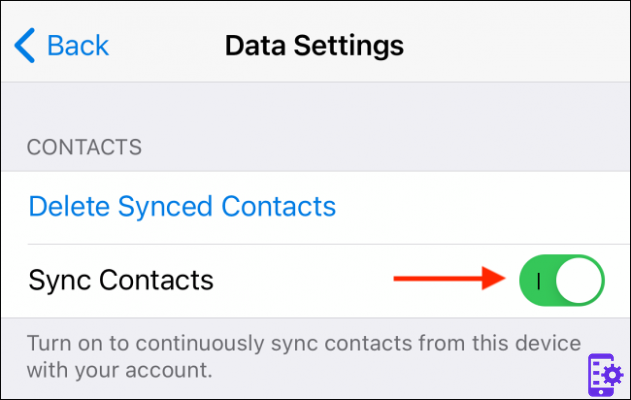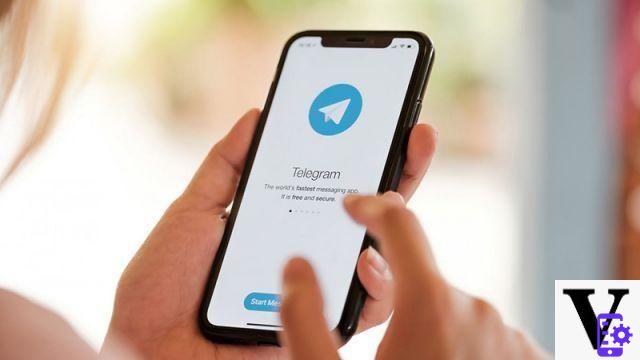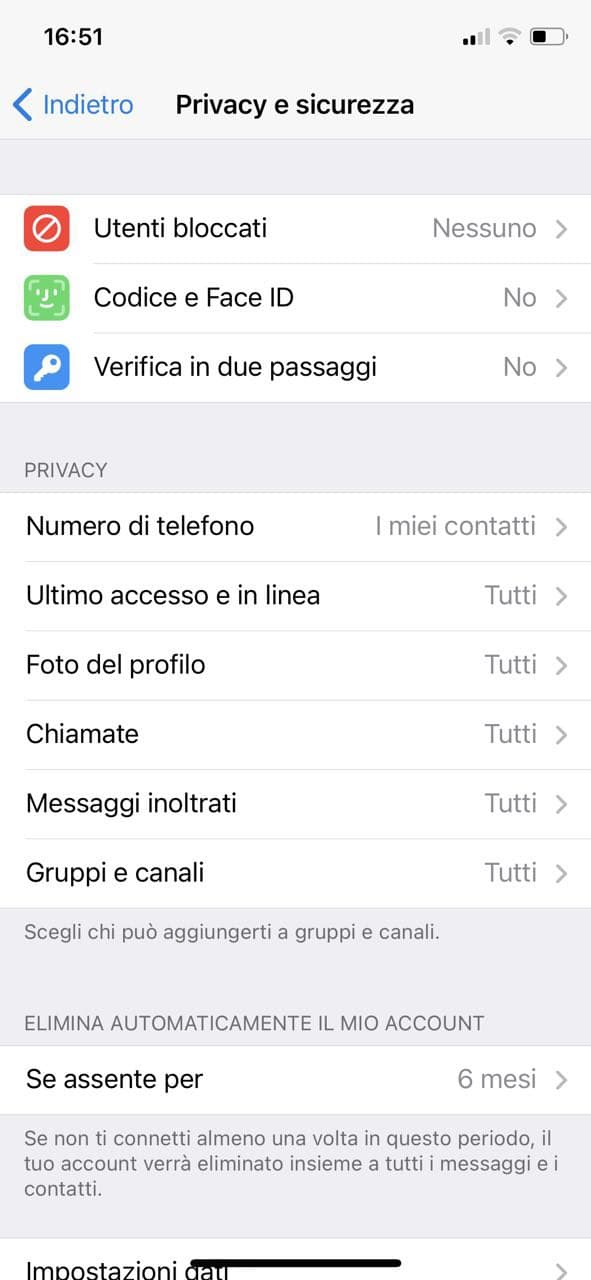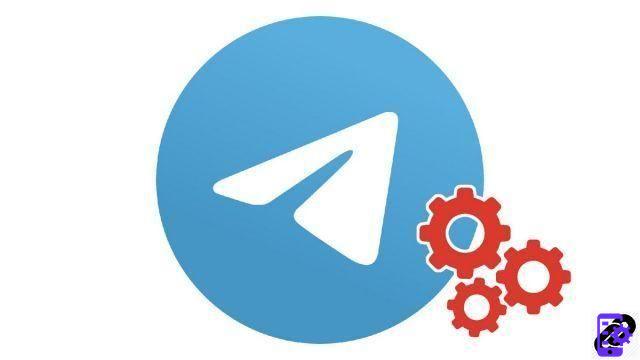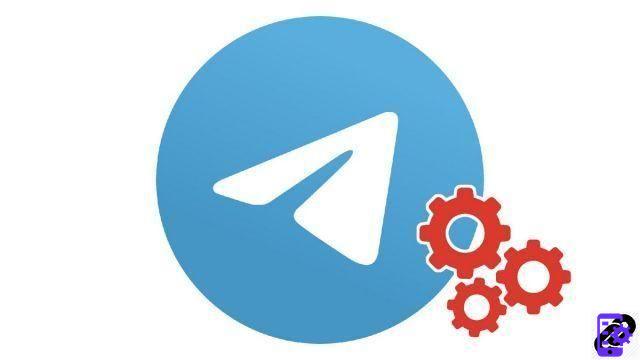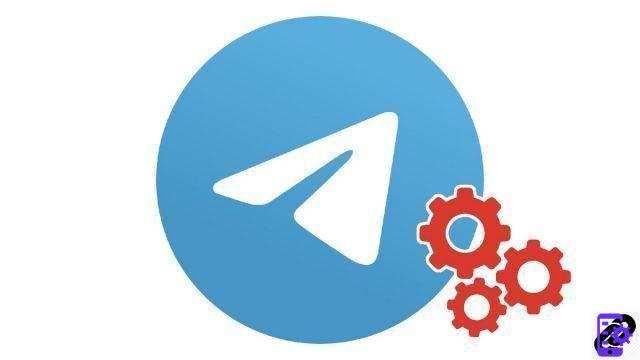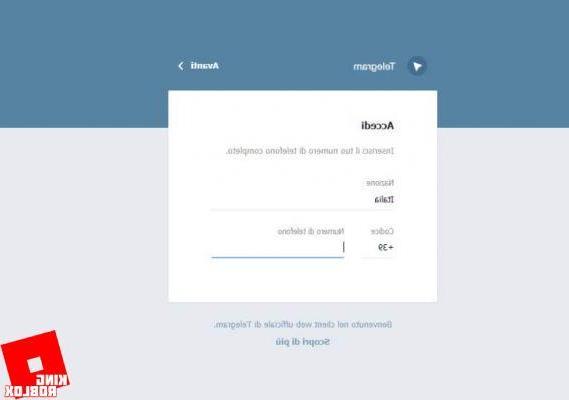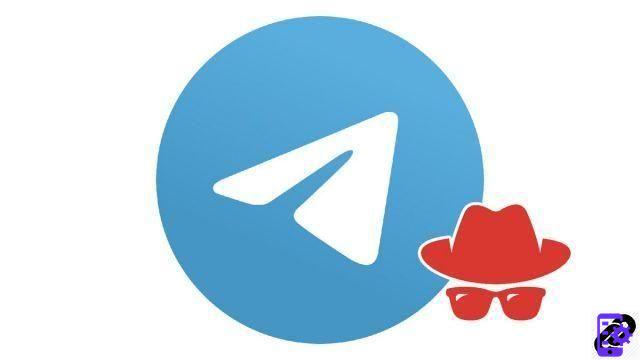If WhatsApp doesn't want to be left behind in the feature war with Telegram, they need to do something fast. Telegram has a feature that WhatsApp would surely have wanted that allows you to make a voice call with more than one person.
You can avoid sending a voice message so that everyone can hear it. Now, everyone can hear what you have to say in real time and you don't have to leave a voicemail as proof of what you said. You can go out and join the voice chat as often as you like.
Index
What are Telegram voice chats?
Telegram voice chats are exactly what the name implies, group calls. It's like everyone is on a video call, but you can only hear the audio. For now, the feature is only available in groups, but you have total control over who you can add to those groups. For now, you can't create a voice call without a group and start adding people. If you want to add someone who is not in the group, tap the Invite Member option and search for the person you want to add.
How to use Telegram voice chat
To start using the voice chat feature, find and open the group to start the group call. Once open, tap on the group name at the top, where it also tells you how many people are in the group. When the group info opens, tap the dots in the top right and choose the file Start voice chat option.
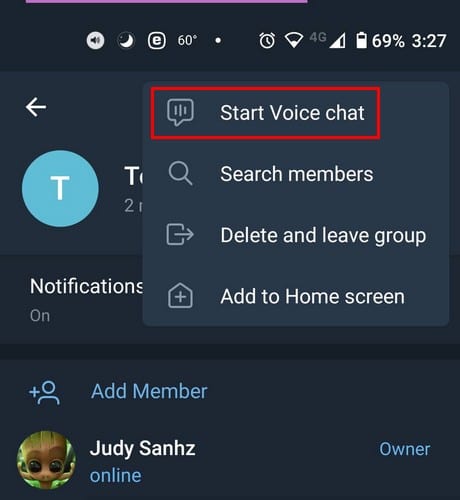
You will receive a message asking if you would like to start a voice chat with this group. Tap the start option and the voice chat will begin. By default, you are set to listen to the conversation only. Right under your name, you will see if you are just listening or talking. If you want to invite someone who is not in the group, just like I said before, tap the Invite Member option and search for the person you want to add.
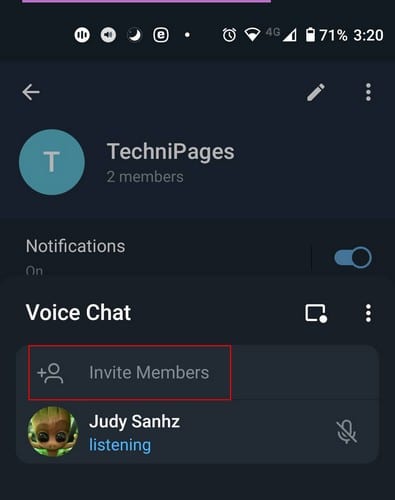
Floating widget
Just below the notification switch, you will also see the option to enable the floating widget. It is the square with the dot in the corner. Tap it to enable the mobile widget. If you tap the option and nothing happens, you need to give Telegram permission to view on other apps. To do this, you need to go to your device settings, followed by Apps and notifications. Locate Telegram> Advanced> View over other apps and allow.

This widget allows you to always be in control. Tapping the floating microphone icon brings up a new side window with options to leave, unmute or mute.
By tapping the dots to the right of the voice chat overlay, you can choose to mute new participants or allow them to speak. You will also see the option to share the invite link with others.
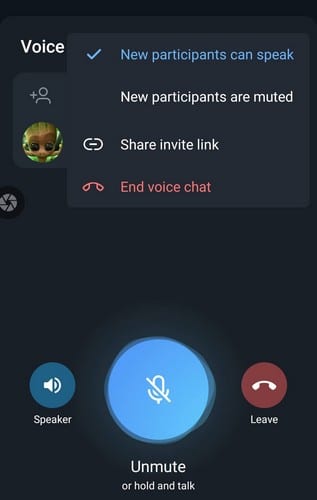
If you don't feel like holding the phone close to your ear, you can always tap the speaker icon. When you are ready to speak, tap the big blue and the button will turn green with the words, you are alive under it.
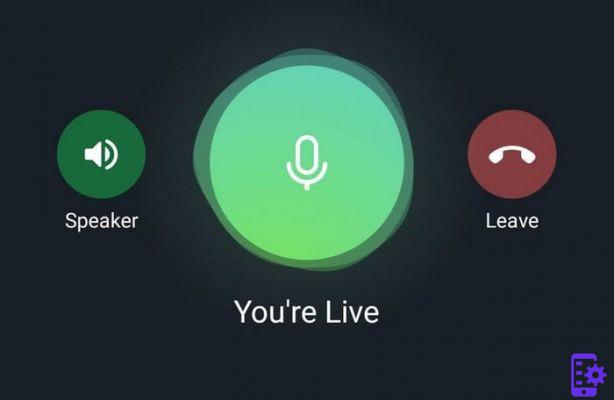
If, for some reason, the overlay widget is giving you trouble, you can always join the voice chat by swiping down from the notification bar. Tap it to join or tap the option to leave it. If you change your mind and want to go back to voice chat, every time you join the group with voice chat on, you will see an option to join in the top right.
756