
To delete music from your iPhone (or from your iPad), you can go through your iPhone directly, or through your computer (the process is the same whether you are on a Mac or on a PC).
Delete music from your iPhone
Check that the iTunes Match option is disabled, otherwise the operation will not work. Go to the Settings menu, then iTunes and App Store. (If the option is enabled, disable it directly)
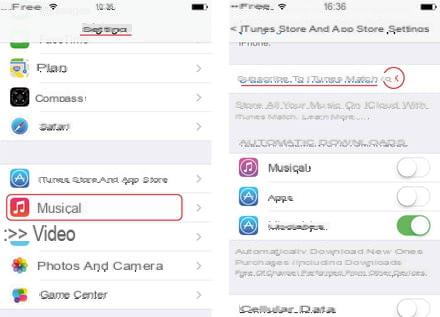
In the Settings menu, go to Music, then Show all music, and deactivate the option
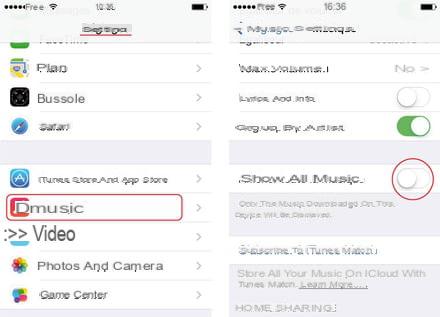
Then open the "Music" application
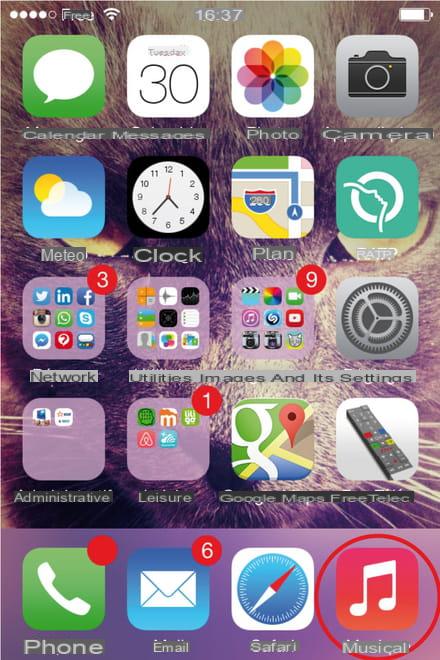
Delete the song (s) of your choice by sliding your finger from the right to the left of the chosen title, a red "Delete" button appears, all you have to do is click.
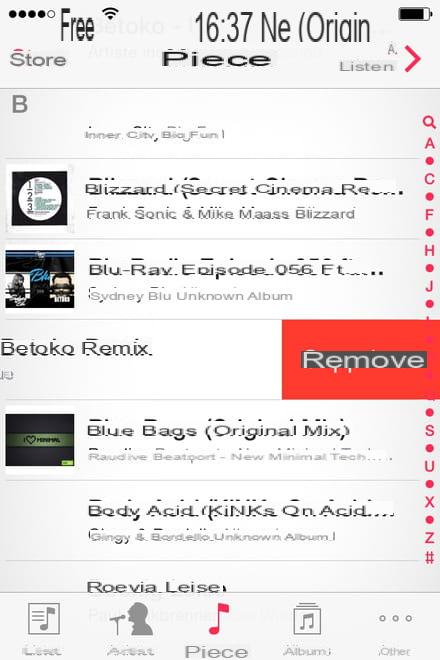
Nota Bene: On iOS7, you cannot delete entire albums, you have to delete each music one by one. Still on iOS7, some bugs can occur when deleting music, sometimes they reappear, or the "Delete" button no longer appears. You then have to turn on the "Show all music" function again, download the music to your phone again, and then turn off the "Show all music" function again. This is a bit of a hassle, but it should help you solve the problem. this bug!
Delete music from your computer
To use this method, make sure iTunes is installed on your computer.
Here you will find the PC version or the MAC version. As before, check that the iTunes Match option is disabled. Turn off iCloud on your iPhone. Click in the Settings menu> iCloud> Delete account to log out of your iCloud (you can reactivate it when you have finished the operation).
On your computer, launch iTunes, and in the "store" menu, click on "deactivate iTunes Match". Connect your iPhone to your computer via USB. Click on the button on your iPhone that appears. In the synchronization settings, in the music tab, check "Synchronize music", and click "Remove and synchronize".
Again in the "Synchronize music" menu, check "Select Playlists, Artists and Genres". Uncheck the song (s) you do not want to keep. Finally, click on "Apply" at the bottom right of iTunes, and leave your phone plugged in until the synchronization is complete.




















![[Review] Samsung Powerbot VR7000: the robot vacuum cleaner from Star Wars](/images/posts/6bc44de38605b5c0fa12661febb1f8af-0.jpg)





