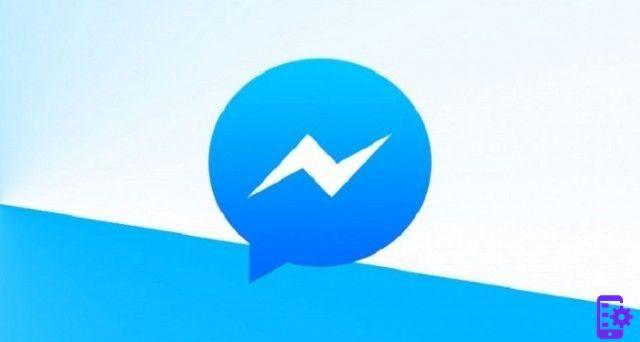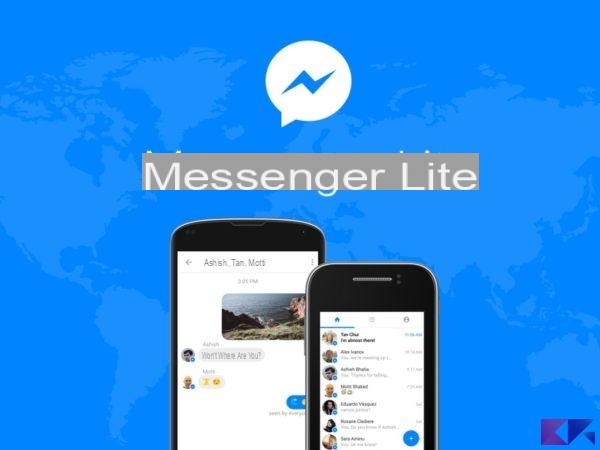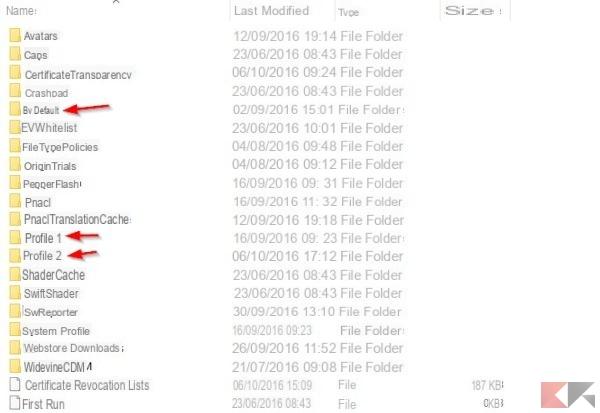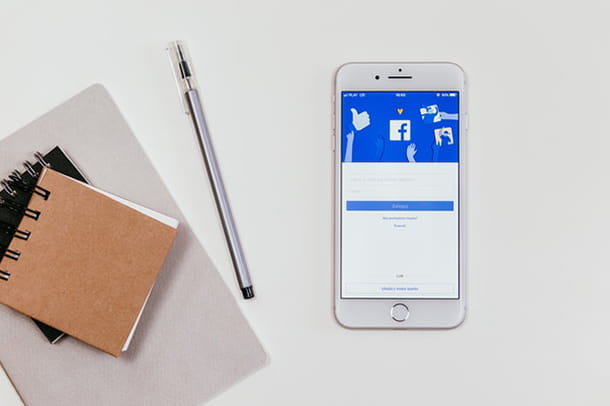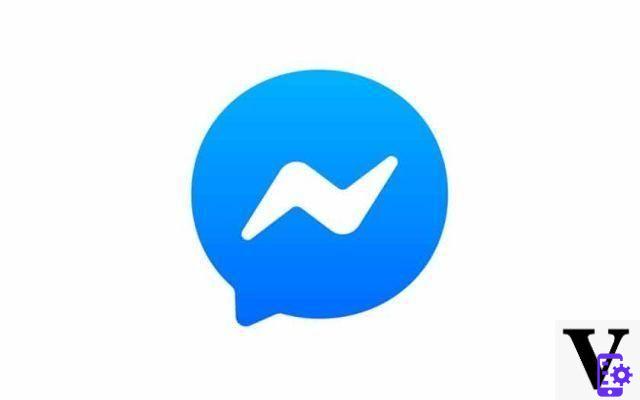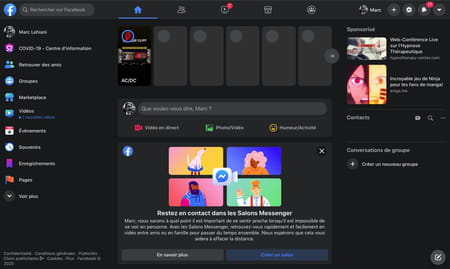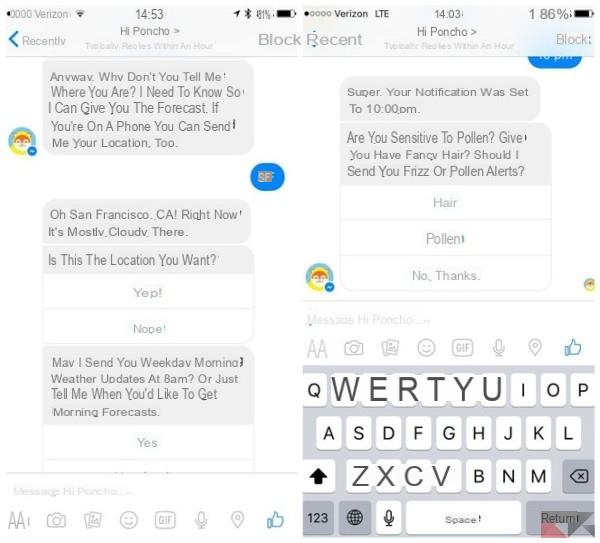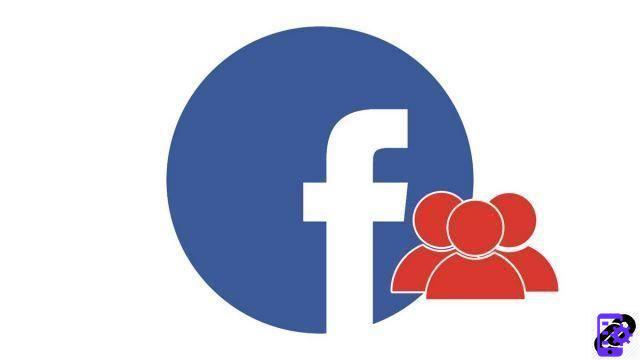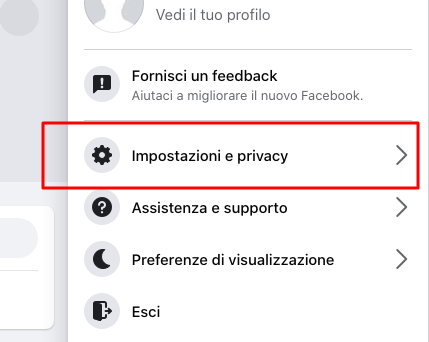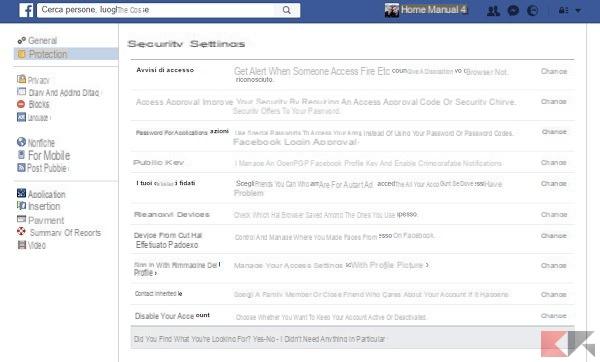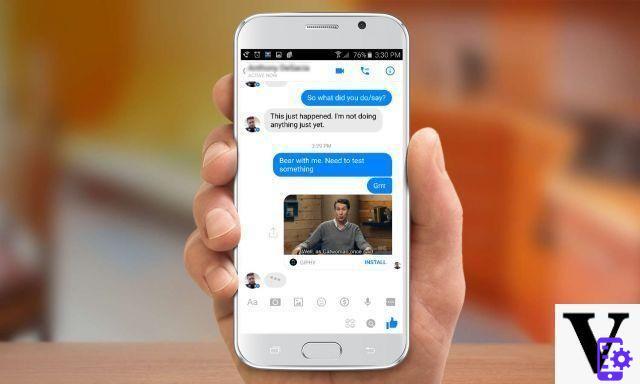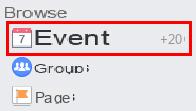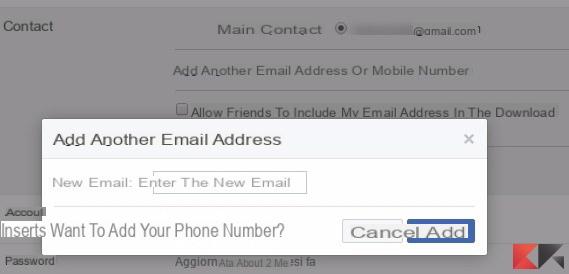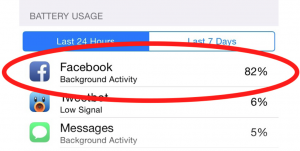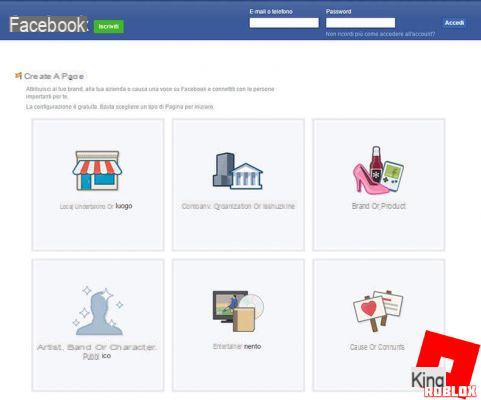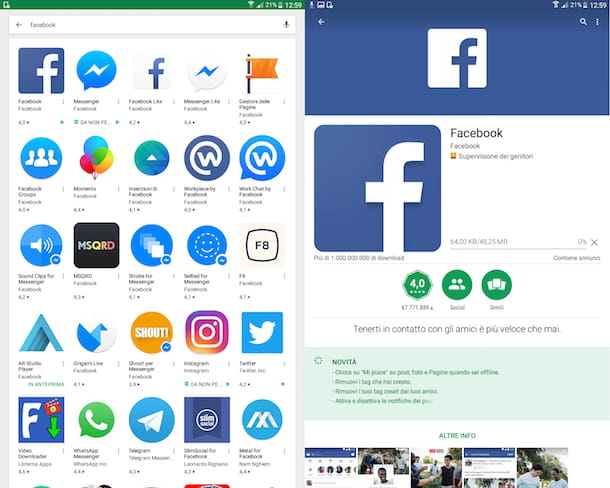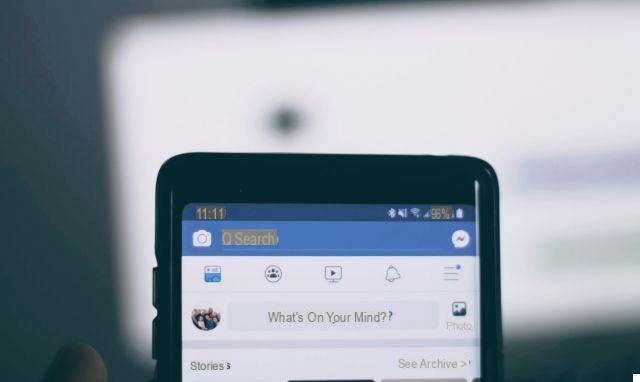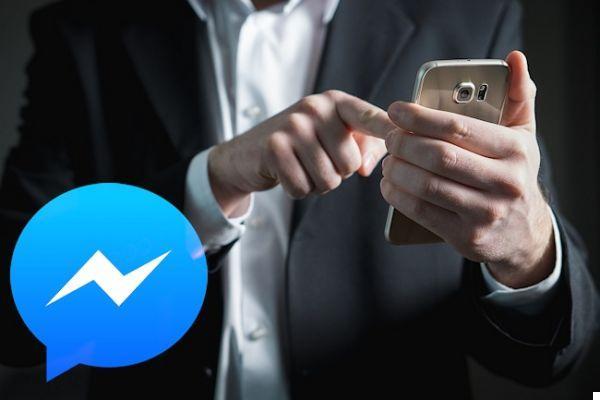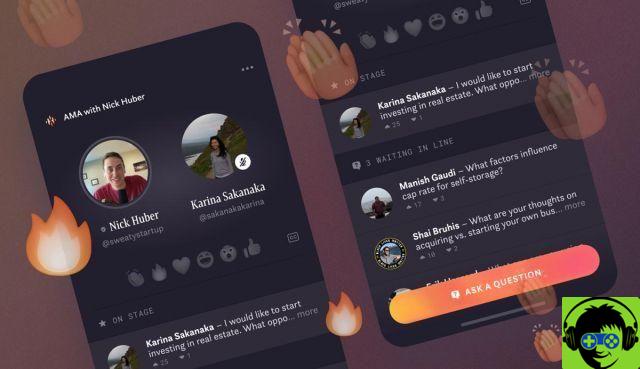Many of you have probably synced your email address and Facebook account with your iPhone for quick and easy access to the social network. In some cases, the email contacts are also automatically synced with the mobile phone contacts, creating quite a mess. The same can happen when syncing Facebook it blends with both your phone and Facebook contacts.
Below we illustrate a small tutorial showing how to remove all Facebook contacts and email addresses from your iPhone address book. Here's how to do it.
How to Remove Email from iPhone Address Book
If you only have one or two email accounts synced with your iPhone, just follow the instructions below to get rid of all email contacts in your iPhone's contact list:
1. Go to “Settings” from the iPhone home screen.
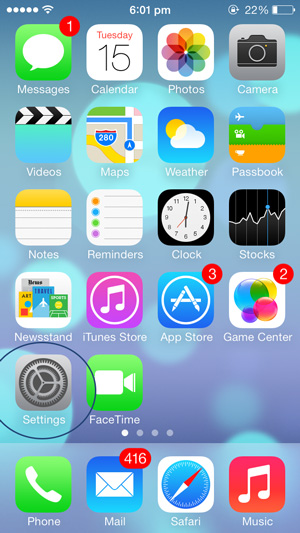
2. Scroll down and click on "Mail, Contacts, Calendars".
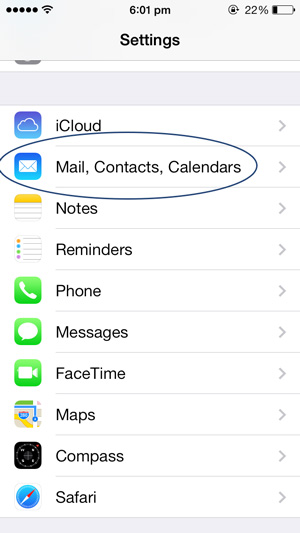
3. Select your email account from the list that appears.
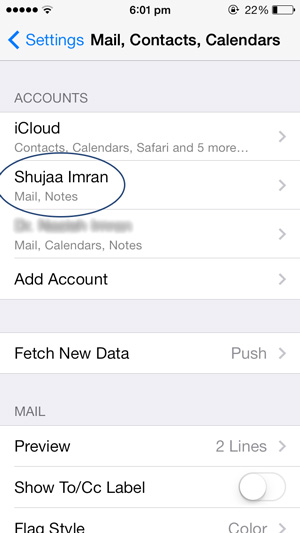
4. Activate the "Contacts" option in the account details.
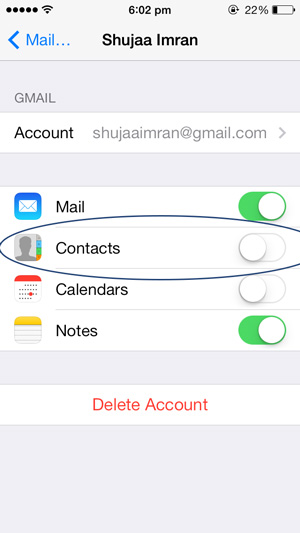
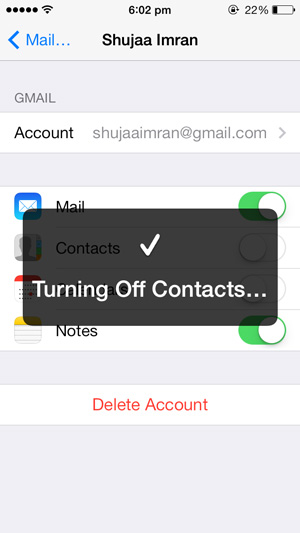
Doing this will open a list of all contacts on the iPhone. You can simply do this for every email account that is synced with your iPhone. Or you can follow this other procedure:
1. Open the application Contacts or the Contacts section of the Phone app.
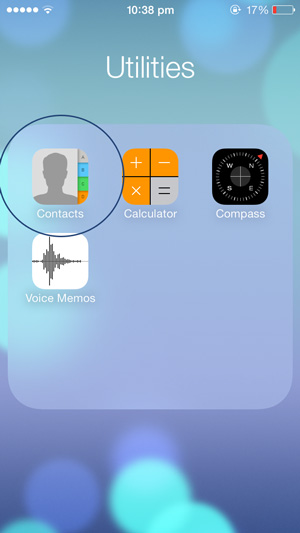
2. Click on “Groups” in the upper left corner of the app.
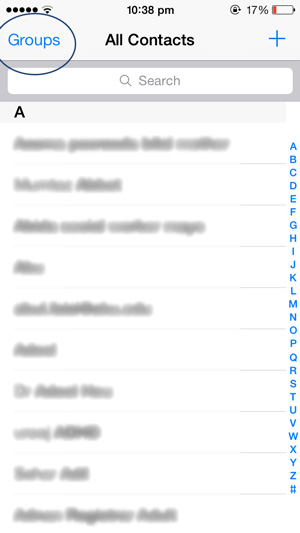
3. From here uncheck all email account groups. This will delete the contacts of the respective email account from your iPhone's contact list. If you want to search for an email contact from your Contacts list, you can go back to this groups page and bring a contact group back to your list.
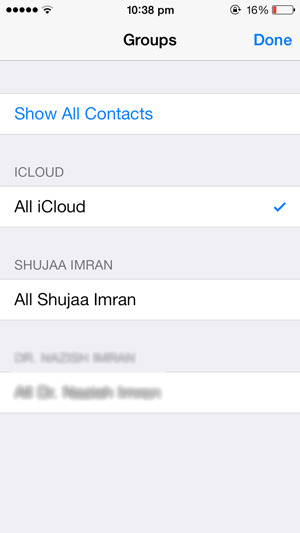
Remove Facebook Contacts from the iPhone address book
Now, if you don't like having a contact list with hundreds of Facebook friends, read below the simplest and easiest solution to remove Facebook contacts from your iPhone:
1. Open the “Settings” application from the home screen.
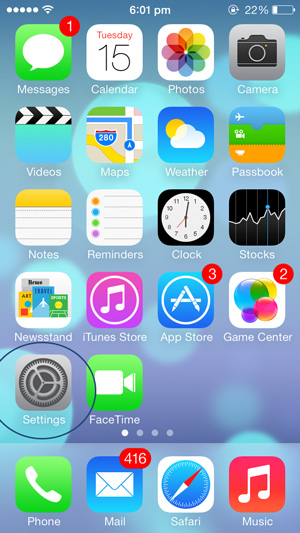
2. Scroll down and click "Facebook".
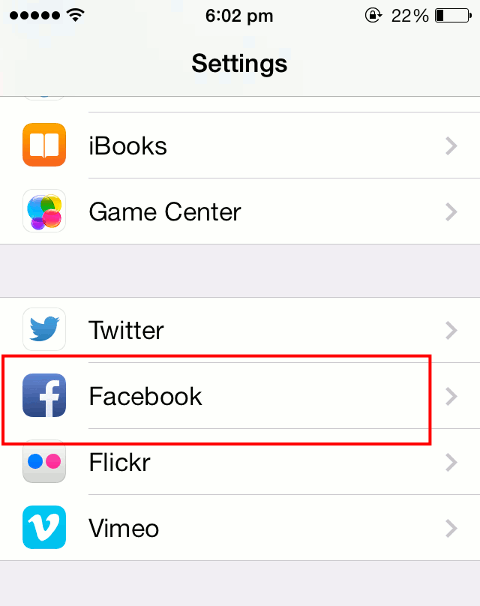
3. In the Facebook section, you will see a section titled "Allow this application to use your account." Press the slider to “Off” for contacts.
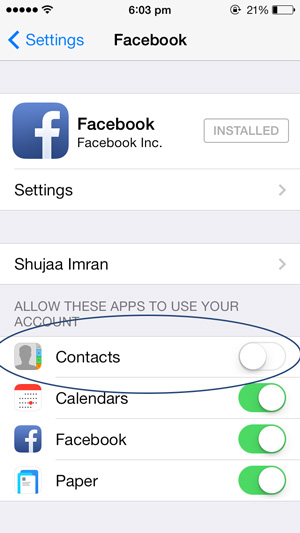
Now, go back to the “All contacts” list and you will see your list as it was before it synchronized with your Facebook account, ie the contacts you entered yourself.
Tip: Not allowing Facebook to access your contacts also has another effect - it cleans the Calendar app by removing birthday reminders for your Facebook friends. If you want to keep Facebook events on your calendar, set the “Calendar Off” option to Settings> Facebook.
997