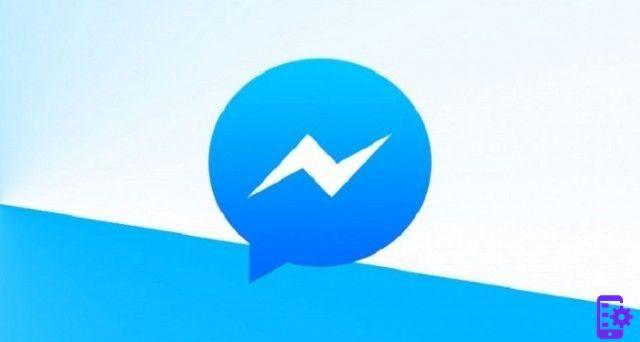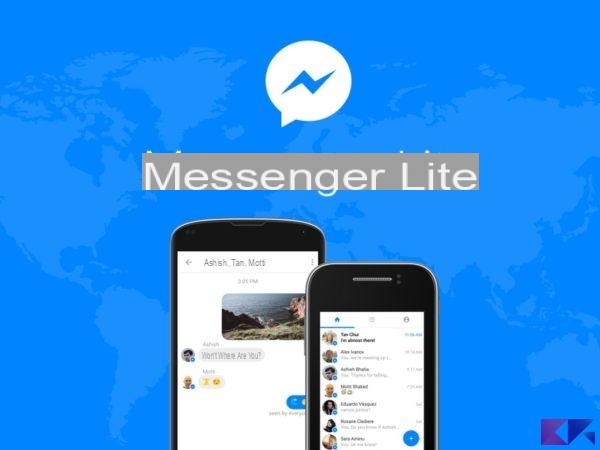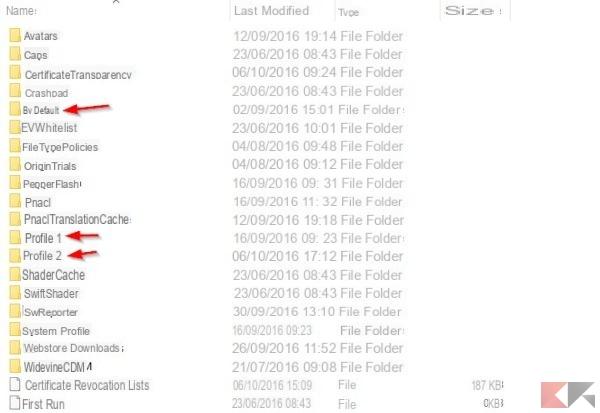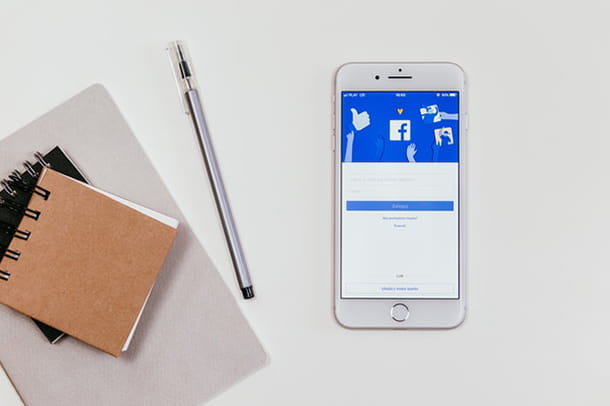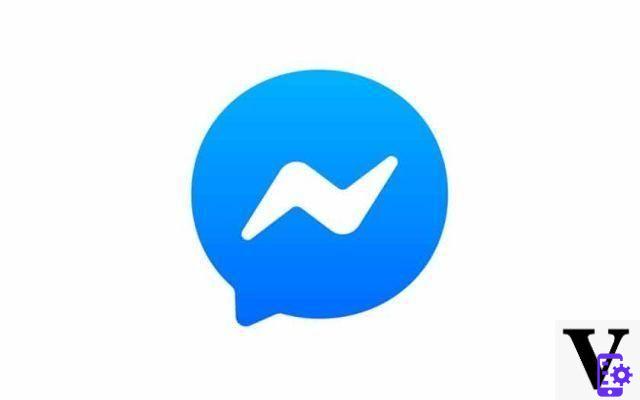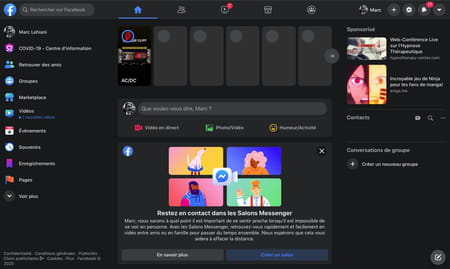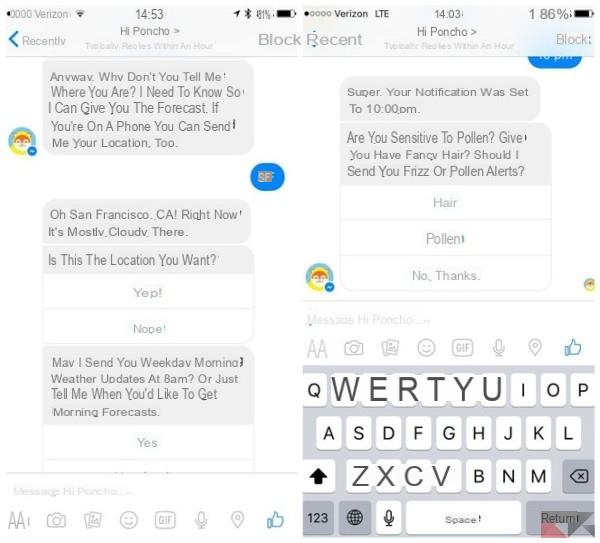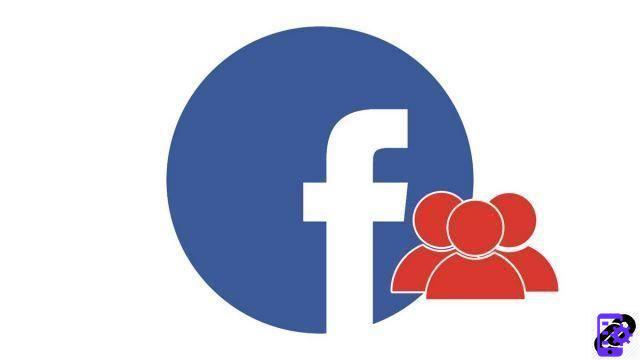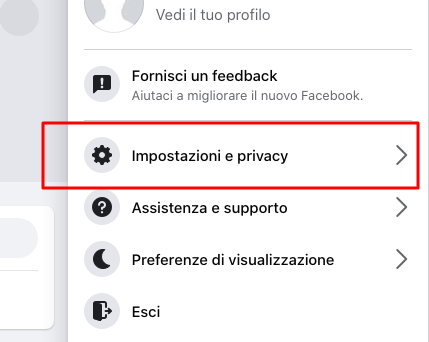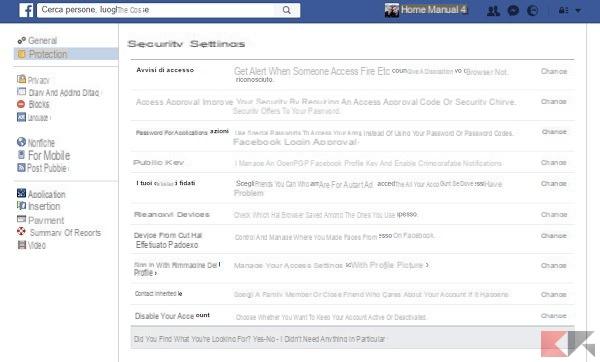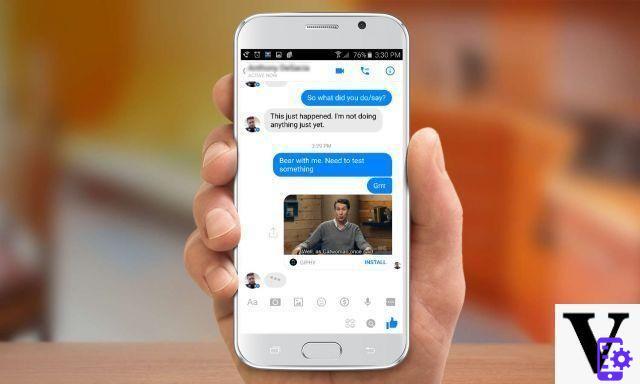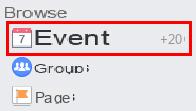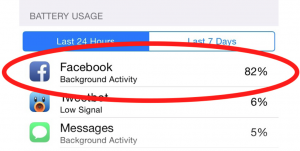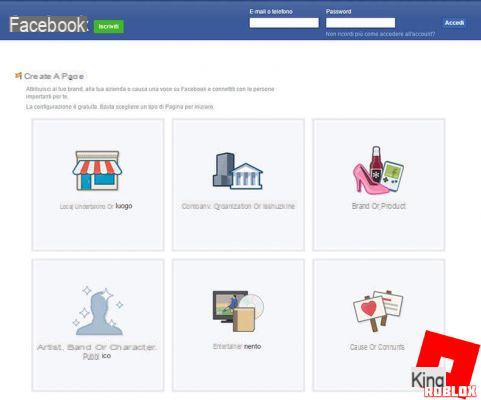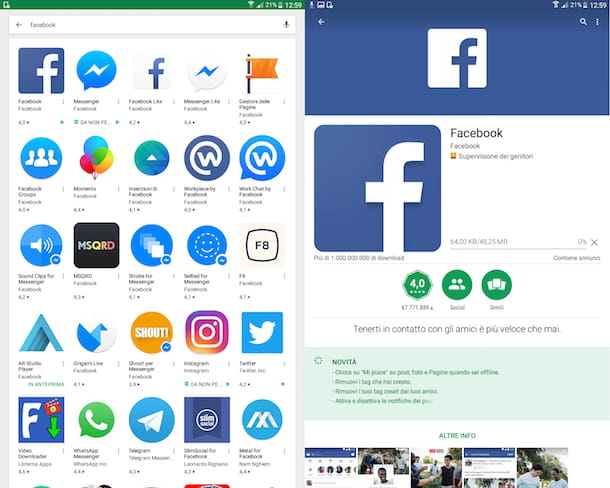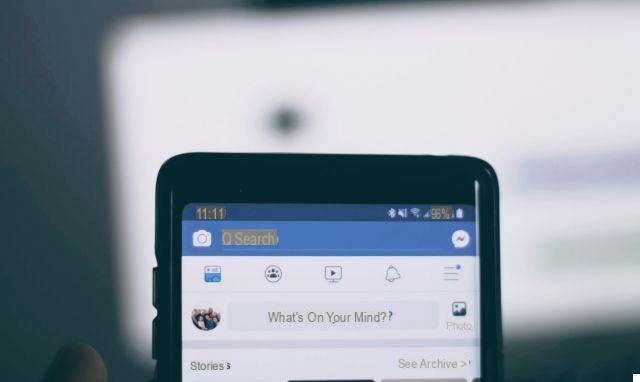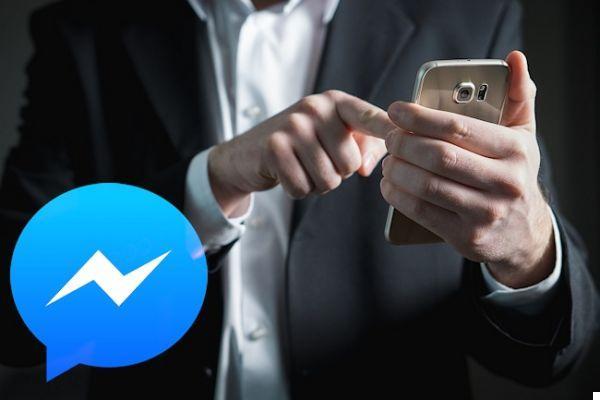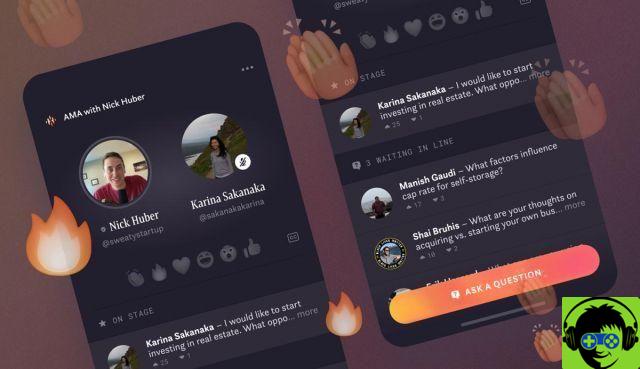When creating a Facebook account, you can enter an e-mail address to receive notifications that the famous social network sends whenever an event occurs. Precisely for this reason, if you no longer use the e-mail address you entered when you registered with Facebook, you can change it at any time. The procedure for change Facebook email it's simple and can be run from both a computer and a mobile device (Android, iPhone, iPad).
Of course, changing your Facebook email will not involve any changes to your profile: everything will remain intact and you will not lose anything.
How to change Facebook emails
From PC
Open Facebook and click on the triangle at the top right and select Settings. In Generali go to Contact > Add another email address or mobile number, as shown in the picture:
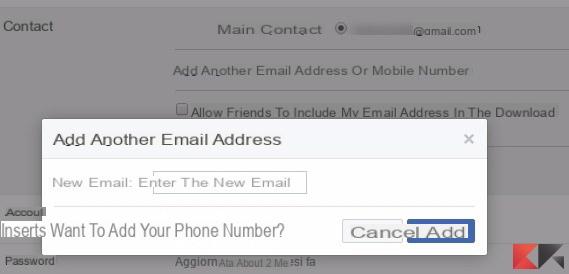
Now enter your new email address in the field New email and click Add.
You will receive a confirmation email at the new address you have added: inside there is a code of confirmation. You have to click on the button Confirmation in the email and your Facebook page will open: enter your username and password to login.
Return to the Facebook password change screen and this time you will find two contact email addresses. The thing you need to do is set up your new email as Main contact and then Save Changes.
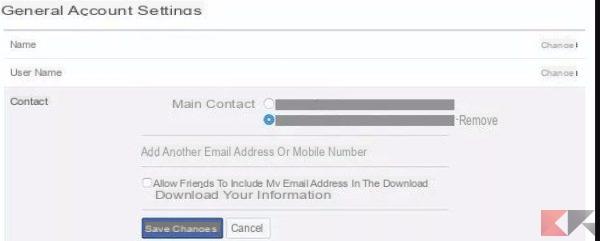
Notifications will now be received in the one you have chosen as your primary address. You can keep both emails or decide to delete the one you no longer use.
From Android to iOS
The procedure from a smartphone, tablet, iPhone or iPad is very similar to the one already seen for changing Facebook emails from a PC. The first thing to do is to start the Facebook application, then click on the button at the bottom ≡ and finally on Account settings (which you will find down among all the items).
Now go up Generali and then email: from here click on Add email address.
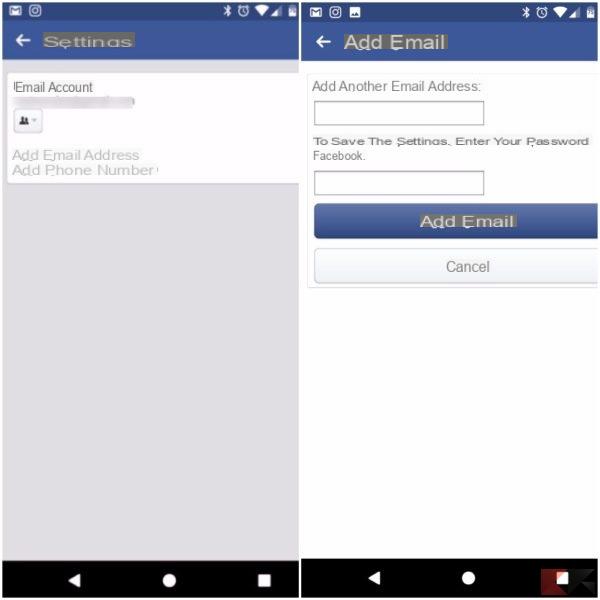
Now from the field Add another email address enter the new email you want to add and, in the field immediately below, enter yours Facebook password.
Now click on Add email. You will receive a confirmation email at the email address you just added, confirmed by clicking on the link received.
Now again open the Facebook app and go to Account Settings> General> Email and choose how main email the new email address entered. You will be asked to re-enter your Facebook password.
At this point the procedure is finished: you can also delete the old email from this screen or keep them both. In any case, notifications will arrive only in the email address marked as the main email.
Change Facebook email