The operation of any Android device (both smartphone and tablet) depends on the effectiveness of the Android OS installed on that device. If the Android operating system works well, then you will have no problem with the functionality of your Android mobile or tablet. However, if it starts to malfunction, then you will have trouble using even the basic functionality of your mobile / tablet. Among the problems caused by a malfunction of the android system are: slowness of the device, device lock during use, battery that wears out quickly, internet connection problems, sudden shutdowns, continuous restart of the device, block on black screen, and so on. Below we will show a professional software for repair android operating system and restore the device to its normal operation.
The Best Software to Repair Android
ReiBoot for Android is professional software that can be easily used to repair Android phones (Huawei, Samsung, LG, HTC, Xiaomi, etc ...) and get rid of common technical problems that may arise while using the device. Thanks to this software you will be able to make your Android device work again. It can solve more than 50 kinds of technical problems such as screen lock Android device, screen darkening, lock in recovery mode, download mode, fast battery drain, connection problems and much more. With the help of this tool, you can solve various technical problems on over 600 types of Android tablets and phones. Due to its effectiveness and simplicity, ReiBoot is one of the most recommended software tools for repairing any Android device.
How to Repair Android Device with ReiBoot
As mentioned above, ReiBoot per Android is a highly recommended software to fix all kinds of glitches on an Android system in just a few simple steps. You can follow the steps mentioned below to fix any kind of problem on your Android device.
Step 1: Download, install and open ReiBoot on your Windows PC and connect your Android device.
Here is the link to download ReiBoot for Android (on your Windows PC)
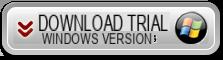
In the main program window click on the "Repair Android System" box
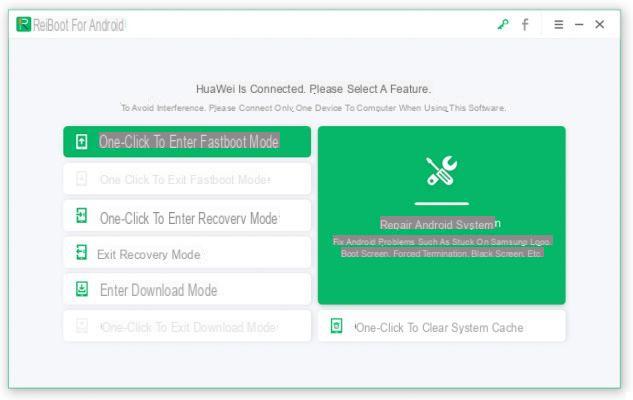
2 pass: In the following window click on “Repair Now” to start the procedure
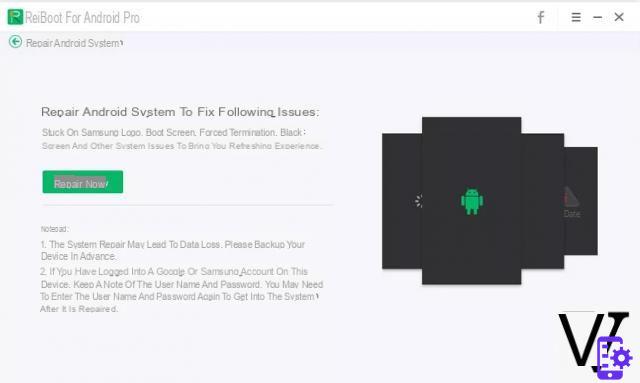
3 pass: Connect your Android mobile phone / tablet to computer via USB cable. In the program window then enter the device details (Brand, series, model, nationality and operator)
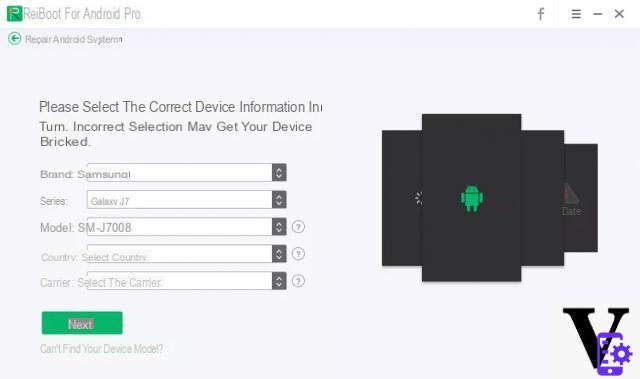
4 pass. Then download the firmware by clicking on "Download"
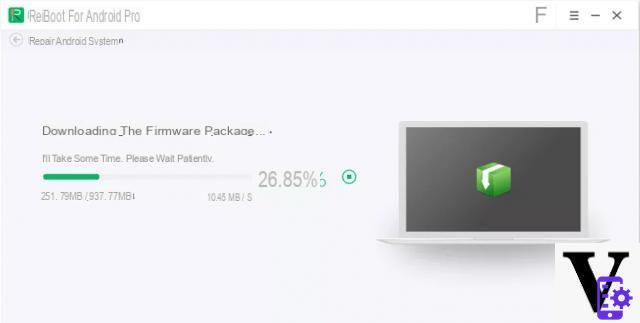
5 pass: After downloading the firmware package click on "Repair Now”And follow the instructions.
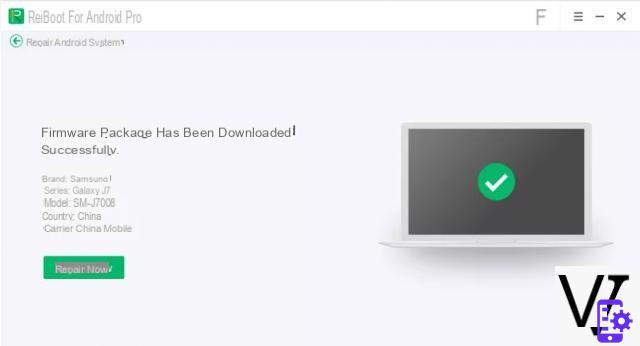
- Make sure the device is connected via USB to the computer
- Make sure your device is at least 50% charged
- Do not connect more than one device during the repair
- The data on the device will be erased with the re-installation of the Android operating system
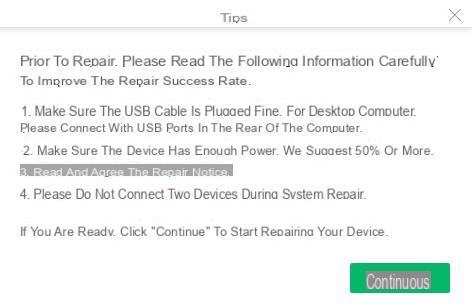
Step 6: Proceed to repair and wait for the process to finish. At the end you will see:
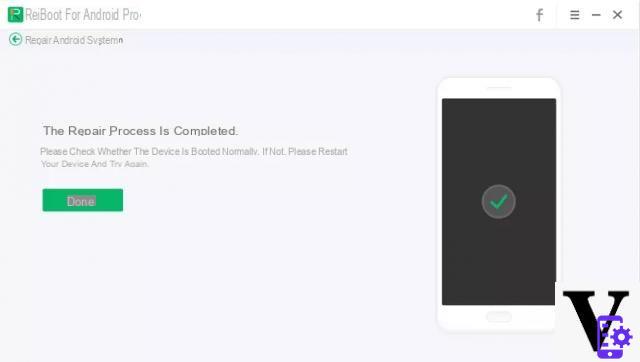
Step 7: Restart the device and check if the device is working properly
Alternative Methods (and Manuals) to Solve Android Problems
1. Forced restart of the Android device
Different Android devices can be forcibly restarted differently. Below are some of the most commonly used Android devices and the way to force restart them.
Forced restart of Samsung devices: Press the power button and volume down button for a while.
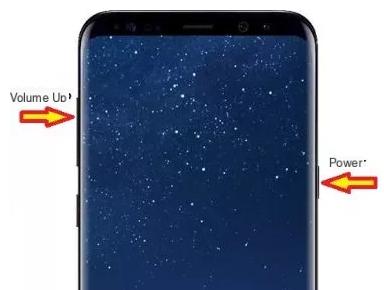
LG forced restart: Press the power button and volume down button until the LG logo appears on the screen.

Forced restart of devices Sony: Press the power button and volume up button a few times.
Forced restart of devices Google: Press the Power button and the Volume Down button at the same time.
Forced restart of devices HTC: Press the power button with the volume down button.
Forced restart of devices Huawei: Press the power button and the volume up button at the same time.
This method should fix some glitches on your Android device.
2. Reboot in Safe Mode
One of the modes provided by your Android device is the Safe mode. You can restart your Android device in safe mode by following the steps below.
Step 1: Press and hold the power button on your Android device.
Step 2: A menu will appear, tap on the “Power Off” option and hold it for a few seconds.
Step 3: Tap “Yes” when a window pops up asking if you want to restart in safe mode.

This safe mode allows you to work safely on the apps on your Android device and if the problem comes from some app, with this method you will definitely solve it.
3. Reset the device
This method should be tried when there is no other way out. If possible, you should always create a backup before restoring the device to factory settings. You can factory reset your Android device in the following way.
Step 1: From the main menu, select “Settings".
Step 2: Tap “Backup and restore".
Step 3: Press "Factory data reset".
Step 4: Click “Reset Device” to confirm the factory reset process.




















![[Review] Samsung Powerbot VR7000: the robot vacuum cleaner from Star Wars](/images/posts/6bc44de38605b5c0fa12661febb1f8af-0.jpg)





