
I contactless payments, especially those made via the smartphone, are increasingly used. Buying quickly, without the need to extract the credit or debit card from the wallet at the time of payment, is in fact an increasingly widespread practice. Precisely for this reason, nowadays, the services that allow you to make contactless payments are more and more numerous. Among them we find Apple Pay which, along with Google Pay and Samsung Pay, is one of the most used mobile payment services. In our Apple Pay guide we will find out together how it works, how it is activated and all the details and features of the service.
- What is Apple Pay
- How Apple Pay Works
- Apple Pay: the launch and its history
- Apple Pay: Italy and other countries
- App Wallet: where to download it and compatible devices
- Physical stores and sites that accept Apple Pay: how to recognize them
- How to activate Apple Pay: add your cards
- How to pay with Apple Pay
- Apple Pay: supported banks and cards
- Wallet: Add loyalty cards, boarding passes, movie tickets and more
- Physical credit card Apple Card
- Apple Cash, the service for transferring money via smartphone
- Is Apple Pay Safe?
- How to track recent transactions
- How to return or get a refund for a payment made with Apple Pay in a store
- How to manage Apple Pay cards
- What to do if your device is lost or stolen
What is Apple Pay
Apple Pay and the mobile payment service Apple dedicated to iOS, iPadOS and Mac users. The service allows you to make contactless payments at physical stores, process iPhone and Apple Watch, and online on enabled websites and apps. In the latter case, the system can also be used via iPad or Mac. Launched in the United States in 2014, Apple Pay works thanks to the Wallet application.
The payment service is free of charge and can be used completely free of charge.
How Apple Pay Works
Extremely simple to use, Apple Pay allows you to pay at physical stores via the chip NFC present on iPhones (6 and above) and Apple Watches.
In order to use the contactless payment service, you must open theWallet application pre-installed on your iPhone and add your usual card. The data can be entered manually or automatically by photographing the front and back sides of the card.
Once you have inserted your card into the Wallet, you can start paying in physical stores by simply bringing your smartphone or smartwatch to the merchant's contactless POS. Payments with Apple Pay are easy, fast and secure.
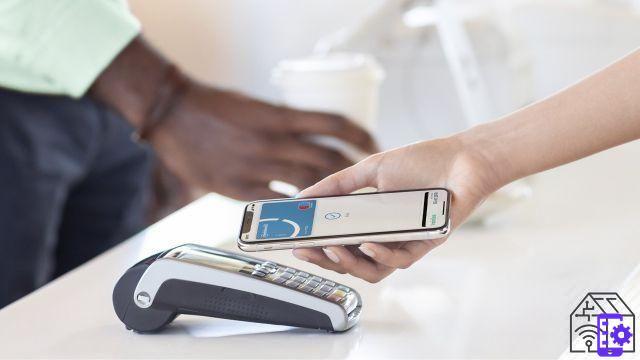
I contactless payments, in Italian without contact, are transactions made digitally through credit, debit, prepaid cards, smart cards, smartphones, smartwatches and other devices equipped with technology RFID (Radio Frequency Identification) o NFC (Near Field Communication).
RFID e NFC
Both RFID and NFC serve the same purpose, or to allow buyers to make contactless payments. The first is used by credit or debit cards and allows you to pay by bringing the card close to the POS reader instead of inserting it inside, in the jargon "swiping". There NFC technology is used by smartphones, smartwatches and other devices and allows you to wirelessly transmit an encrypted and protected file that contains the information of the card chosen for payment on Apple Pay, Samsung Pay or Google Pay.
Contactless payments therefore allow you to pay fasterby simply bringing the payment method closer to the POS, significantly reducing the time taken for a "classic" transaction.
Apple Pay: the launch and its history
Apple Pay was unveiled on 9 September 2014, on the occasion of the presentation of the iPhone 6 and Apple Watch Series 0. Made available on October 20 of the same year in the United States, the service has since expanded to the United Kingdom, Canada, Australia and other countries, including theItaly.
The big news in the contactless payments landscape with Apple Pay comes in 2016 with the launch of macOS Sierra. In fact, starting from that year it was made possible make online payments through Safari on all sites that support Apple Pay. Also in 2016, with the release of the new MacBook Pro with Touch Bar, Apple introduced the possibility of making transactions in complete autonomy, without the aid of an iPhone, thanks to the fingerprint sensor on your Mac.
According to a recent report by the Financial Times, the service is becoming more and more popular, registering a total of 507 million people around the world. An exponential growth, considering that in 2018 it had about 140 million and in 2016 only 67 million. Obviously, the continuous increase in users is given by the increase in the countries in which Apple Pay is available, in addition to the growth of supported banks, as well as the generational change of your device with one compatible with Apple Pay.
It is estimated that, thanks to the 0,15% commission earned by Apple for every single transaction, by 2025, the revenues from the contactless payment service could exceed those earned by the company through the App Store.
Apple Pay: Italy and other countries
Il servizio Apple Pay arrived in Italy on May 17, 2017, about two and a half years after its debut in the United States. Here is the ever-expanding list of countries where you can pay with Apple Pay.
In Europe Apple Pay is available in:
- Austria
- Belarus
- Belgium
- Bulgaria
- Croatia
- Cyprus
- Czech Republic
- Denmark
- Estonia
- Faroe Islands
- Finland
- France
- Georgia
- Germany
- Greece
- Greenland
- Guernsey
- Hungary
- Iceland
- Ireland
- Isle of Man
- Italy
- Jersey
- Latvia
- Liechtenstein
- Lithuania
- Luxembourg
- Malta
- Principality of Monaco
- Montenegro
- Netherlands
- Norway
- Poland
- Portugal
- Romania
- Russia
- San Marino
- Serbia
- Slovakia
- Slovenia
- Spain
- Sweden
- Switzerland
- Ukraine
- UK
- Vatican City
In America:
- Brazil
- Canada
- United States
In the following countries of theAsia and Pacific:
- Australia
- Mainland China (on the web in Safari only on iPhone and iPad models compatible with iOS 11.2 or later)
- Hong Kong
- Japan (iPhone 8 or later or Apple Watch Series 3 or later only. You can also use an iPhone 7, iPhone 7 Plus, or Apple Watch Series 2 if purchased in Japan)
- Kazakhstan
- Macau
- New Zealand
- Singapore
- Taiwan
In Middle East:
- Saudi Arabia
- United Arab Emirates
App Wallet: where to download it and compatible devices
The Wallet application is pre-installed on compatible iPhones, iPads, Apple Watch and Macs. However, if you can't find the application on your device, you can download it for free from the App Store by searching for “Wallet”.
Apple Pay: compatible devices
The Apple Pay payment service is only compatible with devices marketed by Apple, and is available for the iPhone, iPad, Apple Watch and Mac models listed below.
iPhone:
- all iPhone models with Face ID
- all iPhone models with Touch ID, except iPhone 5s
iPad:
- all iPad Pro, iPad Air, iPad and iPad mini models equipped with Touch ID or Face ID
Apple Watch:
- Series 1, 2 and later models
- First generation Apple Watch
Mac:
- I Mac con Touch ID
- Mac models introduced since 2012, with an iPhone or Apple Watch associated with the same Apple ID and enabled for payments with Apple Pay
Physical stores and sites that accept Apple Pay: how to recognize them
With Apple Pay you can pay easily and securely in many shops, restaurants, in applications, online and on many other occasions.
To recognize businesses and websites that accept payments with Apple Pay it's easy. For example, with iPhone or Apple Watch you can pay in shops, restaurants, taxis, vending machines and in all places that have one of the symbols shown on the Where to use Apple Pay page, on Apple's official website, and visible in the image below.
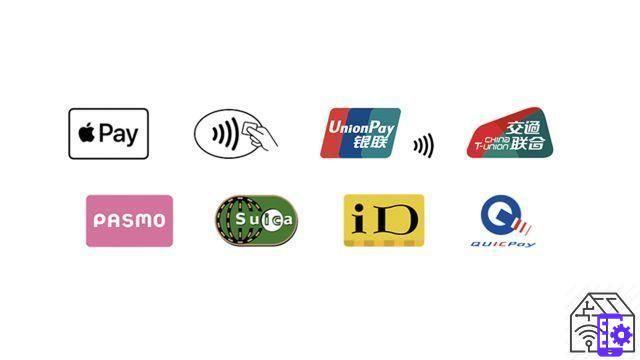
In Italy, for example, you can find the Apple Pay symbol or what indicates that the merchant has a POS compatible with contactless payments.
Within the Wallet application, in addition to adding cards for payment, it is possible to insert the respective loyalty cards for the participating stores. In this way, you can use Apple Pay to receive or use the dedicated rewards.
The Apple Pay system can also be used on iPhone, iPad and Apple Watch to purchase within different apps. To find out if an application is compatible or not with the payment service, just search it for a wording similar to "Pay with Apple Pay", or the service symbol. Outside of compatible applications, you can use Apple Pay on iPhone, iPad and Mac to pay online on websites compatible with the service, via Safari.
Apple Pay: public transit, universities, Apple Cash and more
In some countries, it is also possible to use the system to pay for public transport, including the New York subway line, all means that accept Suica or PASMO in Japan, and so on. The complete list of places where you can pay for public transport with Apple Pay can be found by clicking here.
Some universities also offer a University badge compatible with Wallet. By adding your own badge, you can quickly access - with the use of your iPhone or Apple Watch - campus locations, your room, or pay for the laundry or vending machines.
In the United States, you can use Apple Pay for send and receive money between acquaintances and use Apple Cash on your iPhone, iPad or Apple Watch. In addition, always in the area, payments can be made to companies belonging to Business Chat, a chat dedicated to communicating with companies through the Messages app.
How to activate Apple Pay: add your cards
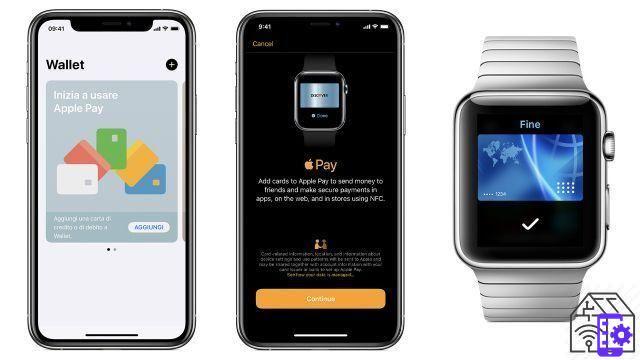
In order to activate Apple Pay, you need to add your credit, debit or prepaid cards to the Wallet application pre-installed on your iPhone, iPad, Apple Watch or Mac. To configure the service, you must therefore have a compatible Apple device and the card you want to insert.
Add a card on iPhone
To add a card on iPhone you must make sure you are connected to the internet, via wi-fi or using mobile data, and have configured the device with your Apple ID. Face ID, Touch ID, or an unlock code must also be configured on the iOS device.
- Open the Wallet application and press “+” at the top right.
- At this time, if you have already configured cards on the Wallet of other devices that use the same Apple ID, it will ask you if you want to add the same cards to your iPhone as well.
- To insert a new one, scan the card you want to add, using the device's camera. If the operation fails, you can choose to manually enter the data.
- Follow the instructions of your bank: you may receive a notification via the bank application, to confirm the operation. Or the bank may ask you for more information to verify the inserted card.
- Once the bank has verified the information, tap Next and your card is ready for use on Apple Pay.
After adding the first, you can repeat the process to insert additional payment cards into Wallet.
On iPhone 8, 8 Plus and later they can be added up to 12 cards per device. On the previous models, however, you can add up to a maximum of 8 cards.
Caution: if you remove the unlocking system, all added credit, debit or prepaid cards will be removed accordingly.
Add a card on iPad
To insert a payment card on your compatible iPad, you need to perform the following steps:
- Go to Settings, then select Wallet and Apple Pay.
- Tap on “Add card” (Maestro cards cannot be added to iPad or Mac in Italy).
- Follow the steps to add the new card, as you did for the iPhone.
Add a card to Apple Watch
To add a card to Apple Watch, you must be signed in to iCloud on the device. Also you need to set up a unlock code on your wearable device: you will be asked for this code every time you wear the Apple Watch, so that it is not used by unauthorized third parties. Then follow these steps:
- Open the Apple Watch application on the iPhone and go to the “Apple Watch” panel.
- Select "Wallet and Apple Pay".
- Follow the steps to add a new card, as you did for iPhone.
Add a card on Mac
First you must have a Mac equipped with Touch ID, otherwise you can complete purchases with Apple Pay by confirming the operation from iPhone or Apple Watch. To enable this feature, you will need to go to the Settings of your iPhone, then select "Wallet and Apple Pay" and activate "Allow payments on Mac".
To add a card on a Mac with Touch ID:
- Go to System Preferences, then select "Wallet and Apple Pay".
- Select "Add Card".
- Follow the steps to add a new card, entering the details and then waiting for confirmation from the bank or institution that issued the card.
How to pay with Apple Pay

Once you've entered your credit, debit, and prepaid cards, paying with Apple Pay is really simple. Once it is ascertained that the merchant has a POS that accepts i contactless payments, you can use your iPhone or Apple Watch to make the transaction.
With iPhone equipped with Touch ID:
- Open the Wallet app.Put your finger on Touch ID when the phone is locked. If you want to use another card instead of the default one, select it from the list.
- Bring your smartphone close to the contactless POS, keeping your finger on the Touch ID in order to confirm the payment. Alternatively, you can use the unlock code.
- Wait for the word "fine" on your smartphone, accompanied by sound feedback or a vibration.
With iPhone equipped with Face ID:
- Open the Wallet app or press the side unlock key twice. If you want to use another card instead of the default one, select it from the list.
- Look at the iPhone screen to authenticate, otherwise enter the unlock code.
- Bring the smartphone closer to the contactless reader and wait for the word "end".
Con Apple Watch:
- Press the side button twice. If you want to use another card instead of the default one, scroll through the list and select the one you want.
- Bring the Apple Watch display closer to the contactless reader.
- Wait for haptic feedback, along with the word "fine" on the display.
You can also use your Apple smartphone or smartwatch to purchase the public transport ticket. In public transport entrances that are equipped with a contactless reader for payment cards, such as the Milan metro, you can bring your device close to the contactless reader of the turnstile and pay for the ticket without losing precious minutes.
Payments with Apple Pay can also be done offline: your iPhone or Apple Watch does not need to be connected to the internet at the time of the transaction. The devices, in fact, are used for authentication, while the actual payment is processed and authorized by the servers of the bank in question. Similarly, therefore, it is possible to pay with Apple Watch (even the wi-fi only model) if you do not have your iPhone.
Make payments in the App Store or in compatible applications
As we mentioned earlier, it is possible to make payments within applications when Apple Pay is among the payment options. You can pay with iPhone, iPad and Apple Watch:
- At the time of payment, click on the button that invites you to complete the purchase with Apple Pay.
- Check that all information is correct. To pay with another card than the default one, just press the arrow next to the card and select the one you want.
- Confirm the payment by following the instructions. For iPhone and iPad with Face ID you will have to press the side button twice and validate with your face or the unlock code. With an iPad or iPhone without Face ID, you will need to use Touch ID or the unlock code. With Apple Watch, on the other hand, press the side button twice.
Make Apple Pay payments online through Safari
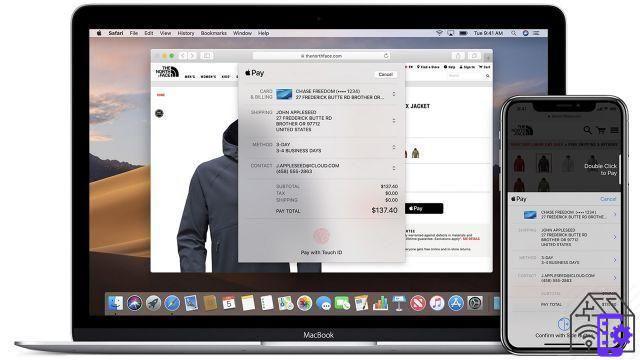
Paying with Apple Pay on the sites that join the service allows you to complete purchases quickly and safely, avoiding having to manually enter payment data on the website in question.
If you find yourself on iPhone or iPad, the procedure is very simple for payments made in the applications:
- Select Apple Pay as the payment method.
- Check that all information is correct. Again, you can change the card by selecting the one you want.
- Confirm payment using Face ID, Touch ID or unlock code. With Apple Watch, double-press the side button.
For Macs with Touch ID:
- Select Apple Pay as the payment method.
- Check that all information is correct and select the desired card from the menu next to the preselected card.
- Confirm the payment by placing your finger on the Touch ID on the Touch Bar, following the instructions displayed on the latter.
Per i Mac senza Touch ID:
- Make sure you have an iPhone or an Apple Watch configured with the same Apple ID as your Mac on hand.
- Activate bluetooth on your Mac and press the Apple Pay button on the desired site at the time of payment.
- Check that the information is correct. Also in this case you can choose the desired card for the transaction: there will be the cards inserted on the iPhone or Apple Watch present nearby and with the same Apple ID.
- Confirm the payment on your smartphone, with Face ID, Touch ID or via Apple Watch.
- Wait for confirmation.
Apple Pay: supported banks and cards
Apple Pay works with a variety of payment service providers and card issuers and is constantly expanding. There are more than 70 Italian banks compatible with the Apple Pay payment system and among the most used we find:
- American Express
- Banca Mediolanum
- Banca Sella
- BNL
- BPER Banca
- Buddybank
- Bunq
- BCC letter
- Crédit Agricole
- Curves
- Deutsche Bank
- Fideuram
- Findomestic
- FinecoBank
- flowe
- Hype
- Illimity Bank
- ING
- Intesa Sanpaolo
- Mone
- N26
- Nexi, including cards issued by CartaSi and ICBPI
- Revolut (both physical and virtual cards)
- Stocard
- UBI Banca
- UniCredit
- Widiba
The complete list of all circuits and banks compatible with Apple Pay, divided by country, is available on the official Apple website.
Wallet: Add loyalty cards, boarding passes, movie tickets and more
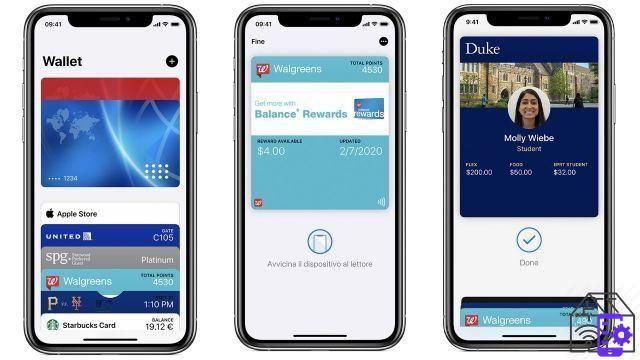
The Wallet application not only allows you to add payment cards, but also allows you to keep them loyalty cards, boarding cards, cinema tickets, discount coupons, compatible university badges and much more. Even the virtual key to open the car! All in one place within your Apple mobile device.
Within Wallet, tickets also show useful information, such as the gate, time or seat number for boarding passes or train tickets, remaining credit for cards such as a Starbucks card or date expiry date for a discount coupon.
Add a pass on your iPhone or iPod touch
There are many ways to add a pass to your Wallet and the applications that are compatible with Wallet, and which therefore allow you to insert their tickets within the Apple app, are a lot. Among these are the most famous airlines such as American Airlines, Air Canada, Lufthansa, British Airways. But also Airbnb, Expedia, Hotels.com and Booking, or Trenitalia and Italo Treno.
To add a ticket you can follow these methods:
- Use a Wallet-enabled application. To find out what they are, just open Wallet, scroll down and select "Change tickets", from here then select "Find app for Wallet" and a section of the App Store dedicated to all compatible applications will open.
- Scan a QR or barcode: just go to "Edit Tickets" and select "Scan Code".
- Tap the notification of a payment made with Apple Pay at a supported retailer.
- Add a ticket via the appropriate button on the website where it was purchased, or via Mail or Messages.
Physical credit card Apple Card
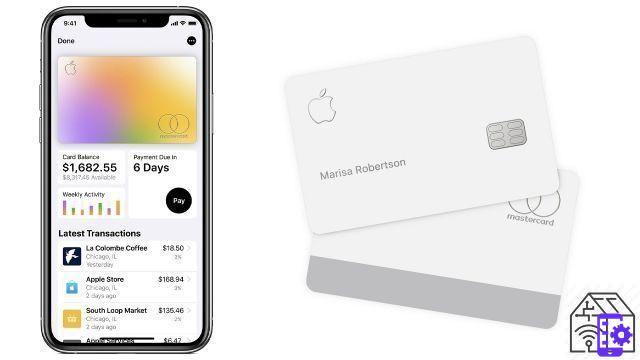
Apple Card is a credit card recently created by the Cupertino giant and available, at the moment, for US users only. Apple Card can be requested through the Wallet application and allows you to make payments via Apple Pay in stores, in apps and online around the world.
In addition to the virtual version to be added to Apple Pay, it is possible to request the physical credit card in titanium, to be used by merchants who accept the Mastercard circuit. Apple Card boasts greater security than other credit or debit cards, as it does not have any sensitive information such as card number, CVV code, expiration date or signature. All this information, in fact, is displayed only within the Wallet application. Furthermore, for every purchase made with a titanium credit card, you will have a daily cashback.
How to apply for the Apple Card credit card
If you are a resident of the United States, applying for your Apple Card is very simple. It can be done from both iPhone and iPad:
- Open the Wallet application and press the “+” at the top right.
- Select "Apple Card" and go to the next step.
- Complete the request by entering your details, then accept the Apple Card terms and conditions.
- After accepting everything, including the credit card interest rates, the virtual card will appear on your Wallet and you can then proceed, if you wish, to request the physical titanium credit card.
Once the card has been activated, you can use it to make payments by receiving the daily cashback (3% for purchases made on Apple stores - i.e. Apple Store, official site, App Store or iTunes, 2% each time you pay using Apple Pay and 1% at all other merchants where you use the physical card) . Furthermore, from the Wallet application or from the Apple Card web account it is possible to schedule payments, download a summary PDF of your movements and view the balance.
Apple Cash, the service for transferring money via smartphone
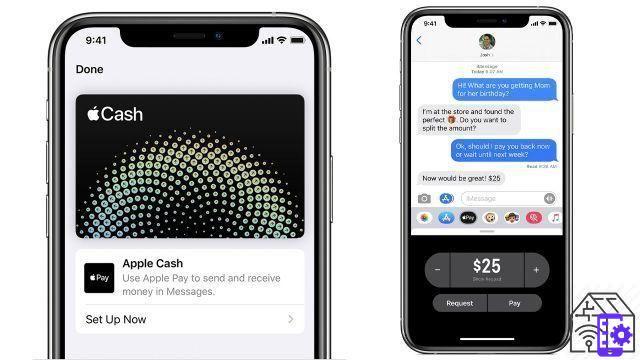
Apple Cash is a service available, for now, only in the United States. It was launched with the arrival of iOS 11.2 about three years ago. It is very simple to use and take advantage of Apple Pay and Messages, Apple's proprietary instant messaging application.
The service aims to make it extremely simple and fast exchange of money between friends and family, without resorting to wire transfers or other tricks, competing with famous and proven services such as Hype. In addition, you can use Apple Cash to pay via Apple Pay, or transfer the balance to your personal current account.
To join Apple Cash just register with your data and the Apple Cash card will be added to your Wallet. Once registered, simply select the Apple Cash card on Wallet and there will be the following possibilities:
- View the latest transactions and available balance.
- Transfer money from a debit card already on Wallet.
- Transfer money from Apple Cash to your checking account.
- Request the details of the movements.
To send a sum to an acquaintance or receive money, simply open the Messages application and send or accept a payment. You can ask Siri with "Send € 30 to Francesco with Apple Pay", or open Messages, select the Apple Pay symbol and make the payment.
Is Apple Pay Safe?
Security has always been very important for the Cupertino giant and it certainly couldn't have created a payment service out of the question. Apple Pay, in fact, it is even safer than using physical cards, whether they are credit, debit or prepaid. To be able to make a transaction on Apple Pay, you must always authenticate using Face ID, Touch ID or an unlock code. If you are using Apple Watch, you will need to enter a code every time you wear the smartphone. Furthermore neither the sensitive information of the card used for the payment nor the identity of the payer is communicated to the merchant. The numbers of the cards entered on the Wallet, then, are not stored on the device or even on Apple's servers.
The smart device with which the payment is made, in fact, only performs the authentication function. The data is exchanged between you and the merchant or your bank. In fact, Apple Pay does not keep transaction data. When you add a payment card to the Wallet app, Apple encrypts the data with a key that can only be unlocked by your bank, so the company is unaware of anything.
How to track recent transactions
Depending on the bank or issuer, Apple Pay allows you to check recent transactions on the device or all purchases, even those made from the account to which the credit card is associated. To verify transactions your iphone enough:
- Open the Wallet application.
- Tap the card for which you want to view transactions.
- Select a transaction to access the details.
To check recent transactions made on Apple Watch must:
- Open the Watch application on your iPhone
- Scroll and select "Wallet and Apple Pay"
- Select the desired card and then go to the "Transactions" panel
How to return or get a refund for a payment made with Apple Pay in a store
The merchant will use the ID number associated with the device in order to process the return. You must therefore perform these steps:
- Open the iPhone Settings.
- Scroll and select “Wallet and Apple Pay”.
- Select the desired card.
- You will find the number in the “Device ID Number” section.
Su Apple Watch:
- Open the “Watch” application on the iPhone.
- Go to the "Apple Watch" panel and select "Wallet and Apple Pay".
- Select the desired card.
The merchant may need the details of the card to which to make the refund. Then you must use the device used to purchase the item to be returned, choose the card on which you want to receive the refund via the Wallet app. Bring the iPhone or Apple Watch closer to the contactless reader and authorize the return. For Apple Watch you have to press the side button twice.
How to manage Apple Pay cards
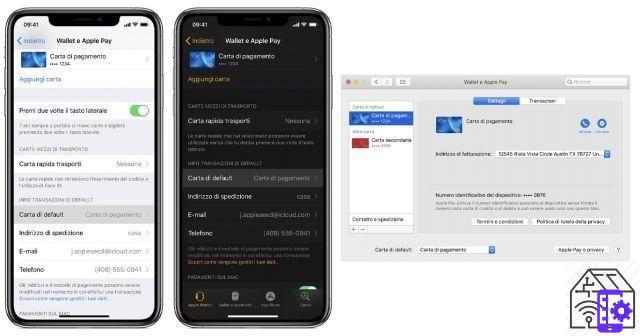
Once you've added a card to Apple Pay, it's really that simple update billing and contact details, remove a card or change the default.
Update your information
You can update the billing and shipping information associated with the card you use when shopping with Apple Pay.
From iPhone or iPad:
- Go to Settings, then “Wallet and Apple Pay”, select the card and then the data you want to update.
- To change your email address, shipping address or phone number, go to “Wallet and Apple Pay” and change the general information.
From Macs with Touch ID:
- Go to System Preferences, then “Wallet and Apple Pay”, select the card and then the data you want to update.
- To change your billing address, shipping address or phone number, go to "Wallet and Apple Pay" and then to "Contact and Shipping".
Remove a card from Apple Pay
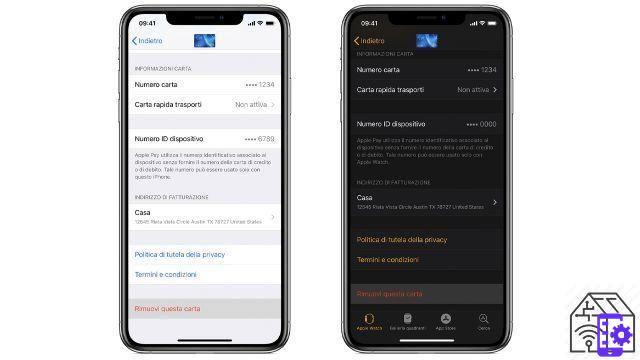
Apple Pay does not allow you to update sensitive data of a payment card, such as the number, CVV or expiration date. To do this, it will be necessary remove the card from Apple Pay and reinsert it. To remove a card you need to follow these steps:
- On iPhone or iPad go to Settings, then “Wallet and Apple Pay”.
- Select the card you want to remove.
- Scroll down and select "Remove this card".
- You can also remove it from the Wallet app by selecting a card, tapping the three dots and then selecting "Remove this card".
Da Apple Watch:
- Open the Watch app on the iPhone.
- Go to the "Apple Watch" panel, then scroll and select "Wallet and Apple Pay".
- Select the card to remove, then scroll and select “Remove this card”.
- You can also open Wallet from the Apple Watch Home screen, tap a card, then long press and select “Delete”.
Da Mac with Touch ID:
- Go to System Preferences, then “Wallet and Apple Pay”.
- Select the card to remove, then press the “-“ sign to remove it.
Also from "Wallet and Apple Pay" through the Settings of iPhone, iPad or the Apple Watch app you can go to "default card" and select the default card for payments.
What to do if your device is lost or stolen
An extremely useful application present for users of the bitten apple is "Find my iPhone", recently renamed "Where". Regardless, we recommend you to always activate the application very useful in case of loss of your devices. It is available for iPhone, iPad, iPod touch e Mac and can also be used to find AirPods o Apple Watch.
Setting up the application is very simple, on iPhone, iPad or iPod touch just follow these steps:
- Go to Settings, then tap on your name and select "Where is".
- Here, activate “Find my [device]”, “Where is my network” and also “Send last location”.
For your Mac, however, you need to:
- Go to System Preferences, then Security and Privacy and select the Privacy panel.
- Here click on the padlock at the bottom left and unlock it by entering your password.
- Select “Location Services”, select “Enable Location Services”.
- Select "details" next to "System Services" and make sure "Find my Mac" is selected.
- Go back to the System Preferences home page, select “Apple ID”, then “iCloud”.
- Select “Find my Mac”.
Once you have configured "Where Is", you can suspend Apple Pay by placing the lost device in "Lost mode". In this way, the cards are not canceled and if the device is found, Apple Pay can be re-enabled. Alternatively, you can log into your Apple ID account with a PC or smartphone and disable the ability to use Apple Pay on the lost device. You can also remotely initialize the device, again with the “Where is” app, to remove all cards.
Also, by contacting the bank that issued your card, you can block its use via Apple Pay.




















![[Review] Samsung Powerbot VR7000: the robot vacuum cleaner from Star Wars](/images/posts/6bc44de38605b5c0fa12661febb1f8af-0.jpg)





