
Does your MacBook sound like an airplane taking off as soon as you start it up? An overworked fan is a sure sign that your MacBook is overheating, but the potential problems for your machine go far beyond irritating noise. Prolonged overheating may cause long-term damage to major internal components.
Both software and hardware issues can cause MacBooks to overheat. Although older machines tend to heat up more often, even the latest MacBook models heat up when memory-intensive tasks overload the processor, or when internal fans malfunction.
How to explain the overheating?
Here are some of the most common reasons why your MacBook Pro may heat up or your MacBook Air may overheat.
Too many heavy apps
Several power-intensive programs can drain your MacBook's processing capacity and cause it to overheat as it struggles to keep up.
Frozen apps
When Mac apps freeze, crash, or stop working properly, they consume power and memory while your Mac tries to resolve the error.
A large number of open tabs in the browser
Every browser tab you keep open is a drain on your MacBook's resources that can overload the system.
SMC chip malfunction
The SMC (System Management Controller) is a chip that controls hardware components, including internal fans that help keep your MacBook at a safe and stable temperature.
A faulty cooling system
MacBook Pros and MacBook Airs have built-in cooling systems to regulate heat. Persistent overheating may indicate a hardware issue with the fans themselves. Additionally, internal components cannot function properly if the air vents are covered or blocked, preventing the flow of cool air.
Viruses and Malware
If your MacBook has a virus (such as a botnet or cryptojacker) that secretly runs intensive background processes, that may be why your Mac is overheating.
How to Fix Your Macbook Overheating Problems
Your MacBook can heat up due to a number of issues or a combination of issues. Take the following quick and easy steps to ensure effective cooling of your MacBook and enjoy fluid, smooth, and quiet performance.
Check CPU
The processor is the engine of your Mac. The more it works, the more heat it generates. When the processor is overloaded for extended periods of time, your MacBook will almost certainly heat up. That's why checking your processor should be your first step in troubleshooting temperature throttling issues on a MacBook Pro or MacBook Air.
1. press Command + Space to open Spotlight. Type in “activity monitor” and then press Starter.
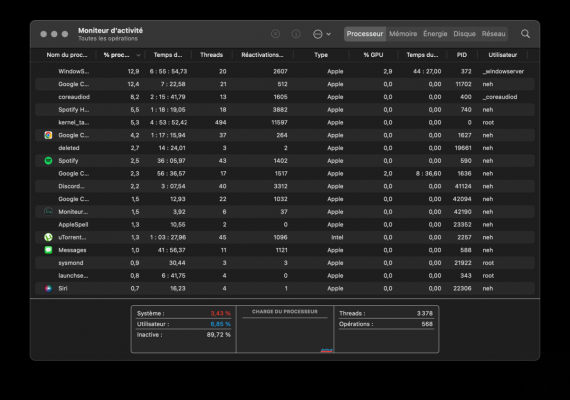
2. You should directly land on the tab Processor. From here, you just have to observe if your processor is used to its full capacity. If so, close the offending apps.
Close tabs that are not actively used
Dozens of open browser tabs can overload your MacBook, especially if you're using other resource-intensive software at the same time. Close any tabs you're not actively using to reduce your Mac's workload and keep it from getting too hot. In addition to clearing your cache, managing tabs can help speed up your browser. Bookmark any tabs you might need to access again in the near future.
Reset SMC
A problem with the SMC (System Management Controller) will affect physical parts of your MacBook, such as the fans needed to keep internal components cool.
Luckily, resetting the SMC is a safe and simple fix, which often resolves chip errors that are causing your MacBook Air or Pro to overheat. To reset the SMC, follow these three steps:
1. Turn off your MacBook.
2. Hold down the buttons Shift + Option + Control + Power for 10 seconds.
3. Power your Mac back on normally.
Clean your Macbook
Over time, dust and other detritus inevitably accumulate in your MacBook, clogging sensitive hardware components. Sometimes a little spring cleaning is all it takes to get your MacBook Pro or MacBook Air working perfectly again.
To clean your computer efficiently and safely, remove the bottom panel to access the heart of your machine. Use a can of compressed air to blow out any debris lodged in the ventilation ducts or the fan itself. Then carefully wipe off any other dirt with a microfiber cloth.
For further :
- Your Mac is slow? Here are 13 points to check
- The best antiviruses for Mac
- The best cleaning software on Mac
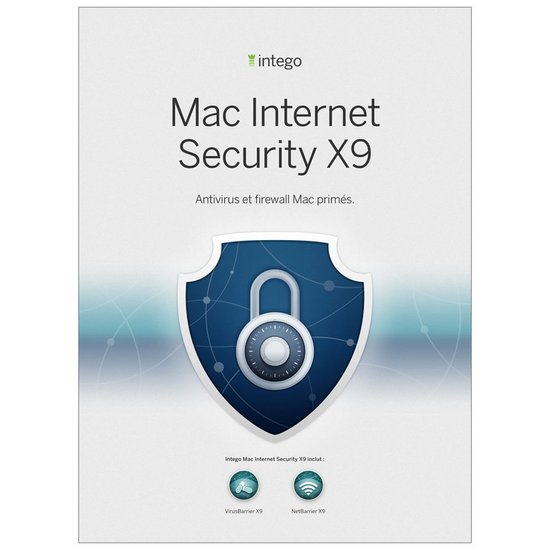 From €19,99 Read review 9 Intego Mac Internet Security X9
From €19,99 Read review 9 Intego Mac Internet Security X9
- Simple and visual interface
- Excellent on Mac threats
- Limited impact on system performance
Perhaps not the most feature-rich solution, Intego Mac Internet Security is arguably the most enjoyable to use for a Mac regular, and for any user who appreciates simple, visual ergonomics. If we confine ourselves only to viruses on the Apple platform, VirusBarrier is effective, not very prone to error of judgment and light. NetBarrier offers an efficient, simple and visual network filtering solution. A good choice to protect your Mac without complicating your life.
Perhaps not the most feature-rich solution, Intego Mac Internet Security is arguably the most enjoyable to use for a Mac regular, and for any user who appreciates simple, visual ergonomics. If we confine ourselves only to viruses on the Apple platform, VirusBarrier is effective, not very prone to error of judgment and light. NetBarrier offers an efficient, simple and visual network filtering solution. A good choice to protect your Mac without complicating your life.




















![[Review] Samsung Powerbot VR7000: the robot vacuum cleaner from Star Wars](/images/posts/6bc44de38605b5c0fa12661febb1f8af-0.jpg)





