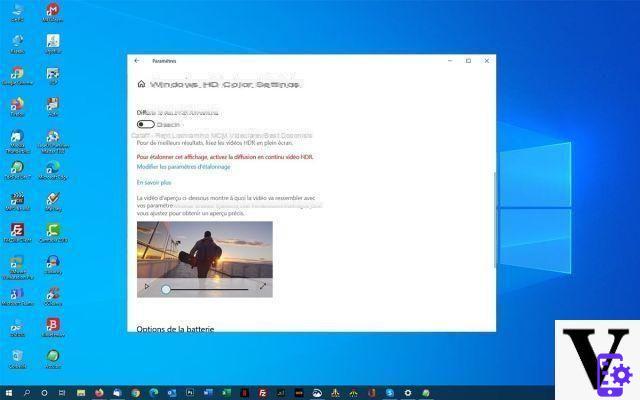
Since the 1903 update of November 2021, Windows 10 suffers from a small video playback problem. In some situations, the operating system no longer supports HDR playback. While waiting for a fix to be deployed, here's how to re-enable the option anyway.
This time it's not a Blue Screen of Death (BSoD) or unwilling drivers to boot that causes the latest major update to Windows 10. The problem is much less annoying, although it can prove to be annoying in the long run. Since the deployment of version 1903, Windows 10 is no longer able to support HDR (High Dynamic Range) video playback. Microsoft is aware of the problem and provides two solutions that must be applied manually, while waiting for a real fix to be deployed.
Windows 10 1903 no longer supports HDR playback
In a message addressed primarily to Windows 10 Education users, Microsoft explains that HDR video playback is disabled and cannot be re-enabled. This non-critical bug occurs in a particular situation: you must first have disabled this option under Windows 10 1809, then have updated to version 1903 of the OS.
To check whether or not your machine is affected by this bug, go to Parameters by simultaneously pressing the keys [Windows] + [I]. Then go to the option System > Displays and Signage And click Windows HD Color > Windows HD Color Settings. If your system is affected by this bug, you should no longer be able to enable the option Stream HDR Video.
Read also: Windows 10, reading DVDs is expensive, the Internet is angry
How to re-enable HDR playback in Windows 10
To reactivate the option, Microsoft recommends two solutions. The first is to go back to Windows 10 1809, to reactivate the HDR video playback option, then to update again to Windows 1903. Which is quite restrictive, finally. The second, much faster, requires making a small change in the Windows 10 registry. Here's how to do it:
- In the taskbar search box, just type cmd.
- Using the button, click Command Prompt and select the option Execute as administrator.
- Finally enter the following command: reg add “HKCUSoftwareMicrosoftWindowsCurrentVersionVideoSettings” /v EnableHDRForPlayback /t REG_DWORD /d 1
A restart of the system will eventually be necessary, before being able to access the HDR playback option again from the module. Parameters > Displays and Signage > Windows HD Color > Windows HD Color Settings.
Source : BleepingComputer
- Windows 10
- Share
- Tweet
- Share
- Envoyer à un ami




















![[Review] Samsung Powerbot VR7000: the robot vacuum cleaner from Star Wars](/images/posts/6bc44de38605b5c0fa12661febb1f8af-0.jpg)





