Need to sign a text? Word offers three very effective solutions to personalize or authenticate a document in a simple way, with a handwritten or digital signature.
Whether for administrative, professional or personal mail, it is common to have to provide a signed document - or to sign. Of course, it is always possible to print a document made with a word processor and sign it by hand to send it by post. On the other hand, when it has to be returned by email, it must also be digitized, which adds sometimes painful and often unnecessary manipulations. Indeed, a software like Word integrates all the functions necessary to sign a document. You can even integrate a handwritten signature in a digital document, which avoids going through the paper box!
Note that the first two functions described in this how-to (Add Signature Line and Insert Digital Signature) only work with Word for Windows. The insertion of a handwritten signature is carried out on both PCs and Macs with recent versions of the Microsoft Office suite. Finally, with the reduced functions of the free version of Word online, you can simply insert an image file of your handwritten signature.
How to add signature line in Word document?
If you plan to print your document, this solution is quick and easy. In fact, the Signature line function adds a space to your document allowing you to sign a printed document. However, this method is currently only available in Word for Windows. If you work on a Mac or in Word online, or if you would prefer to add a quick handwritten signature directly into Word Windows without security measures, see our section Inserting a handwritten signature.
- Launch Word for Windows and open the document in which you want to add a signature.
- In the functions ribbon, click the tab Insertion.
- Click on Signature in the Text section.
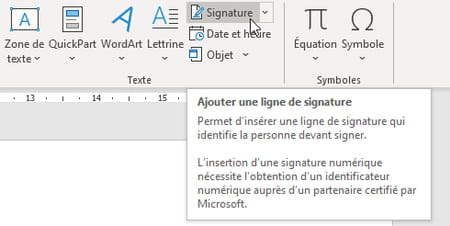
- A window titled Signature Configuration is displayed. Fill in the useful information fields: the name of the signatory, the function / title, etc. Click on the button OK to validate and close the window.
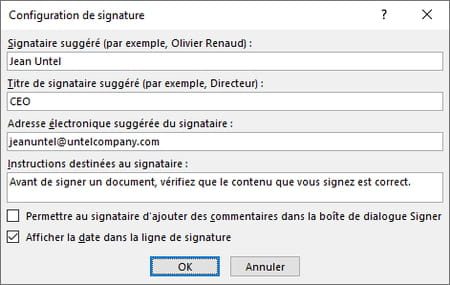
- A signature box will then appear in your document. You can place it anywhere you want. When the signature is selected, use for example the buttons Align left, right ou Center tab Home to position it.

- All you have to do then is print the document to sign it by hand or save it - in docx format - to integrate a digital signature.
How to insert digital signature in Word document?
To add a digital signature to your Word for Windows document - the option is not available in Word for Mac - you must have inserted a signature line, as explained above. In principle, you must also install a security certificate for your signature. If you don't have one, Word will ask you if you want to acquire one from a Microsoft partner. However, you can create your own certificate using special software, Selfcert, included as standard with Microsoft Office.
- Open the folder where Microsoft Office is installed. It is usually found on disk C: (for example C: Program Files (x86) Microsoft OfficerootOffice16).
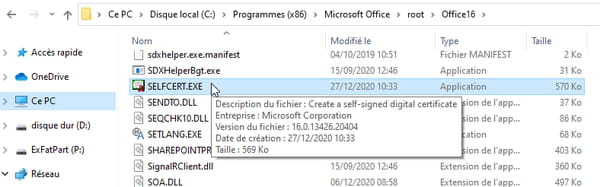
- Double click on the software selfcert.exe to open it.
- A window titled Create a digital signature opens. Give a name to your certificate then click on OK.
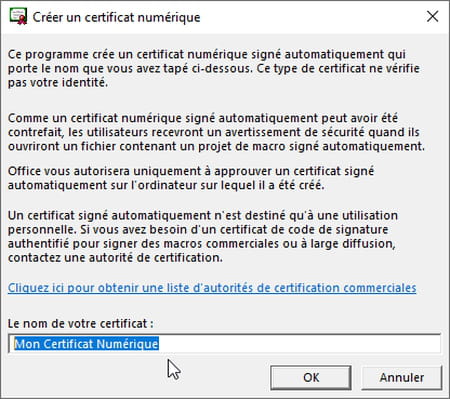
- Then go back to your Word document and double click on the signature line.
- The Signature window opens. You can either type your name (or that of the signatory) in the input field ...
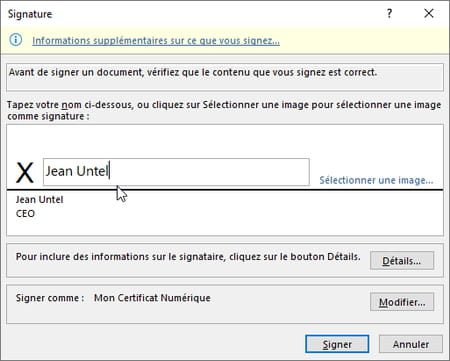
- ... or click on Select an image if you have a graphic file containing your handwritten signature (follow our tips below to recover your signature in an image file).
- In the Insert Pictures window, click From file to browse the folders on your hard drive, find the image and click Open.
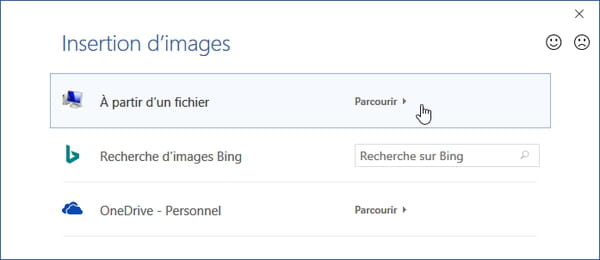
- In the Signature window, the image of your signature appears.
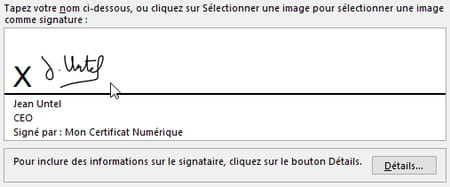
- Whether you typed a name or added an image of your signature, finally click on the button. Sign.
- In the document, your certified signature is added to the signature line. Please note, if you modify the document after signing it, the digital signature will be invalidated and you will have to start the operation again. A message tells you.
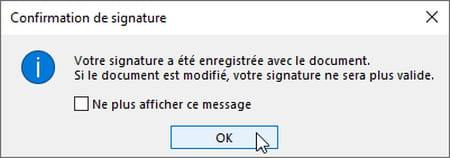
- If you reopen a document signed with a Certified Signature Line, Word for Windows and Word for Mac allow you to do so. Modify anyway. But it will have to be signed again, which will only be possible in Word for Windows, but not on Mac. And beware, as soon as you press the button Modify anyway, Word automatically re-registers your document, without the signature. So make a copy before opening it if you wish to keep the original signed and certified without modification.

How to insert handwritten signature in Word document?
The Signature Line feature detailed above is only available in Word for Windows. If you find it too restrictive anyway, or if you're using Word for Mac, here's another method: save your handwritten signature or initials as an image file, then insert it like any graphics file into your Word documents. (Windows, Mac, online). You can even associate text with it (your name and function, for example) and save this "signature block" to use it in the future more easily in Word Win / Mac.
- Scribble your signature in the center of a white sheet of paper, preferably with a black pen.
- If you have a scanner or an all-in-one printer, scan it by saving it, for example, in Jpeg ou PNG.
- If you don't have a scanner, use your smartphone. Either to photograph the signature, but the result will not be optimal, or in a drawing app for iOS or Android: sign with your finger on the touch screen and save the image in Jpeg ou PNG. For example, send the image to yourself by email by adding it as an attachment.
- Once the image has been retrieved on your Mac or PC, in Word, go to the desired location in the document.
- In Windows, in the tab Insertion, in the section Illustrations, click on Images> This device…
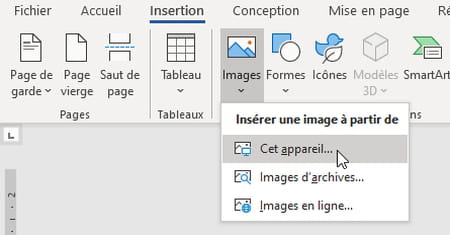
- On Mac, in the tab Insertion, click on Images> Image from file…
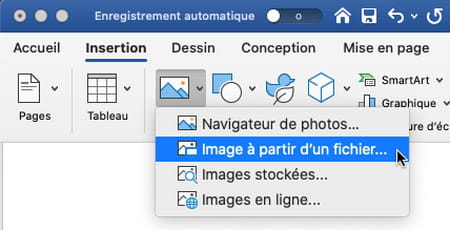
- Resize the image by dragging only the handles at the four corners to maintain its proportions (otherwise the image will be distorted). Below we grab the handle from the lower right corner.
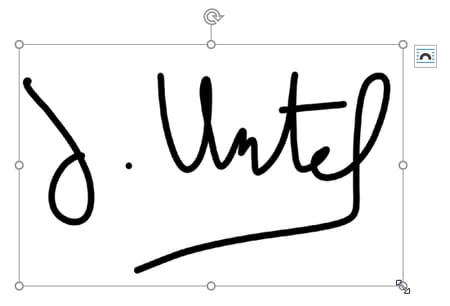
- If unwanted parts are cluttering the image, double-click the image to select it and activate the tab. Image formatAnd click Crop (Size section, in Windows).
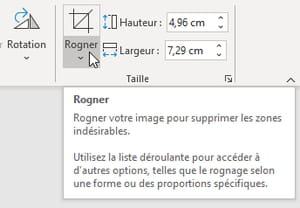
- Drag one or more of the eight handles to crop the image on its useful part. Click the icon again Crop to validate the modification.
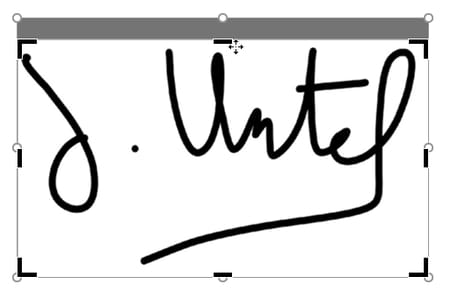
- On Mac and PC, always, in this tab Image format, you also have various functions to improve the image: Corrections, Color, etc.
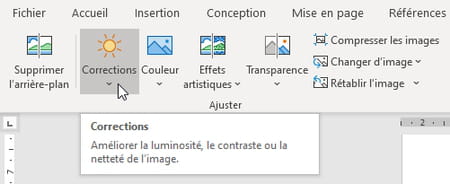
- Finally, right-click on the image, and choose Save as image to keep it in a separate graphics file. Your signature is ready to be reused in any application.
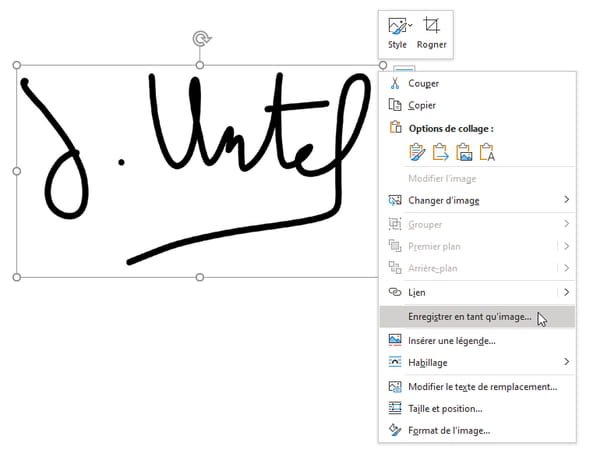
- In Word, would you like to accompany your signature with information such as your name and function? Save them with the image file asAuto insert.
- In Word for Mac or Windows, type the desired text below the image, on one or more lines, and select the whole: the image and the text below. The procedure then differs on Mac and PC ...
- In Word for Windows, first: in the tab Insertion, Text section, click QuickPart.
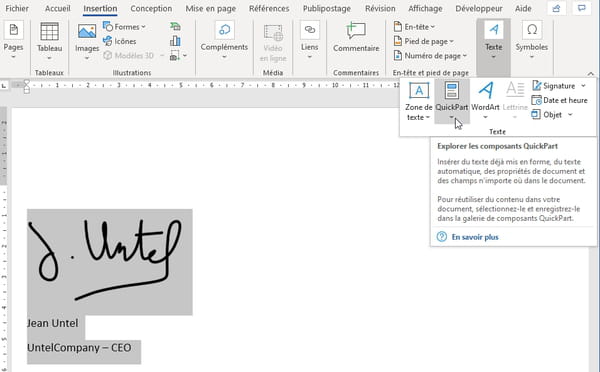
- Select the last option: Save Selection to Quick Parts Gallery.
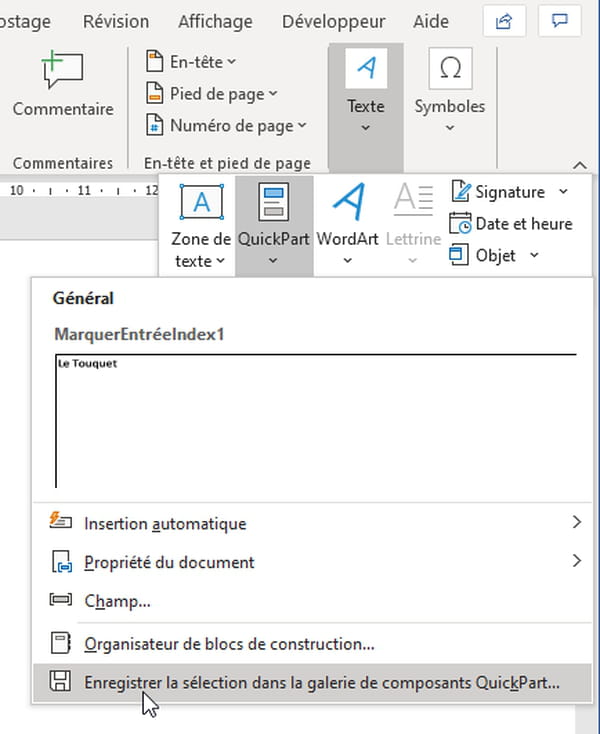
- Name this "building block" in the field Last name. You can either leave this block in the Default Gallery QuickPart, or, as Microsoft suggests, store it in the Gallery Auto insert. Press the button OK.
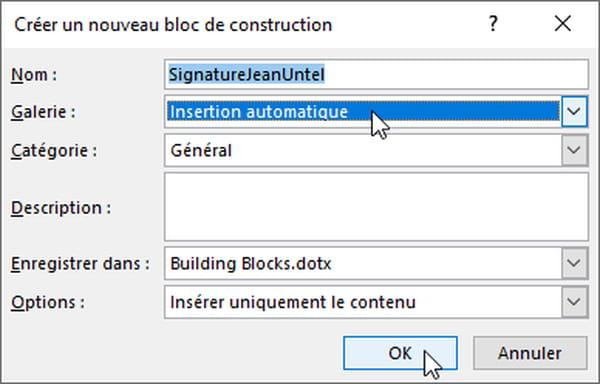
- In the tab Insertion, when you click again on QuickPart, the signature block is available either directly or in the submenu Auto insert.
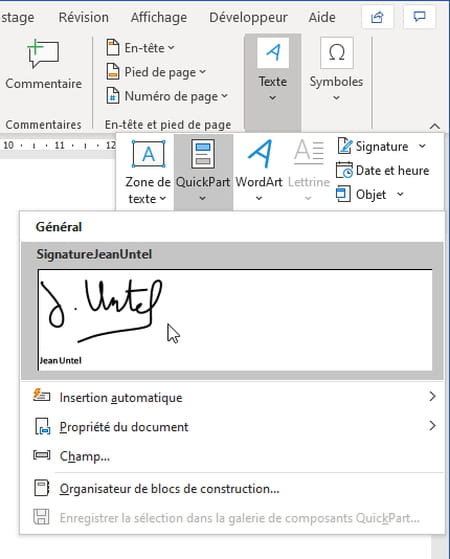
- Note that the management and deletion of blocks is carried out in QuickPart> Building block organizer. In the window that appears, click on a column name (Name, Gallery, etc.) if necessary to sort the list in alphabetical order.
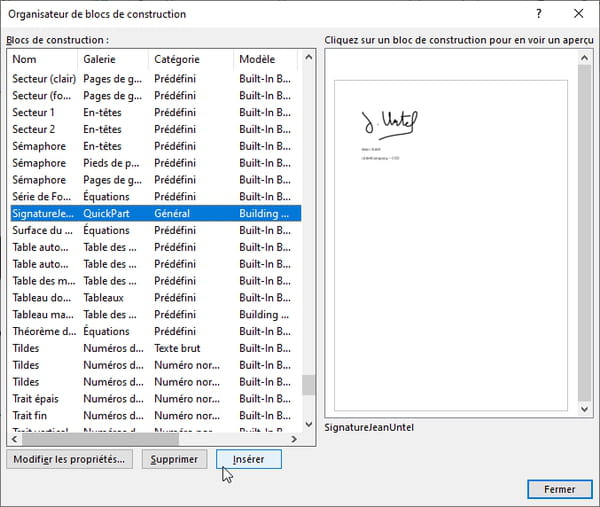
- In Word for Mac, now: in the menu Insert, select Auto insert > New.

- Name your signature block and press OK.
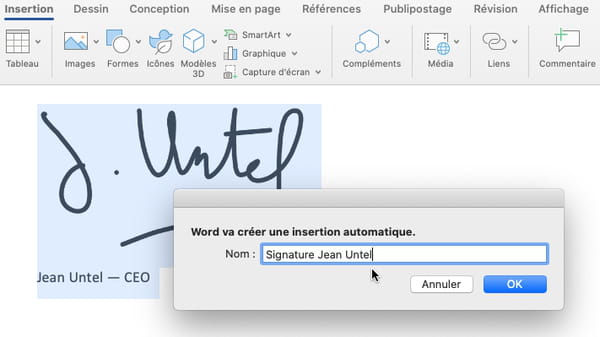
- Later, to insert this signature block, go to the desired location in the document.
- In the menu Insert, click on Auto insert > Auto insert, then on the name of the signature block, then on the button Insert.
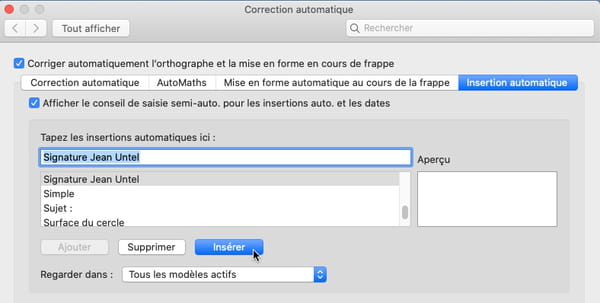
- It is also in this window that you will delete the signature block if necessary.
Contents Add a signature line Insert a digital signature Insert a handwritten signature Whether for administrative, professional or personal mail, it is common to have to provide a document ...




















![[Review] Samsung Powerbot VR7000: the robot vacuum cleaner from Star Wars](/images/posts/6bc44de38605b5c0fa12661febb1f8af-0.jpg)





