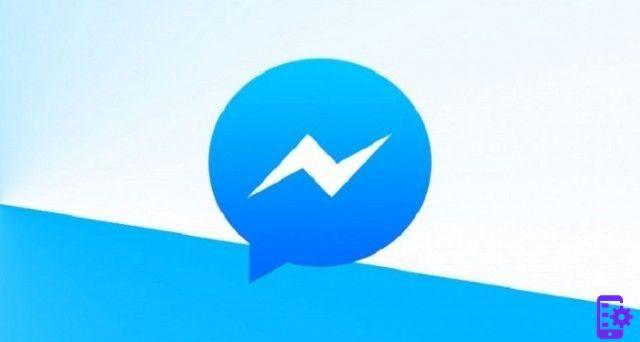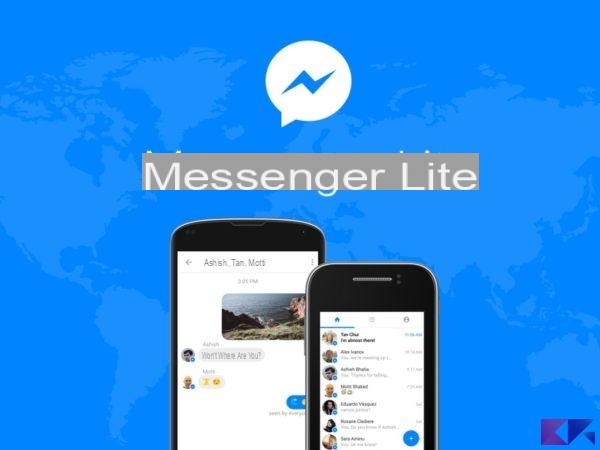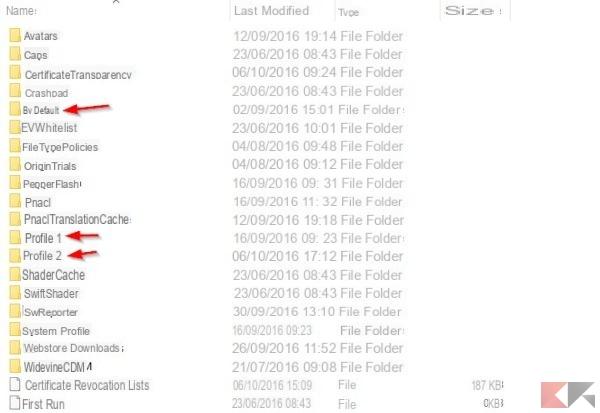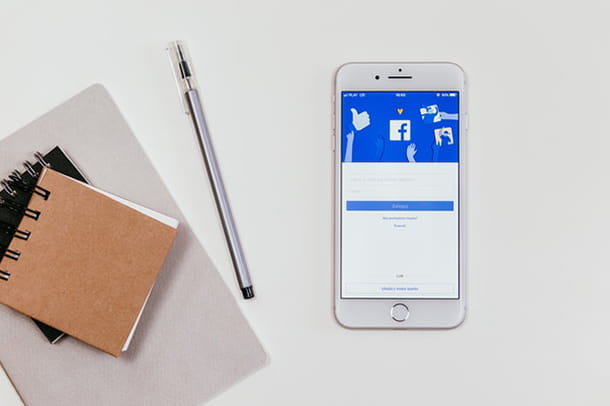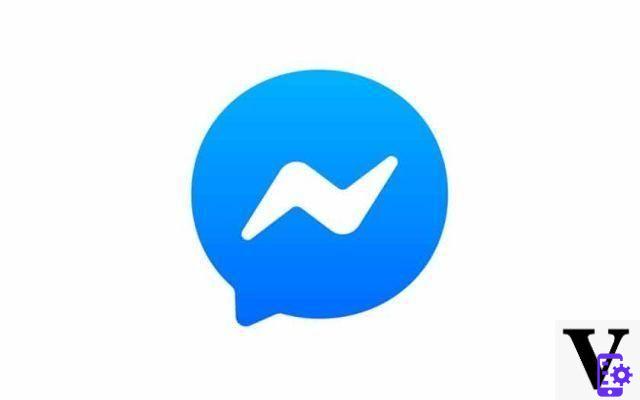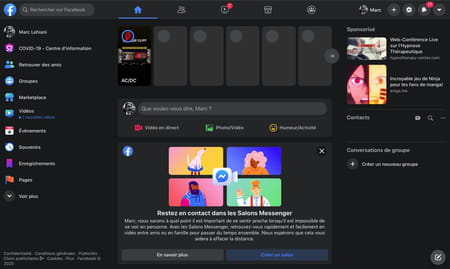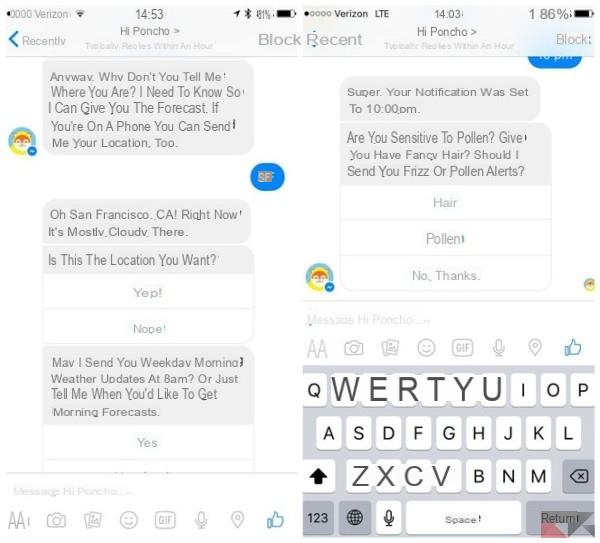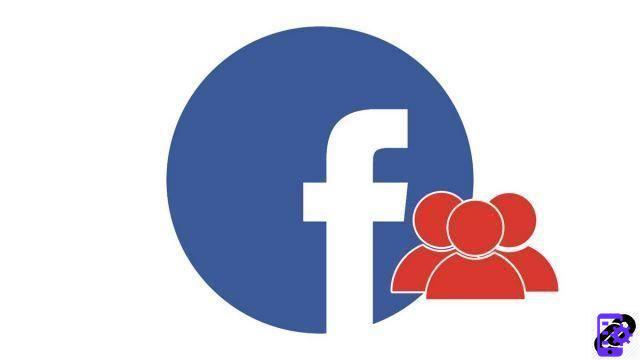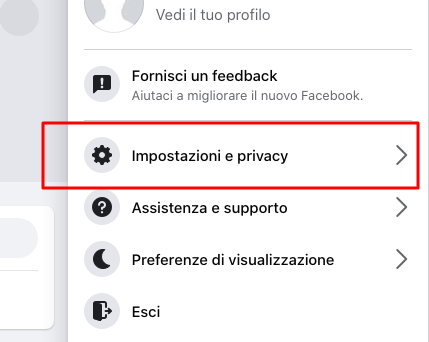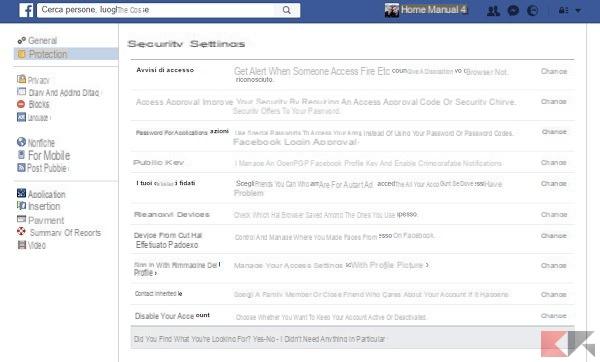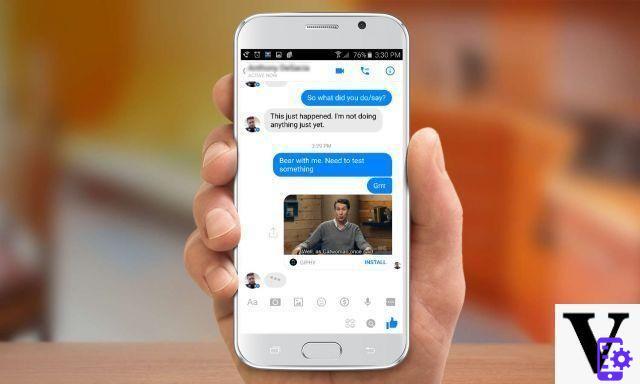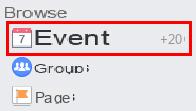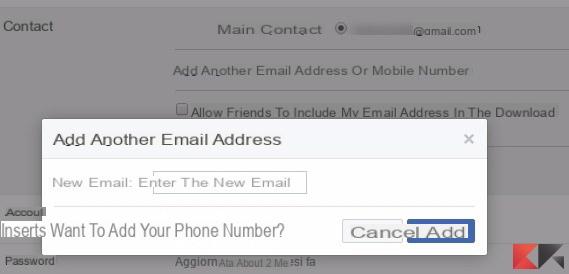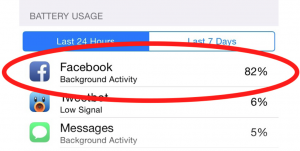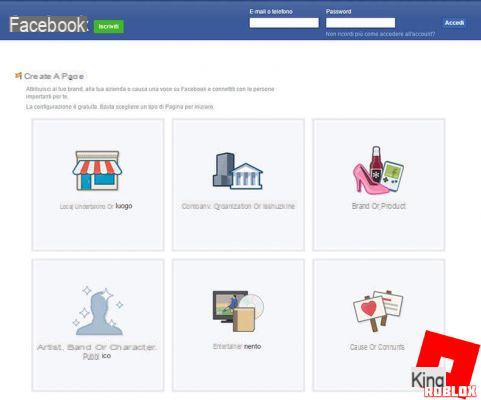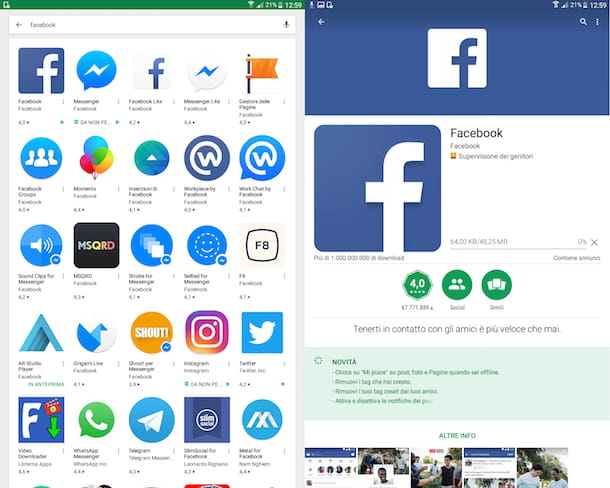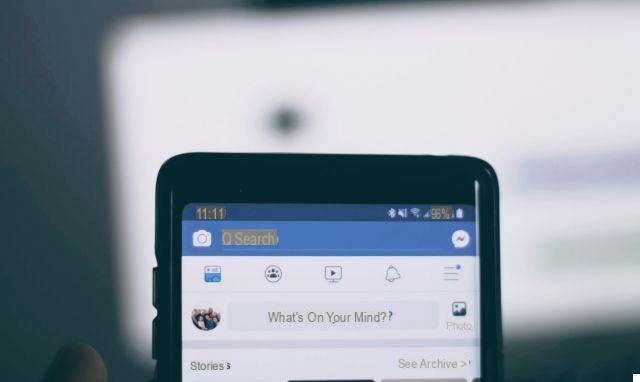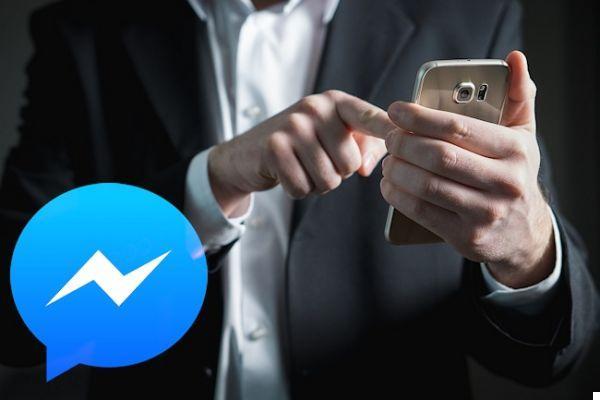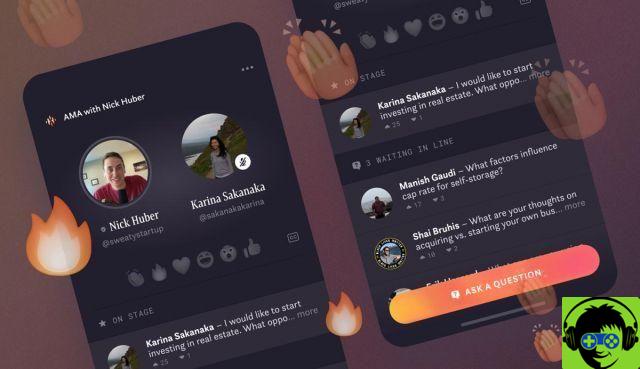Have you recently bought an iPhone and don't know how to remove Facebook Messenger messages? No problem. In today's tutorial we will explain them to youor how to delete Facebook Messenger messages from iPhone following a very easy procedure within everyone's reach.

If you use Facebook Messenger often on your iOS device, it can happen that for various reasons you need to clean and want to delete the messages. There is no need to remove all history. If you want you can also opt for a single message without touching the other conversations. So let's see how to use this operation to your advantage in this very useful mini guide.
Delete Facebook Messenger messages from iPhone: here's how
- The first step you need to do is to open Facebook Messenger. You can use the application or take advantage of the direct link from Facebook;
- You will find yourself in the main page of the application, where all your conversations made up to that precise moment are stored. If you want to delete one entirely, all you have to do is keep it pressed. A dropdown of options will immediately appear at the bottom, you have to select the delete conversation item yourself.
- If, on the other hand, you intend to delete a single message or more than one, the method is different. Go inside the chat you want to lighten. Perform a long press on the text you intend to remove and consequently confirm by simply pressing on the item delete, nothing more than the trash can icon.
As you have seen, delete Facebook Messenger messages from iPhone it's that easy. If you encounter any problems following the tutorial please let us know.
425