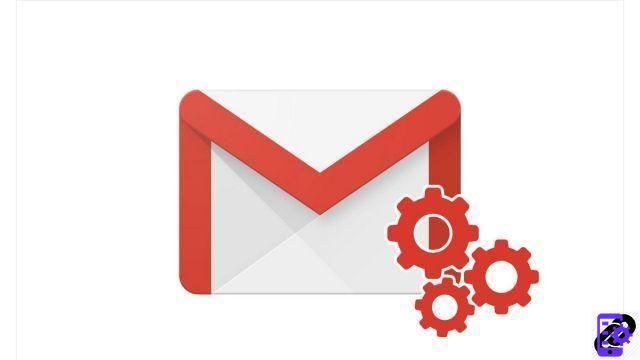
Since 2019, Gmail has implemented a feature that users have been waiting for: delayed sending of emails at the date and time of your choice. This allows you to delay sending your emails in the future, without having to install an extension.
Enabled by default, this tutorial explains how to take advantage of this feature and send emails in the future.
Schedule an email to be sent on Gmail
- Once you've finished composing your email (and the recipient has been added), click the arrow next to send button.
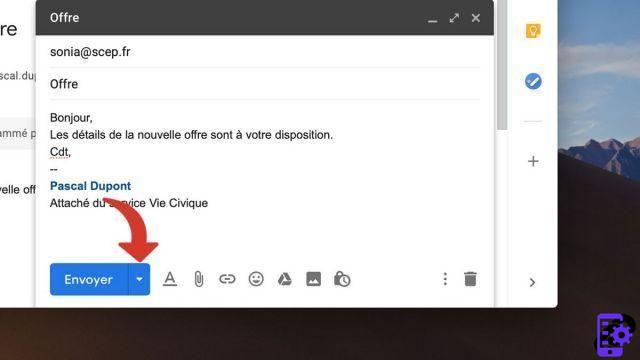
- Click on Schedule sending.
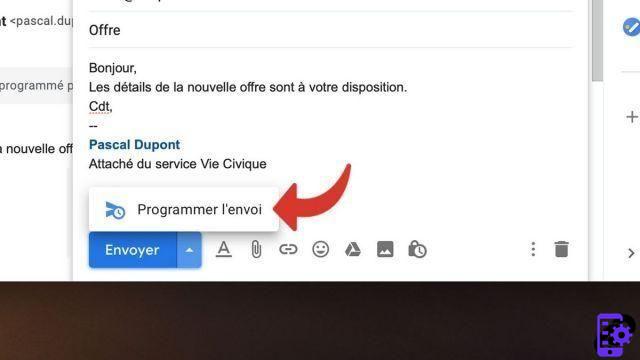
- You can choose the date and time of sending from the quick options provided. If you prefer another time, click on Choose a date and time to customize the delay.
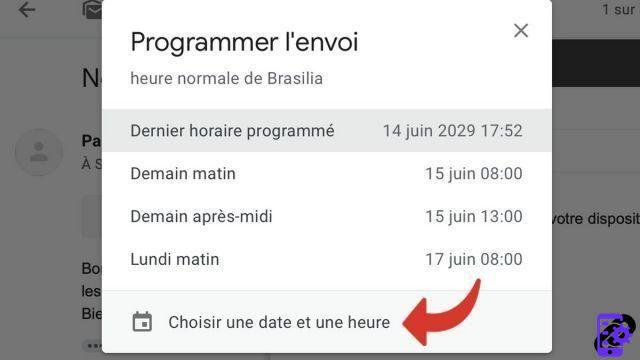
- Select the date and time of the sending then click on Schedule sending.
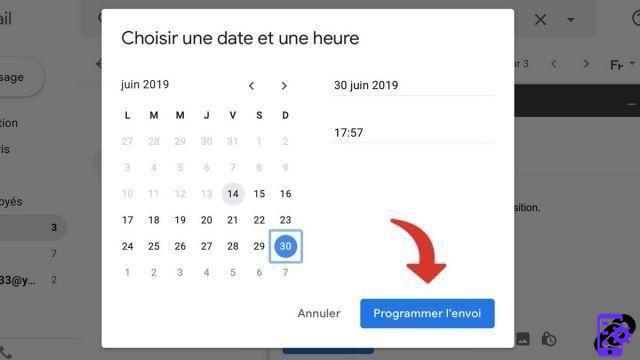
The emails sent in the future allow for multiple shifted uses. For example, you can send yourself an email to remind you of a birthday or a deadline at any future date. You can also write yourself an e-mail that you will read in several years...
Find other tutorials on Gmail:
- How to cancel sending an email to Gmail?
- How to activate acknowledgment of receipt on Gmail?
- How to add an automatic signature at the end of your emails on Gmail?
- How do I send an attachment in an email on Gmail?
- How to schedule an out of office message on Gmail?




















![[Review] Samsung Powerbot VR7000: the robot vacuum cleaner from Star Wars](/images/posts/6bc44de38605b5c0fa12661febb1f8af-0.jpg)





