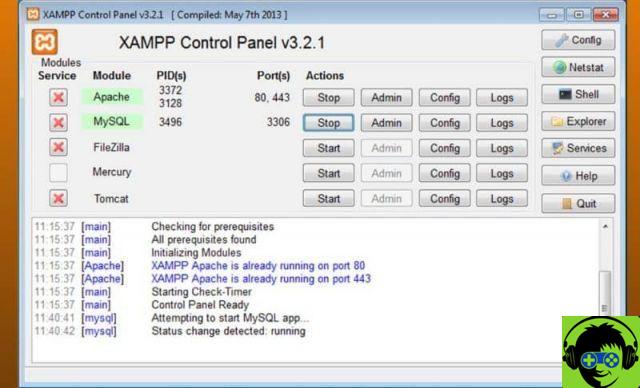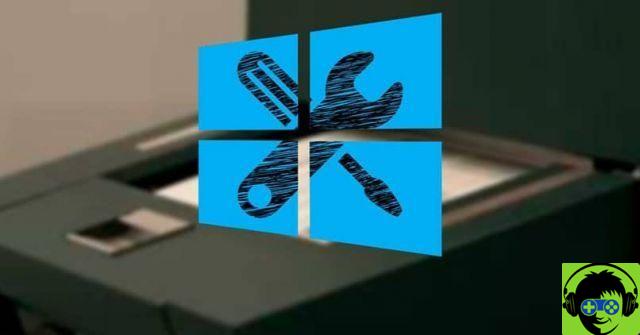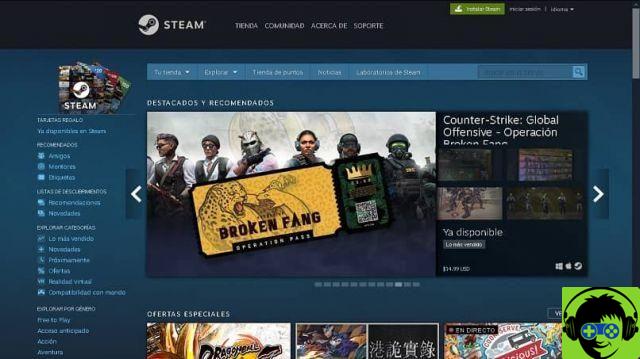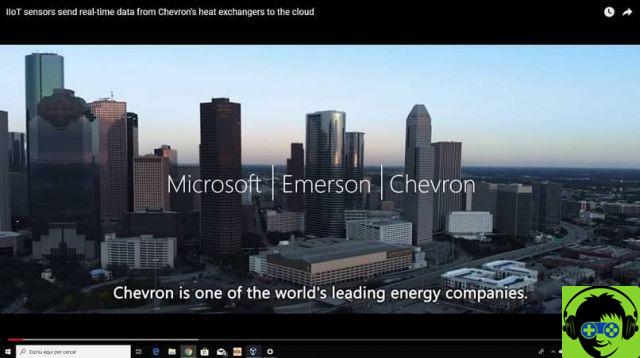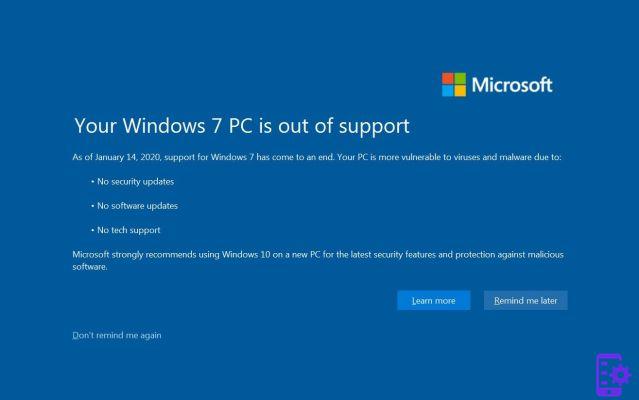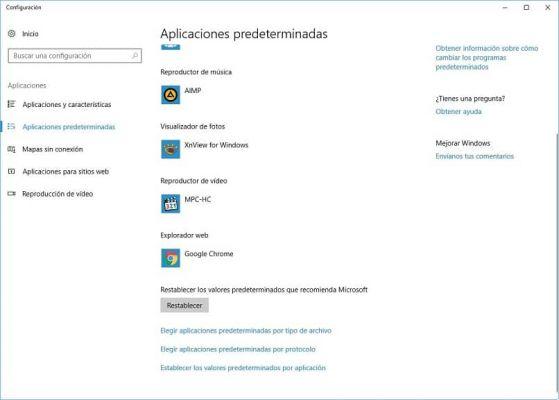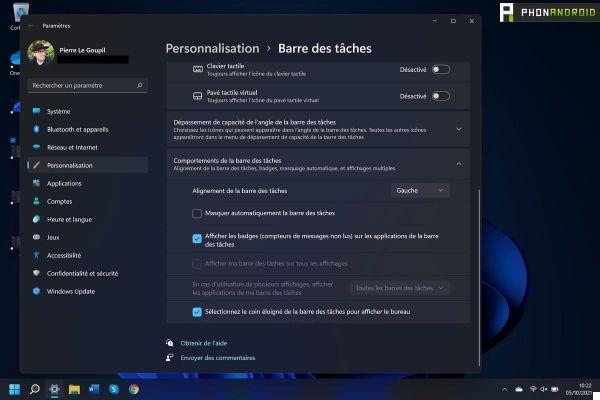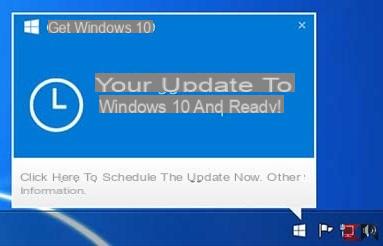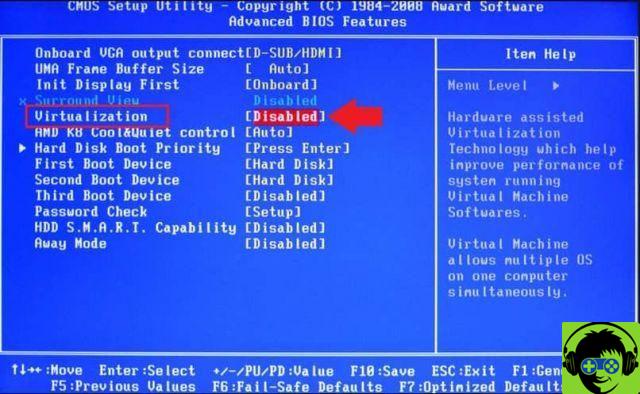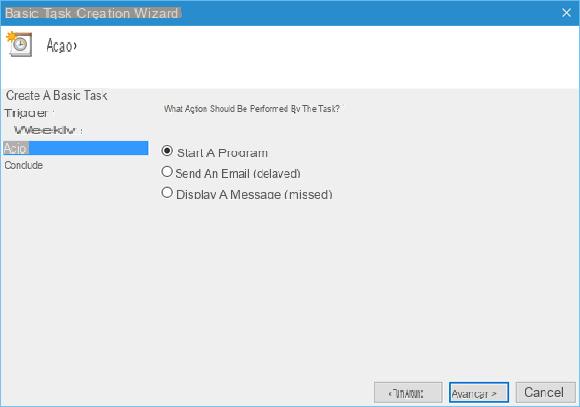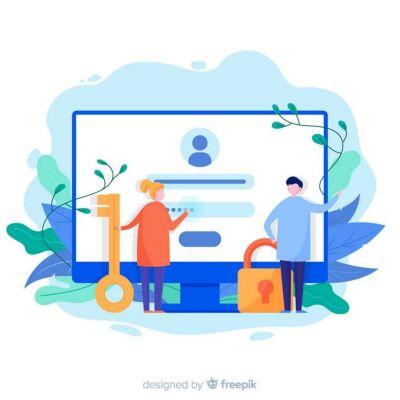Next, we will see how to completely remove or uninstall Internet Explorer in Windows 10 with this simple tutorial that will show you step by step everything you need to do to remove this old browser.
Microsoft Edge is currently the company's new proposal to try to gain lost trust thanks to Internet Explorer. A browser that had very good years and that was gradually disappearing, becoming the protagonist of a large number of jokes between browsers, memes, funny videos, etc.

Who hasn't seen some sort of Internet Explorer meme? And it is no exception, since it was the worst browser we have had the misfortune to try. Fortunately, it is obsolete and is no longer of any use.
So why keep it on Windows? There is no reason. We then proceed to remove it completely from the operating system. Currently there are more interesting options in browsers and faster, actually for many years.
In the following tutorial you will be able to appreciate in detail how you should proceed to completely remove the old and old browser Microsoft once and for all from your Windows 10 operating system.
How to uninstall Internet Explorer in Windows 10
- The first thing to do is to press the keys " Windows + I »To access the Windows settings. You can also do it from the menu " Start »By clicking on the gear icon.
- Next, we will click on » Applications «.
- Generally when we try to uninstall an app, it appears in this menu. But since Internet Explorer is an app that comes natively in the operating system, it won't appear in this menu.
- What we have to do is click on " Special functions ". This link can be found in the section » Applications and features «.
- Now what you have to do is go down until you find " Internet Explorer »Once done, simply press on it so that it is marked.
- When this is checked, you will notice that a box appears at the bottom right that says " Uninstall «, Click on the relevant option.
- Once the uninstall process is complete, the old and outdated Microsoft browser will be completely disabled on your operating system.
How to completely remove Internet Explorer in Windows 10
As mentioned above, it was the most used browser in the world at the time. Maybe because you just installed Windows it was the only one we had, maybe because the browser options weren't too many. What we do know is that it wasn't the first because it was the best.
Those of us who have been on the Internet for years know that Internet Explorer it is perhaps one of the most used browsers on the Internet. It has had its moment, it has been great for several years.
Until Mozilla Firefox is not managed to completely dethrone it, which we appreciate and a lot, as for a long time Internet Explorer was one of the only browser options we had available.

Then Chrome appeared and has kept the crown to this day, maybe things will change in the future. Especially now that Microsoft is greatly improving its Microsoft Edge, which would become Explorer's successor.
But the company's old and outdated browser behind it Windows it's no longer worth installing, hasn't received updates in a long time, and never will. So the best option is to uninstall it and forget about it.
If you still have any doubts about come eliminare Internet Explorer in Windows 10 you can leave it for a while below and we will be happy to help you in any way we can.