The hugely popular Apple TV provides a user-friendly yet highly convenient environment for watching all kinds of multimedia content on a television screen. Installing a VPN on the device not only provides the ability to protect your data privacy, but also to access geo-blocked content around the world.
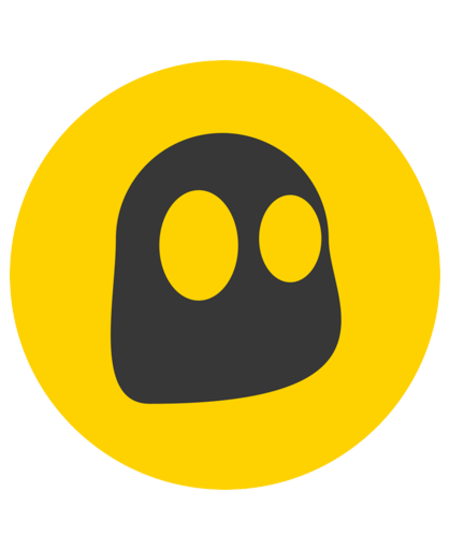 From €1,99 Read review 9 CyberGhost VPN
From €1,99 Read review 9 CyberGhost VPN
- Fluid graphical interface
- Performance and value for money
- Servers optimized for streaming and P2P
CyberGhost brings together all the qualities expected of a consumer VPN in terms of performance, security and functionality. Its modern and intuitive graphical interface makes it one of the most pleasant VPN services to use on a daily basis. The implementation of WireGuard on all platforms allows it to ensure excellent performance while remaining one of the best VPNs for accessing geo-blocked content.
CyberGhost brings together all the qualities expected of a consumer VPN in terms of performance, security and functionality. Its modern and intuitive graphical interface makes it one of the most pleasant VPN services to use on a daily basis. The implementation of WireGuard on all platforms allows it to ensure excellent performance while remaining one of the best VPNs for accessing geo-blocked content.
Currently, Apple TV system restrictions do not allow VPN providers to develop a dedicated application. One of the solutions offered by many VPN services consists in installing the VPN directly on the Internet box or the home router in order to protect all the equipment connected to the network. However, you should know that not all routers are compatible and that the installation can be quite complex and generate network malfunctions with certain devices.
Fortunately, CyberGhost offers a much simpler alternative via its “My Smart DNS” service to install its VPN directly on Apple TV. For this, it provides VPN configuration files including DNS addresses to access different servers based in popular locations or optimized to unblock specific streaming and TV platforms. Note that this configuration makes it possible to circumvent geographical restrictions, but not to encrypt the connection.
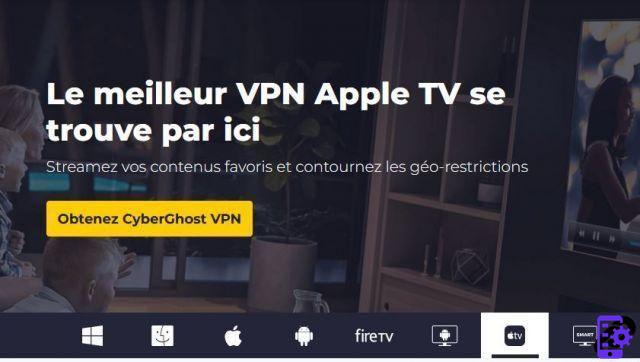
Save CyberGhost Smart DNS Information
To retrieve CyberGhost's DNS information, you must first log into your online account using your credentials (email address and password). Once on the dashboard, click on the "My Smart DNS" tab in the left menu and select the "Apple TV" tab on the far right of the "DNS Addresses for TV" menu. If no address still appears in the window that appears, click on the “Get a new Smart DNS” button, then on “Activate Smart DNS”.
The service then displays a list of DNS addresses to access either a particular location or a server optimized for streaming. All you have to do is save the desired address before going to the Apple TV settings. It is recommended that you back up the original DNS settings before changing them so that you can restore them if needed.
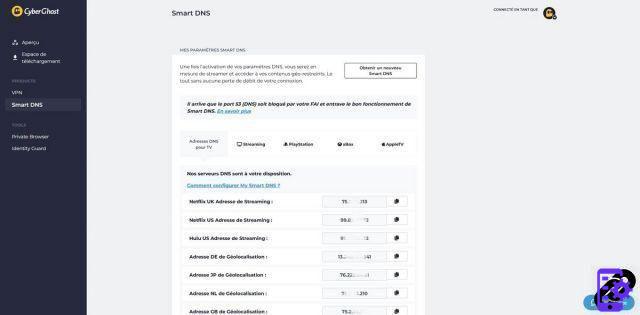
Configure Apple TV DNS Servers
Go to the "Settings" menu of the Apple TV and select "Network" in the "Settings" and make the following changes:
- Network : select the Wi-Fi connection to which the Apple TV is connected
- Wi-Fi : scroll through the options and click on “Configure DNS”
- Configure DNS : select "Manually" and indicate the IP address of the DNS server corresponding to the location or the streaming service previously registered in the list of the CyberGhost dashboard. Validate by clicking on “Finish”.
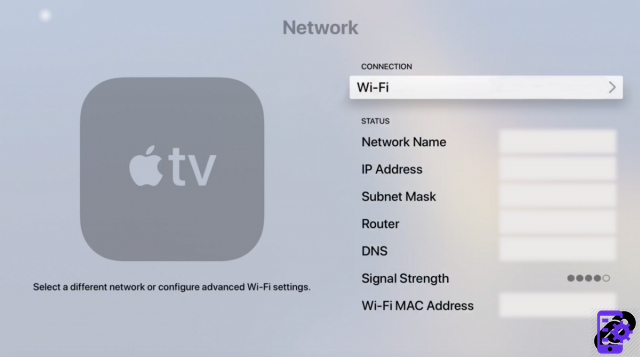
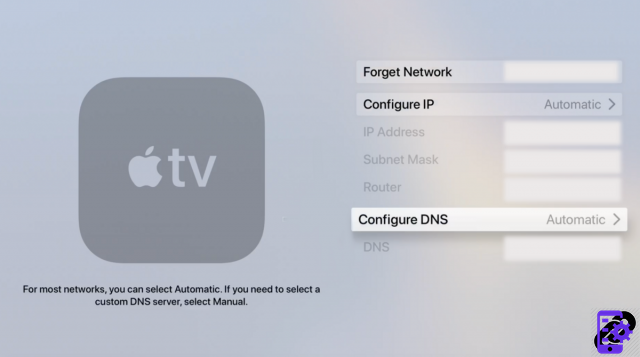
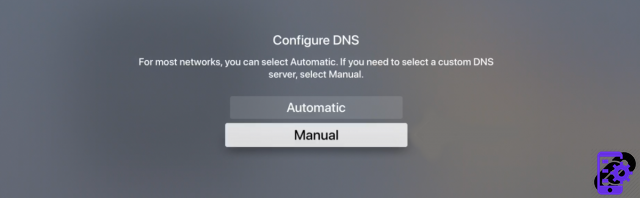
Return to the "Settings" of the Apple TV and select "System/Restart" for the DNS change to take place. The device now connects directly to the selected VPN server.




















![[Review] Samsung Powerbot VR7000: the robot vacuum cleaner from Star Wars](/images/posts/6bc44de38605b5c0fa12661febb1f8af-0.jpg)





