
Loops are in fashion, especially in music. They make it possible, for example, to transform a few seconds of drums into a long drum recording. The loop can allow in this case to create an accompaniment from a short recording. You can also make a sound pad by looping a sample of music.
To make a loop, it's not too hard on Audacity. Be sure to select the piece of sound you want to repeat. Properly delineating the selection is important for the loop to sound smooth and not sound choppy.
To clearly define your selection, do not hesitate to enlarge your sound to have a precise view. Once you have made your selection, go to "Effects" and "Repeat". You can then choose in the new window the number of repetitions you want. You just have to validate to set up the loop.
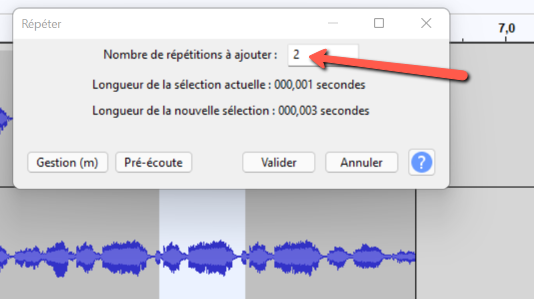
Note that the repeated parts are placed next to the original selection. So if you select a part in the middle of the track, the loop will be in the middle of the track, to the right of the selected piece. Let's also indicate that you can loop a selection but also a track or a clip.
New since version 3.1. Audacity, you can take advantage of the loop button. To do this, select a part of your track, then activate the “Loop on/off (l)” button, located in the “Transport” toolbar. After clicking on it, the button will take on a lighter gray color. It means it works. You just have to click on the play button to play the loop endlessly. To stop this loop effect, press "Shift" and the loop key.
Find all our series of tutorials on Audacity




















![[Review] Samsung Powerbot VR7000: the robot vacuum cleaner from Star Wars](/images/posts/6bc44de38605b5c0fa12661febb1f8af-0.jpg)





