
If you do not like the use of Face ID, know that it is possible to deactivate it via the phone settings. Let's see how to configure your iPhone to replace it with a simple password, see nothing at all.
Before you start, know that Face ID is a very effective tool for protecting the content of your smartphone. Thus, we do not recommend that you disable this one, especially if you are not using any other solution to secure your iPhone.
Disable Face ID on your iPhone
- Open the app Settings.

- touch Face ID and code.
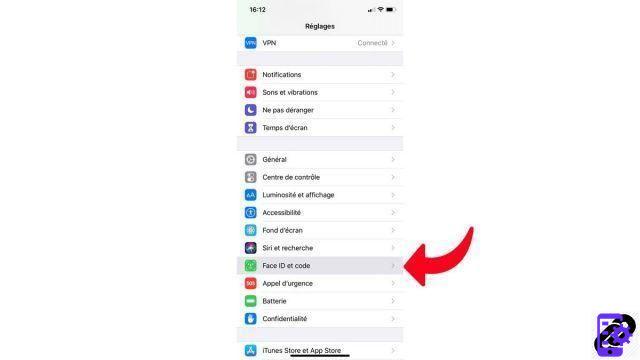
- Enter your access code.
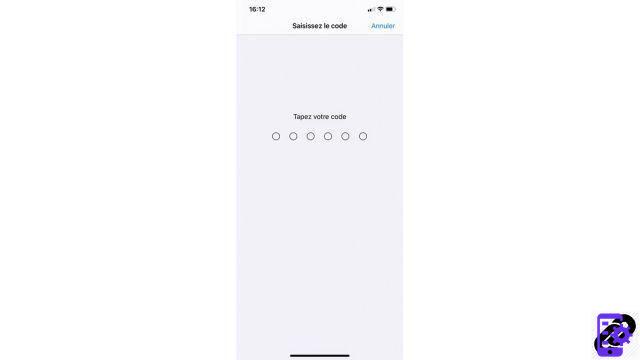
- touch Reset Face ID.
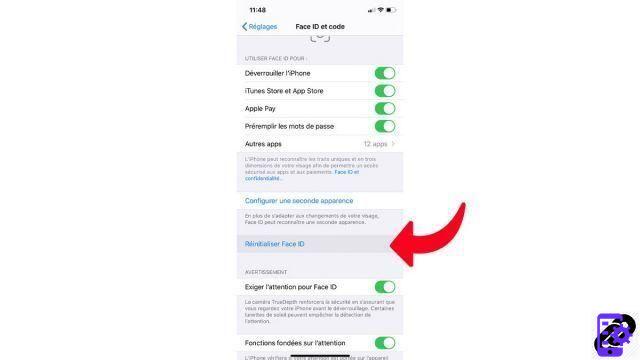
Doing without Face ID may be necessary if the TrueDepth camera that handles facial recognition has a problem. If not, we recommend keeping Face ID on to significantly increase the security of your iPhone.
Find other tutorials to help you configure and keep your iPhone up to date:
- How to change the wallpaper on my iPhone?
- How to change the unlock code on my iPhone?
- How to deactivate the unlock code on my iPhone?
- How to activate the unlock code on my iPhone?
- How to activate Touch ID on my iPhone?
- How to deactivate Touch ID on your iPhone?
- How to register new fingers with Touch ID on your iPhone?
- How to activate Face ID on my iPhone?
- How to register a second face with Face ID on my iPhone?
- How to customize the control center on my iPhone?
- How to activate the flash when you receive a notification on your iPhone?
- How to change the ringtone of your iPhone?
- How to configure Apple Pay?
- How to block a phone number on iPhone?
- How to block anonymous calls on iPhone?
- How to block unknown numbers on iPhone?
- How to update your iPhone?




















![[Review] Samsung Powerbot VR7000: the robot vacuum cleaner from Star Wars](/images/posts/6bc44de38605b5c0fa12661febb1f8af-0.jpg)





