Facebook Messenger has quickly become one of the most used apps for exchanging messages with friends, since it uses all the contacts available on Facebook as a basis to start a conversation (in adthetion to those available via the phone number associated with the app) .
But if you wanted to protect your privacy and know how not to be online on Facebook so you don't let anyone know when you were last active? In this guide you will find out how to be offline from both the Facebook website and the Facebook Messenger app available for all major platforms.
How to hide online status on Facebook from PC
On PC you can hide online status from Facebook chat by opening the web page of the site and logging into Facebook with the account in your possession.
Once you open the homepage, to go offline on Facebook is very simple:
- click on the gear icon at the bottom right of the chat tab (or top right, depentheng on your computer screen resolution),
- then click on the item Disable the activity status.
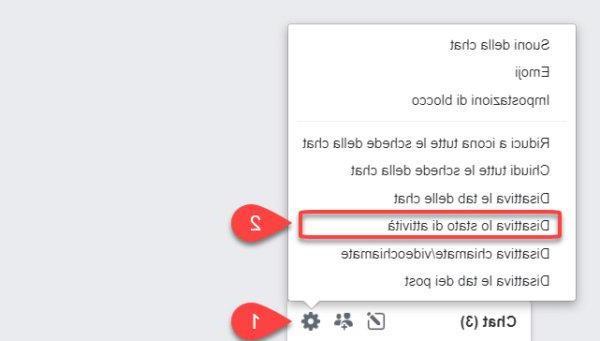
Another window will open in the center where you can choose whether to deactivate the activity status for all contacts, deactivate it for all but some selected or deactivate it only for some people to be selected.
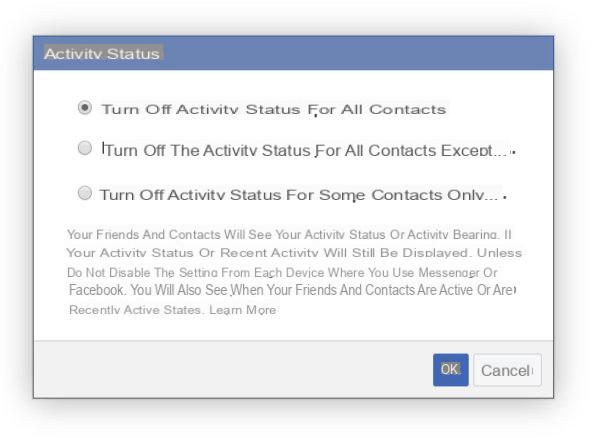
Blocked contacts will no longer be able to see when you are online from your PC, even on Facebook Messenger (unless you use the app of course!).
This setting does not thesable the chat: in fact you can still contact whoever you want without any problem, only that the same interlocutor and the other contacts in the chat will never know if you are active now or not active, making you invisible and therefore leaving your privacy intact. related to your access on Facebook (watch out: not on Facebook Messenger!).
How to be offline on Facebook from your mobile
Now you know how not to be online on Facebook from the web, but if you don't use the chat on the Facebook site a lot and instead use the Messenger app of the same social network, you should know that the settings seen above do not apply to the app, even if the contacts shown are the same: so you can be hidden on PC and Web but still be active from the app and vice versa!
hide online status on Facebook Messenger from Android and iOS app you must first download it on your mobile device; you can use the links below.
DOWNLOAD | Facebook Messenger (Android)
DOWNLOAD | Facebook Messenger (iOS)
Once you have downloaded the app, log in with the same Facebook account used on your PC (you just need to have the Facebook app installed in parallel to log in even faster).
After starting the app let's see how to go offline on Facebook Messenger:
- Tap the icon of your account at the top left (where your Facebook profile photo is present).
- In the Profile section, tap on Activity status.
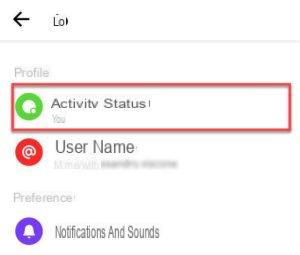
- In the new screen that appears, under Show when you are active, tap the button on the right,
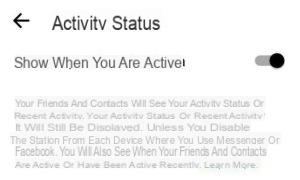
- a warning will appear asking for confirmation if you want to deactivate the activity status, click on DISABLE to go offline on Messenger.
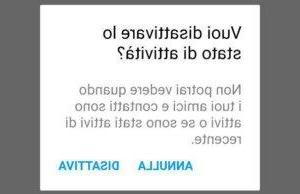
Now no one will know that you are online on the Messenger app, but, out of respect for privacy, neither will you be able to do the same (i.e. you will not be able to see if others are online unless you reactivate this entry).
How to hide online status on Facebook




















![[Review] Samsung Powerbot VR7000: the robot vacuum cleaner from Star Wars](/images/posts/6bc44de38605b5c0fa12661febb1f8af-0.jpg)





