You are working on a presentation on Power point and have you thought of enriching it with some external content, including some videos on YouTube or other online platforms. Bravo, you had a really good idea! Let me guess though: if you are here now and you are reading this guide it is because you are not very knowledgeable in technology and you do not know yet how to insert a link of a video on PowerPoint, real? Well, don't worry: if you want, I can help you achieve this.
In the next paragraphs, in fact, I will have the opportunity to show you how to complete the procedure in question using the classic desktop version of PowerPoint (the one for Windows or macOS), but also its online variant and its version for smartphones and tablets. To go into more detail, I will show you both how to insert "pure" links and hyperlinks to videos on the Net and how to embed YouTube videos directly in your presentations.
If you are ready to start, I would therefore say not to waste any more time in chatting and to proceed. Strength and courage: make yourself comfortable, take all the time you need to concentrate on reading the next lines and, more importantly, try to implement the "tips" that I will give you. I wish you happy reading and I wish you a big good luck for everything!
Index
- How to insert a video link in PowerPoint on PC
- How to insert a link of a video in PowerPoint on smartphones and tablets
How to insert a video link in PowerPoint on PC

We immediately enter into the merits of the topic and see in detail how to do it insert a PowerPoint video link acting from the classic desktop version of the application, the one for Windows and macOS.
If, therefore, your intention is simply to insert links to Internet videos in your slides through video link “puri”, all you have to do is copy the address (URL) of the video of your interest and paste it into one of the slides that make up the presentation.
To proceed, then go to the site where the video of your interest is present, start playing it and copy the address that you find in the browser bar, right-clicking on it and choosing the item Copy from the opened menu. After that, click on the point on the PowerPoint slide where you intend to paste the link and press the keys at the same time Ctrl + V (your Windows) or cmd + v (on macOS) on the keyboard or, alternatively, right click and select the item Paste give the menu answer.
The copied link will be inserted into the slide and made automatically clickable: if not, press Submit or space bar on the keyboard.
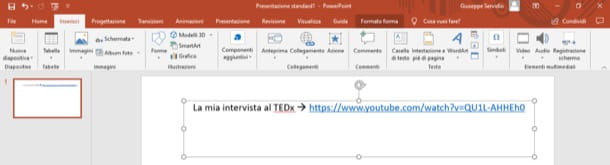
To insert hyperlinks on phrases or words to click, on the other hand, after copying the link of the video of your interest, select the portion of text to be transformed into a hyperlink and click on the tab Inserisci (top left).
At this point, press the button connectionclick here link that you have previously copied (it is in the section Recent items menu opened) and that's it.
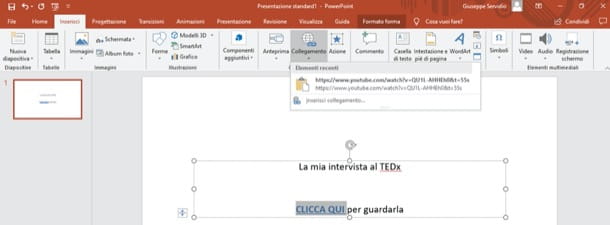
Do you want to embed a video on YouTube, so as to show it directly in the presentation you are making? Succeeding is not as complicated as it might seem.
To proceed, after copying the link of the video of your interest, click on slide where you want to insert it, select the tab Inserisci (above), click the button Video on the right and, in the menu that opens, select the item Video online….
At this point, to insert a video from YouTube, paste its link in the text field located under the heading Enter the URL of the online video, click the button Inserisci And that's it.
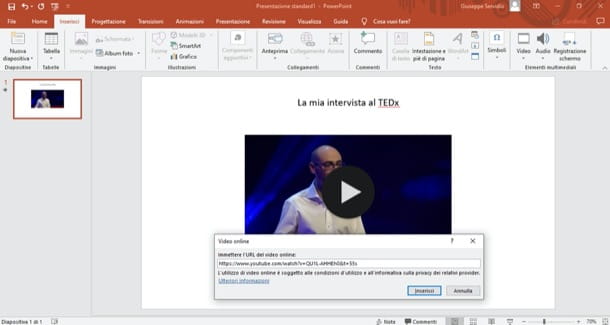
By doing so, you will be able to watch the video in the presentation (without having to open the browser), simply by clicking on the button Play placed on its preview.
How to insert a link of a video in PowerPoint Online
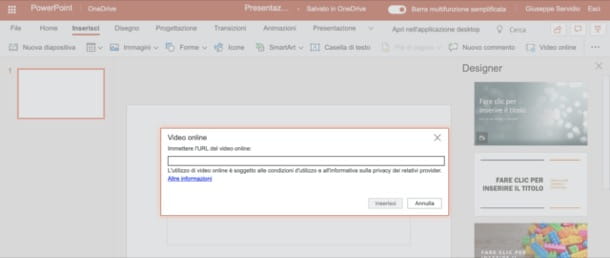
You would like to know if it is possible insert a link to a video on PowerPoint Online, the web version of PowerPoint usable for free on all major web browsers? Well, know that it is also possible to do this, either by creating new presentations or by modifying existing ones (which you can recall from the main menu of the service or load using the button Load and open).
To proceed, you just have to visit the main page of PowerPoint Online, log in to your Microsoft account and then refer to the instructions I gave you in the previous chapter, since the interface of the service closely follows that of the version of the program for Windows and macOS.
How to insert a link of a video in PowerPoint on smartphones and tablets
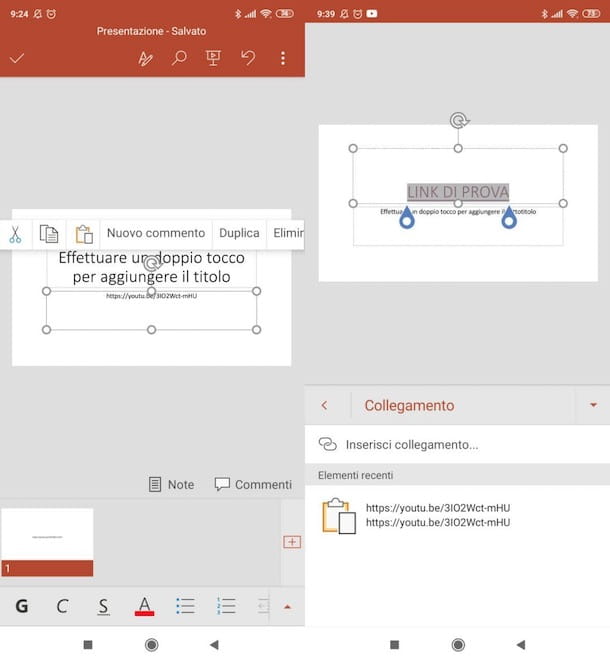
Let's see now how to insert a link of a video on PowerPoint using the mobile version of the application available for Android and iOS / iPadOS. I would like to tell you, however, that the app is free only if used on devices with dimensions equal to or less than 10.1 ″, otherwise, the subscription to Microsoft 365 (ex Office 365), che parte da 7 euro / month.
Use the smartphone version of PowerPoint, and you want to paste the link of a video in your presentation, the first thing you need to do is copy the address of the video in question: to do this, start playing the movie in the browser, press on the address bar, then on the address itself (making sure to select it all) and select the item Copy from the menu that opens. If the video is displayed in an app and not in the browser, press theshare icon and then on the option for copy the link.
Next, open the PowerPoint app, open the presentation where you want to insert the link to the video, press the icon of pencil at the top, select the slide in which to insert the link (using the menu below), keep your finger pressed in the point where you want to enter the link and press the button Paste (l'icona della folder with the sheet in the opened menu).
If, on the other hand, you want to insert a hyperlink, click on the icon of A with the pencil placed at the top, tap on the item Home (bottom left) and select the item Inserisci in the menu that opened. Then, select the portion of text to be transformed into a link: to do so, double-tap the text box that contains it, then double-tap one of the words on which to add the hyperlink and use the two cursors appeared on the screen to select the portion of text of your interest.
After doing this, select the wording connection (at the bottom of the menu Inserisci you recalled previously), press on link that you had copied (under the heading Recent items) And that's it. By tapping on the hyperlink you inserted in the presentation, you will be redirected directly to the video.
As for the embed of a YouTube video in presentations, know that (at least at the time of writing) it is not possible to do this from the PowerPoint app for smartphones and tablets: by opening the "Insert "And by selecting the wording" Video ", in fact, the possibility is offered to upload a video saved locally or record one with the device in use, but not to upload it from an online platform (such as YouTube).
Use the tablet version PowerPoint? Well, in this case you can take advantage of the indications I gave you in the chapter on PC, since the app interface, in this case, closely follows that of the desktop version of PowerPoint.




















![[Review] Samsung Powerbot VR7000: the robot vacuum cleaner from Star Wars](/images/posts/6bc44de38605b5c0fa12661febb1f8af-0.jpg)





