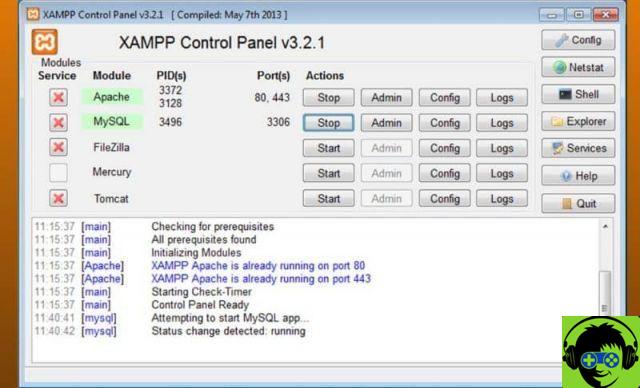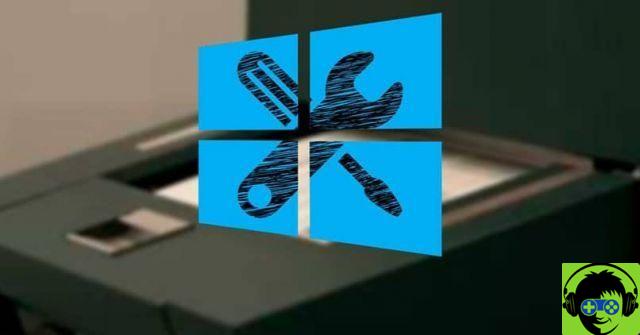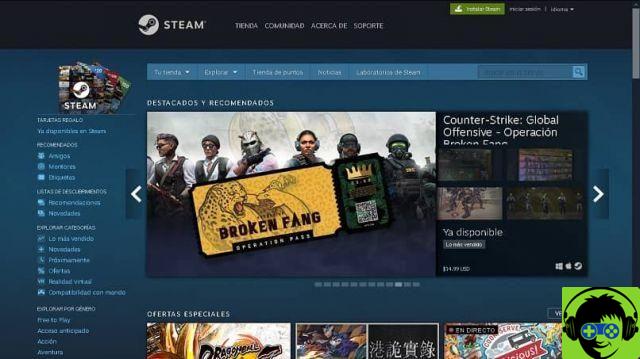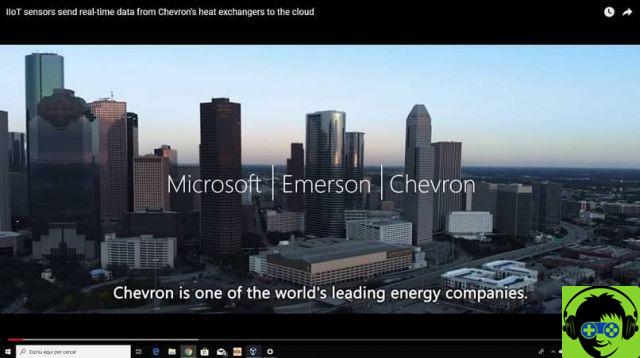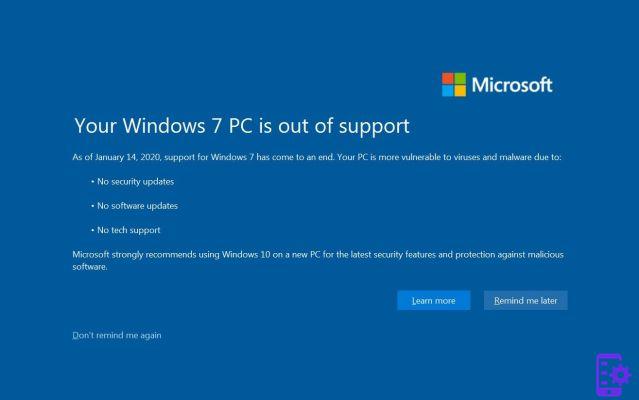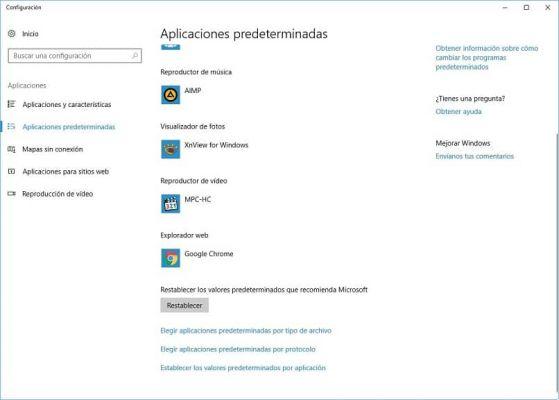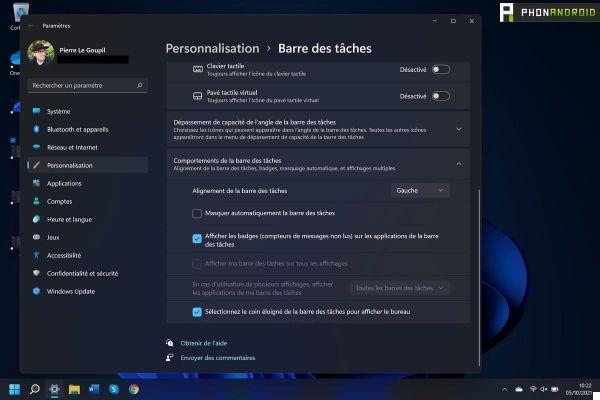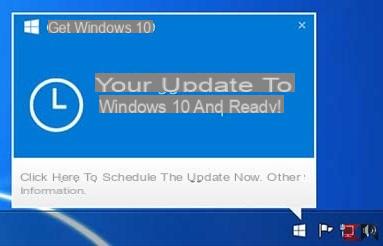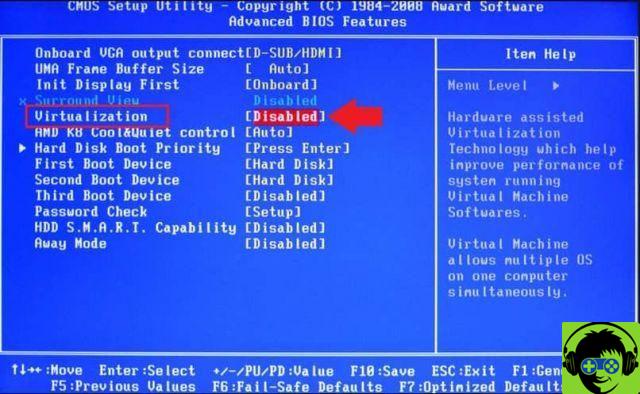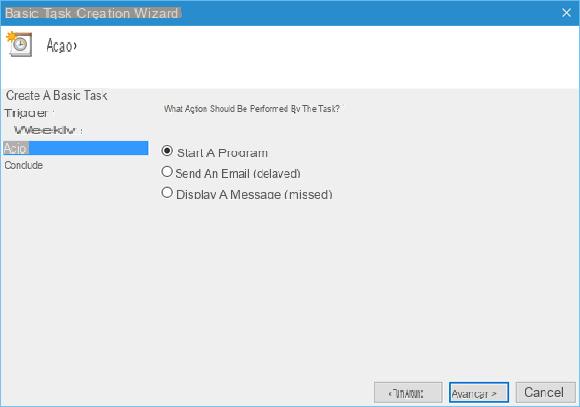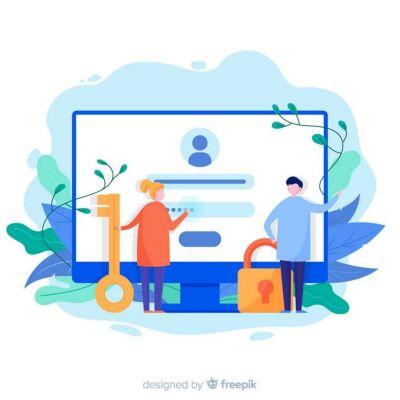Learn how to insert or show desktop icons in Windows 10
One of the most used operating systems in computers is the one developed by Microsoft: Windows. Currently, Windows 10, known for short as W10, is the latest operating system developed by Microsoft, released to the public in 2015.
If you have this operating system and you want show desktop icons in Windows 10, don't worry, here we will tell you how to do it quickly and easily. Additionally, you can supplement what we will show you below by changing the Windows 10 desktop, file and folder icons to further enhance the look of your system.
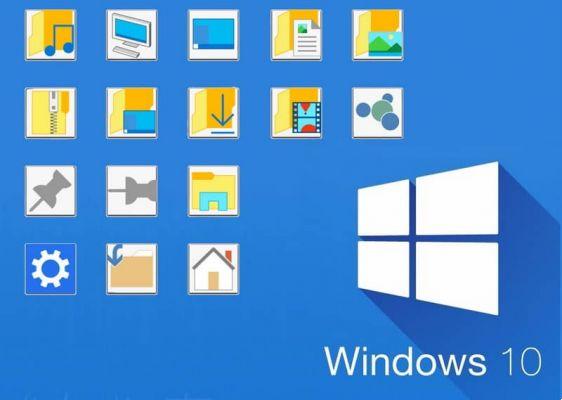
How to put desktop icons on W10?
- First of all, you need to be on the desktop of your computer. So if you have windows open, minimize them all until you are on the desktop. If the Windows 10 desktop doesn't appear, you may have accidentally turned on tablet mode or full screen mode on your computer (keep this in mind).
- The next thing will be to press the right mouse button or mouse to bring up a small menu with more options. Among the options we will see 'View', 'Sort by', 'Update', among others. The option we will have to select is at the end, which would be the option ' Customize '.
- By selecting this option, a window will open in which we can customize our computer in various ways, from changing the background to changing fonts, colors and much more.
- To be able to insert or show desktop icons in Windows 10 we will have to go to the "Themes" option.
- Once selected, we will be able to see more configuration options, including "Theme configuration" and other related configurations, such as configuring the sound in a more advanced way or configuring the mouse pointer, designed for customization.
- To show the desktop icons we will select the option ' Desktop Icon Configuration '.
- When you click on the above option, a small window will open with some options and boxes to check or uncheck.
- We will have five boxes from which we can choose what we want to display on our desktop, be it the basket, user files, among others.

Select the desktop icons and change the icons
When you have the "Desktop Icon Settings" window open, you can check the boxes you want to be displayed icons on the desktop. To see the changes, click on 'Apply' and check the desktop; If you don't like the change, uncheck the box and select "Apply" again and click "OK".
In the 'Desktop Icon Settings' window we will also have the possibility to change the appearance of the icons. For this you just have to select the icon whose appearance you want to change and click on ' Change icon ... '. You will have the opportunity to choose from the many icon designs that Windows 10 offers its users.
In case you want a more personalized icon design, you can download some on the Internet; To do this, click on «Browse» and search for the desired icon file. If you are not satisfied with the changes and you want to revert them, click » Restore default settings " And that's it.
As you can see, putting or showing desktop icons in Windows 10 is very quick and easy; You just have to follow in detail each of the steps that we have explained to you earlier. By displaying the icons on the desktop, you will have quick access to the control panel, user files and even network options and much more.