
Using Instagram on a computer has only been possible for a short time. Previously, the social network was only available through the dedicated application. But that was before ! Now you can do everything from your PC: like, comment and share photos and videos. With this tutorial dedicated to teaching you how to manage your Instagram account, we show you how to use the social network on a computer in a few clicks!
Use Instagram on a computer without a specific extension
- Once your web browser is open, go to Instagram's official website here. Log in by entering your credentials, then make a right click And click Inspect. To go faster, you can also do CRTL+Maj+I.
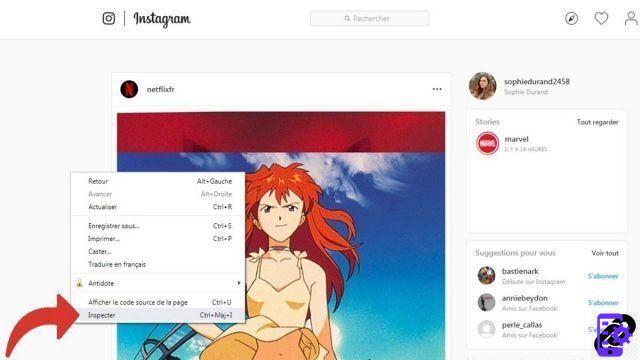
- A pane opens on the right of your screen. Click on the small icon next to the Elements tab.
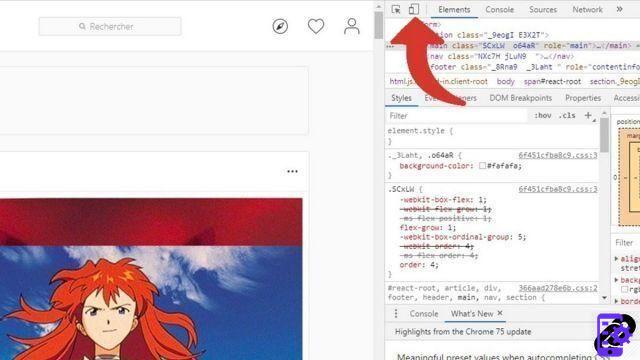
- In the bar that appears at the top, click on phone name of your choice. Thus, your computer will program itself to make Instagram appear as if it were on mobile, and not on PC or Mac.
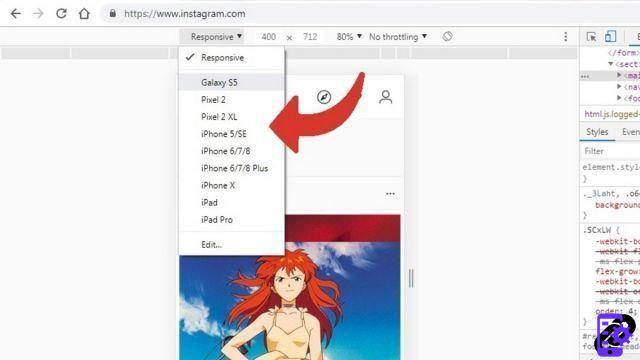
- Refresh the page by clicking on the appropriate button.
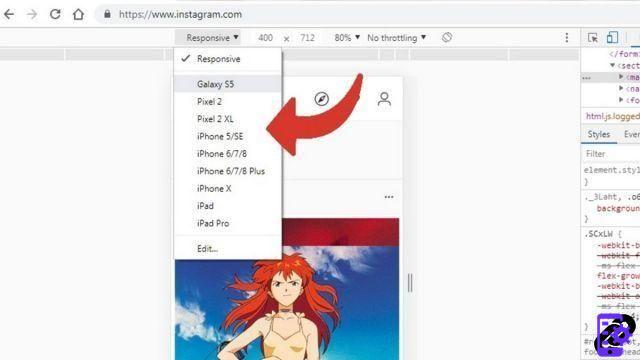
Once this little manipulation is done, you end up with the same screen as on your smartphone. Enjoy!
Use Instagram on a Computer with the Desktop Extension for Instagram
- If you are browsing on Google Chrome, you can add Desktop extension for Instagram, available for free here. To do this, simply click on the blue button Add to Chrome.
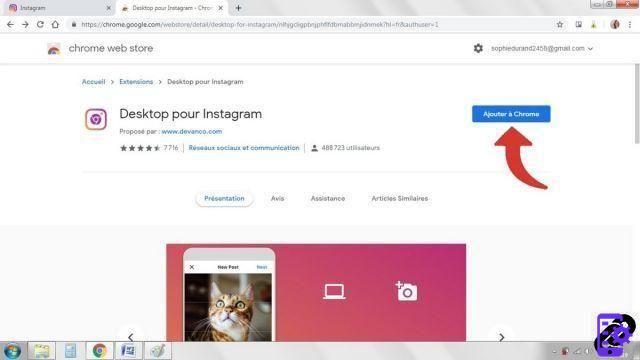
- In the dialog box that appears, click Add extension.
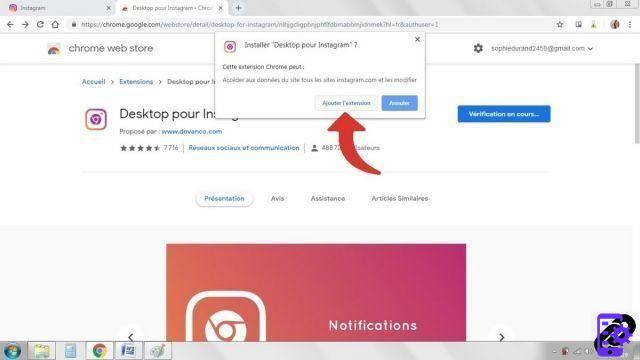
- Once the installation is complete, go to Instagram's official website here and click the small extension icon represented by the logo of the social network, next to the address bar.
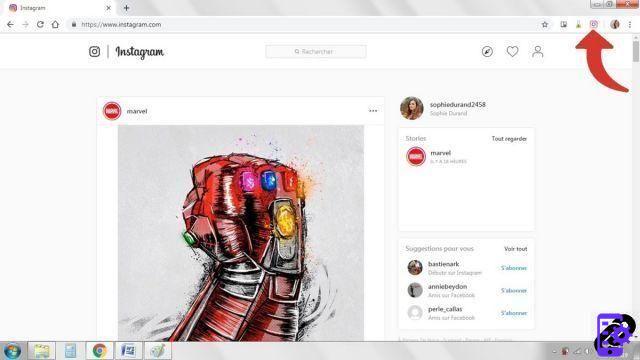
- For its proper functioning, the extension must have access to certain data. To do this, click on To allow in the dialog.
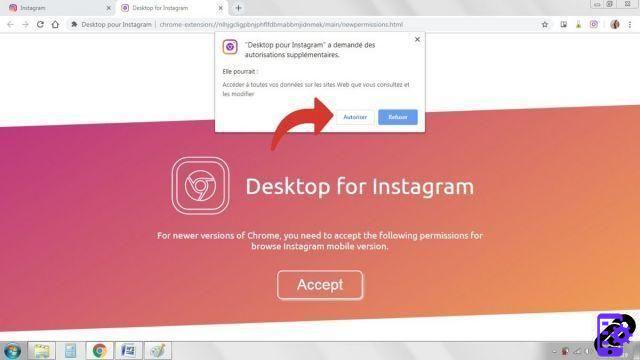
Wait a few moments for the extension to load. In the tab then appears your Instagram, mobile version. You can therefore easily find your habits and subscribe to new accounts, share photos and videos (provided you have saved them beforehand on your computer!), like and comment on posts and above all, scroll your news feed to take full eyes!
Find other tutorials to help you manage your Instagram account:
- How to link your phone number to your Instagram account?
- How to change the phone number linked to your Instagram account?
- How to change your username on Instagram?
- How to enable two-factor login on Instagram?
- How to change the email address of his Instagram account?
- How to remotely log out of your Instagram account?
- How to change your Instagram password?
- How to turn off two-factor login on Instagram?
- How to use multiple accounts on Instagram app?
- How to delete your Instagram account?
- How to create an Instagram account?
- How to temporarily deactivate my Instagram account?
- How to connect your Instagram account to your Facebook account?
- How to reactivate your Instagram account?




















![[Review] Samsung Powerbot VR7000: the robot vacuum cleaner from Star Wars](/images/posts/6bc44de38605b5c0fa12661febb1f8af-0.jpg)





