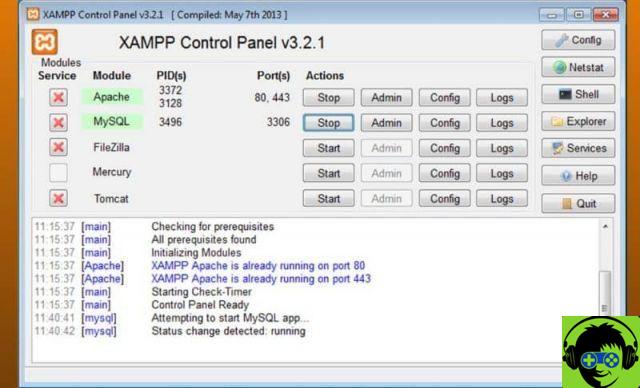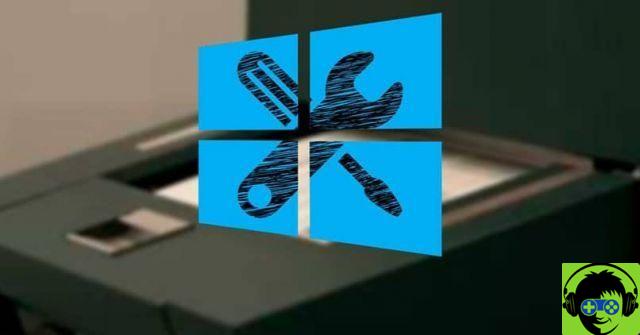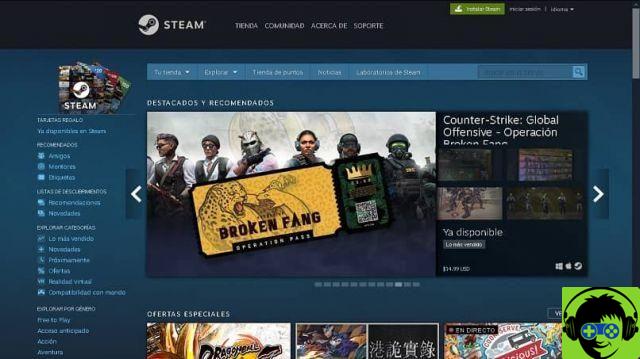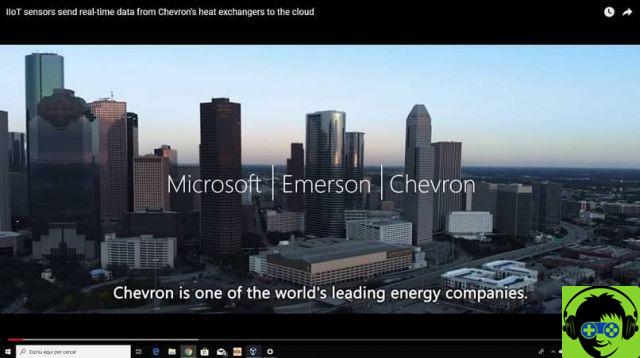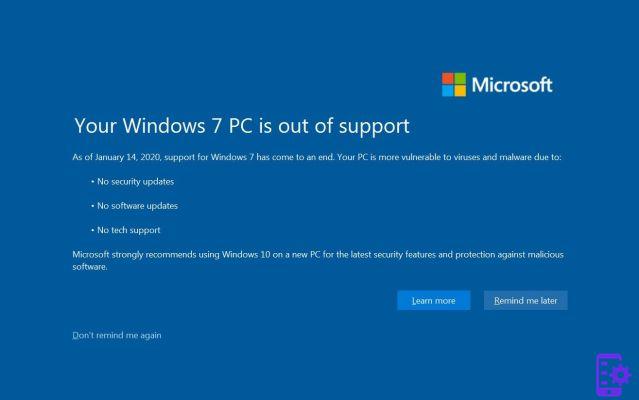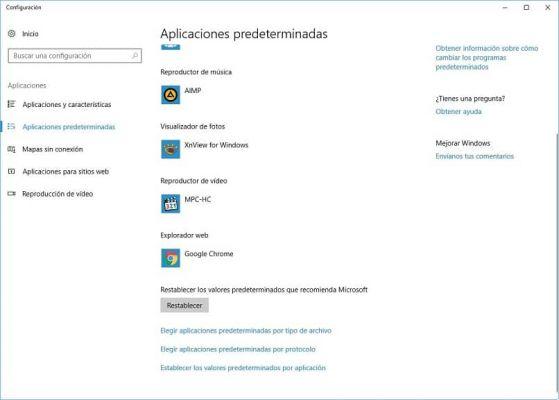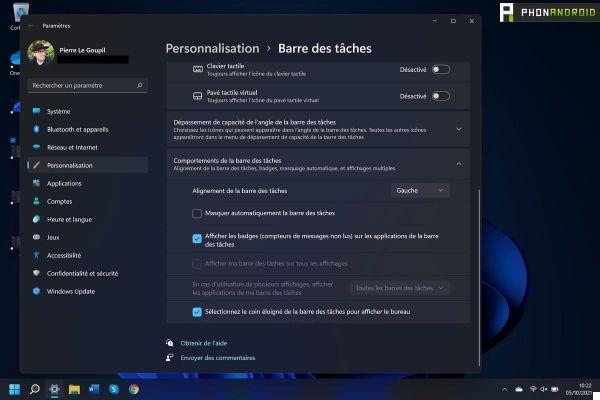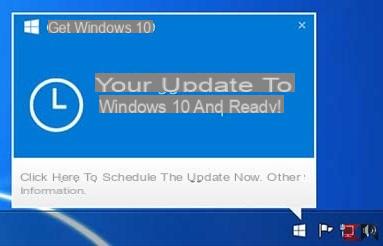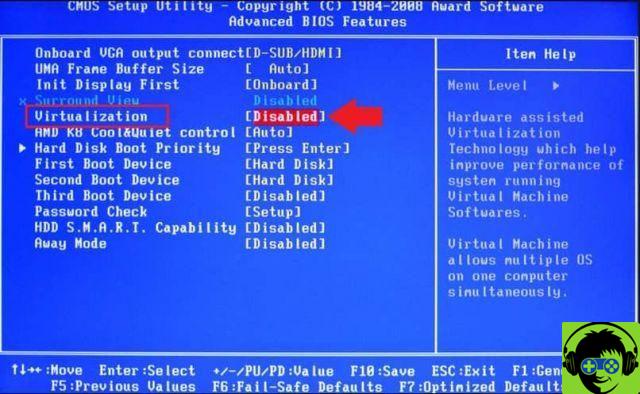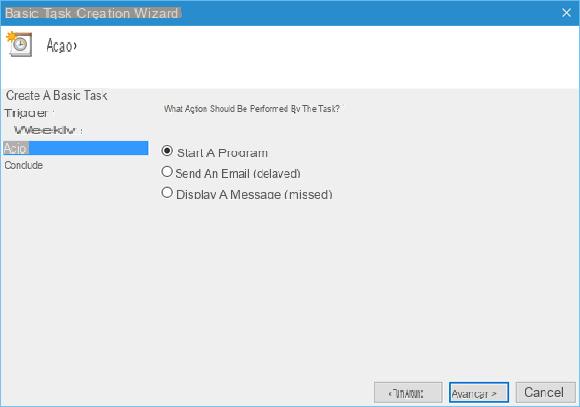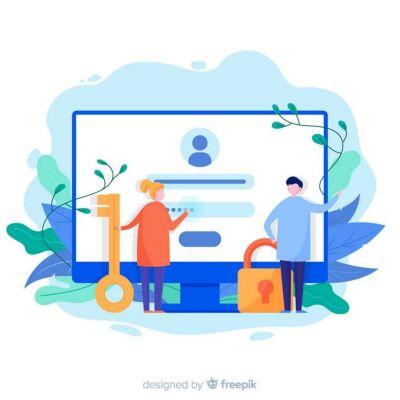We often talk about web browsers for Android, one of the apps that cannot be missing on your mobile. Although at first it was thought that Microsoft Edge would not catch up with Android, the company changed its mind and launched its own version for users of this operating system.
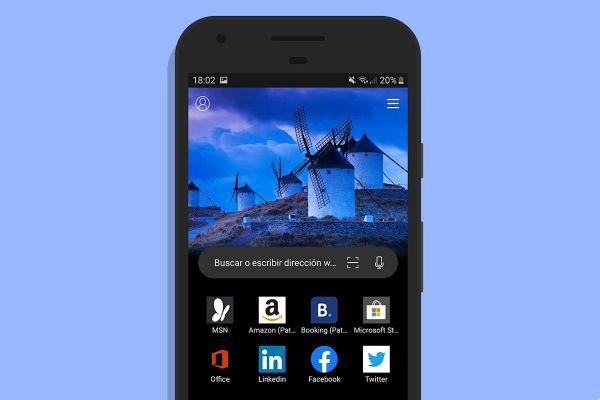
It's a well-functioning web browser with great features that's on par with competitors like Google Chrome, which included the dark theme at the end of 2019. Microsoft Edge couldn't be outdone and has even that mode that darkens the colors To protect your eyesight in low light environments, we show you how to enable it on your phone.
How to put the dark theme in Microsoft Edge for Android
The reality is that Edge, Microsoft's browser, heir to Internet Explorer, does not enjoy exceptional popularity among Android users, who usually choose Chrome as their main browsing app. However, this doesn't mean that Edge doesn't have relevant features that deserve our attention.
One of the strengths in favor of Microsoft's browser is the dark theme, one of the most requested features by users for applications. Not only does it highlight the fact that this night mode is available, but can also be activated in a very simple way. Step by step, we explain it to you below.
1º- Open the Microsoft Edge app.
2º- Click on the button that appears in the central part of the lower bar, with three horizontal points.
3º- Select the Configuration option, which appears in the upper right corner of the menu that has been displayed.
4th - Select the Appearance section, the first in the Basic section.
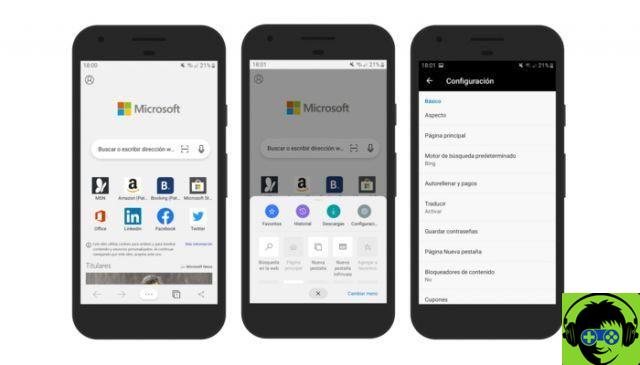
5º- Within Appearance, the option you have to choose is Theme which, as the name suggests, will show you the different themes available in Microsoft Edge for Android.
6º- In Themes you will have three different modes available: default, light and dark. Select the latter to activate the dark theme in the application.
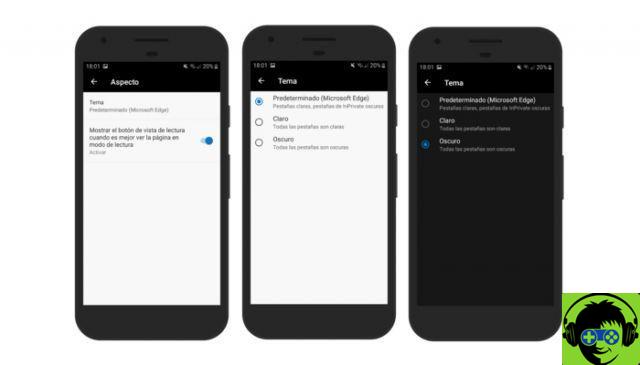
That's it, with these 6 simple steps you have it enabled the dark theme in the Microsoft Edge app on your Android device. If you did it right, you will have seen how the application's colors turned dark blacks and grays, leaving the whites and light grays of the default and light themes.
The ease with which you can activate the dark theme in Microsoft Edge is just one of the details that play in favor of this browser for Android, which you should try if you haven't already.