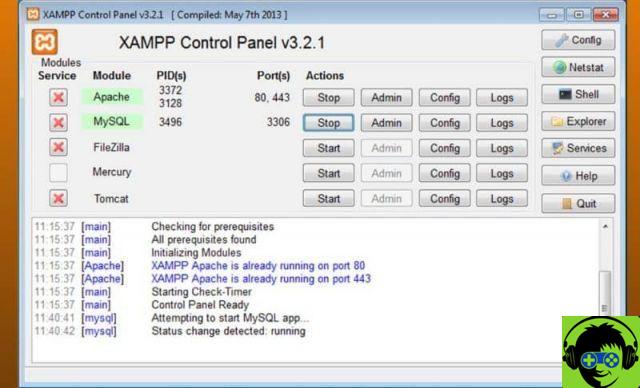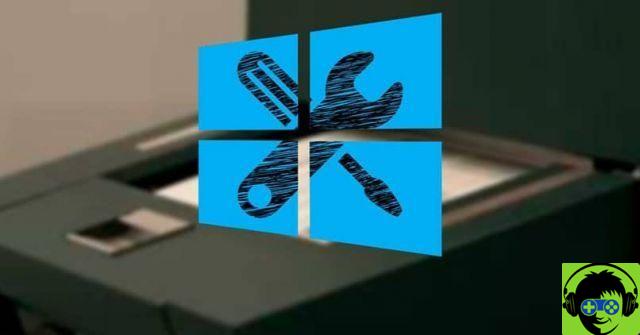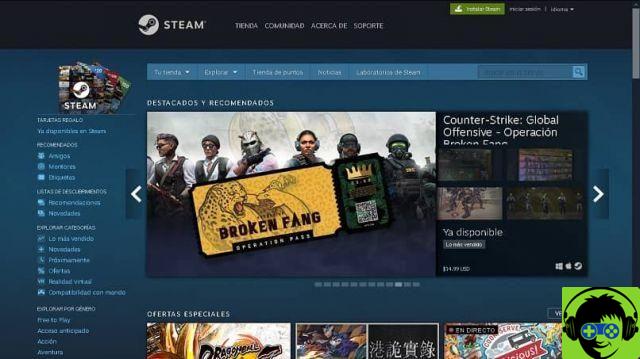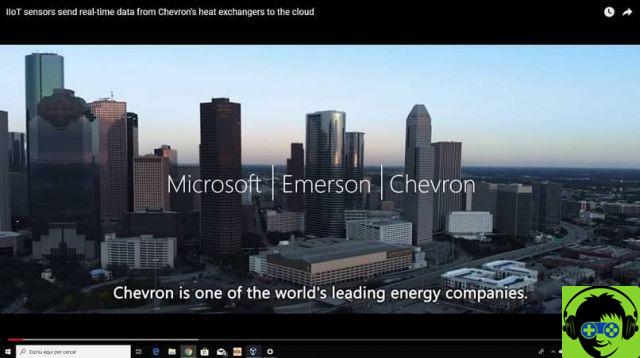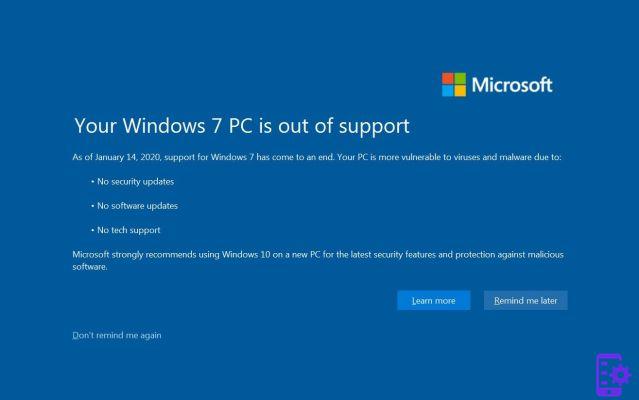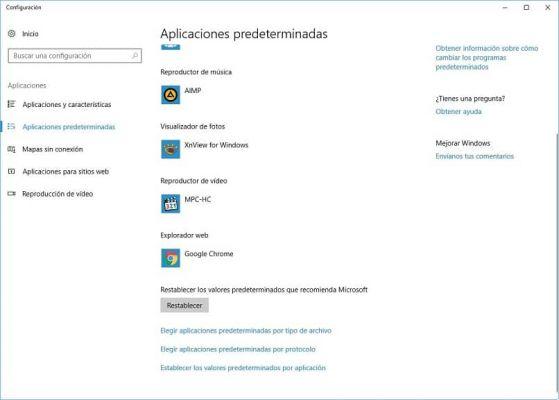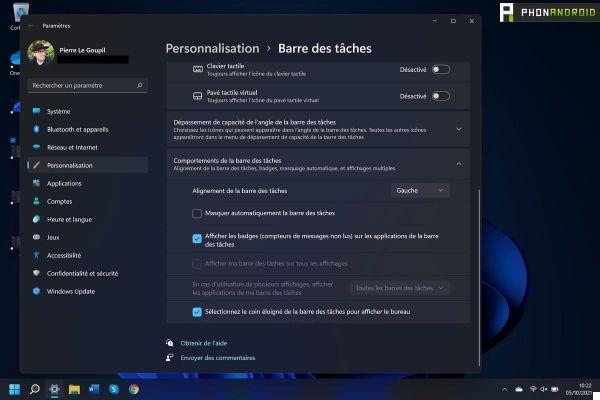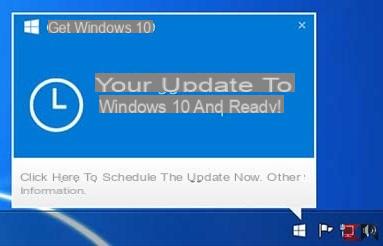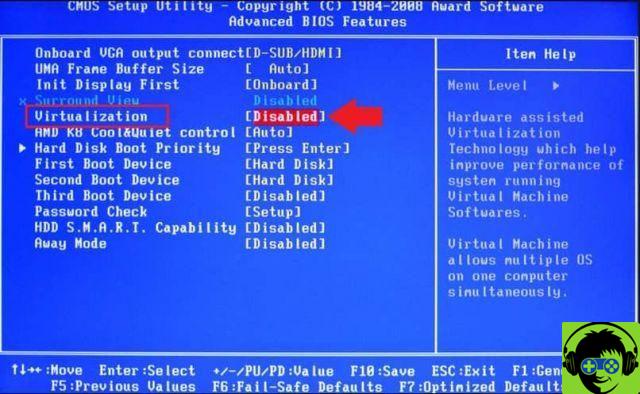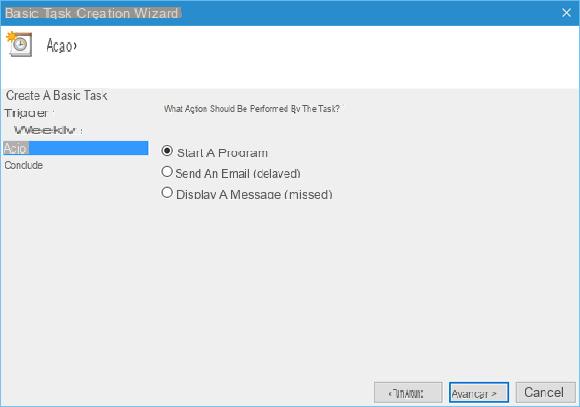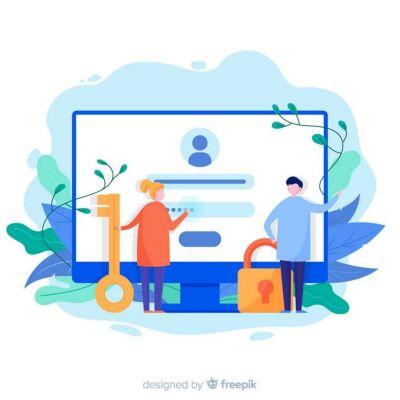This is a fairly common problem on computers that appears from time to time. The truth is that multimedia files are used extensively, so you need to know how to fix this.
Although Windows 10 integrates some applications to open this type of images, Photos is the application that comes by default in all Windows 10 operating systems.
If you like, you can set your images to open by default with a specific application. On the Internet you can find several options for good image viewers like Windows Photos.
To do this, look for an image in JPG, positioned on it and click with the right mouse button. This will open an option menu where you need to search and select "Open with…"
It will show you all the applications you have available on your computer that can perform this function. If what you are looking for is not found, click on " Choose another application ».
Now you will get a box with the legend " How do you want to open this file? " . Select the application you were looking for and then do click his " OK ". This way, Windows will use this application by default.

How to reset the Photos app in Windows 10 in simple steps
One alternative we have is to factory reset the Photos app and another is to uninstall and reinstall again.
Let's go with the first alternative. To restore the Photos application, we will start from the Windows 10 settings panel. Search for it by typing "Settings" from the start button, pressing the Windows key or clicking its icon in the system tray.
When the configuration panel opens, look in the menu on the left " Applications and features ». It is represented by the drawing of a blue list.
A new window will open with all the applications available on your computer. So scroll down until you find " Gallery « »Or type its name directly into the search bar you have at the top of the screen.
When you are in the app, click » Advanced options". In the next screen look for the button » Reset ". It is located below the application details highlighted in gray.
It will inform you that with this action the application data will be permanently deleted, including preferences and login data. With this, it informs you that once done you will have to save the data again with your information.
You need to confirm this action by clicking on » Reset »In the text box.
The process may take a few minutes. With this we will return to having the application with the factory preset values.

How to uninstall and reinstall the Photos app in Windows 10 quickly and easily
If you are still unable to open JPG files on your computer, we will have no choice but to uninstall and reinstall the app again. Please remember that you keep the application updated so that it works correctly and that you can make the most of the program
Since this is a default application in Windows, you will not be able to delete it as you would any other application, nor from the «Advanced Options» menu of «Photos».
The process is a little more complex, but don't worry, we will explain it to you so that you can do it without any problems.
To do this, start by pressing the keys "Wind + S". A window will open in which you will have to type the command " PowerShell «.
On the right of the Windows menu you will see the name of the application " PowerShell »And under an options menu.
In that list of actions you have under this app, select » Run as administrator". You will have a pop-up window notifying you that you are about to make changes to your computer. You need to click » Yes To continue.
The next thing will be to write the command " get-appxpackage * Microsoft.Windows.Photos * | remove-a ".
This will remove the Photos application. Now you just have to go to the Microsoft store, look for the app " Microsoft Photos», download and install it. If you have any questions about this tutorial, please leave your comment below so we can help.
To keep your photo library organized, you'll want to know that you can organize content by size