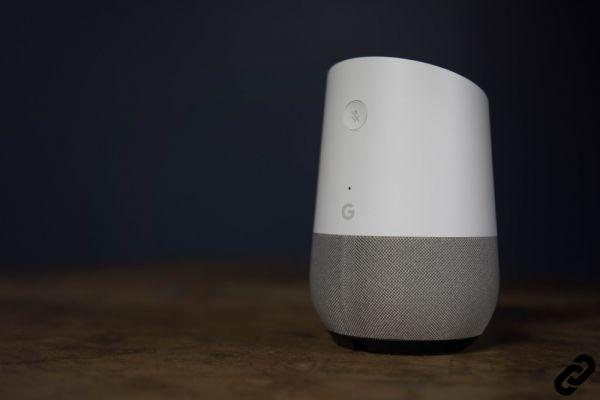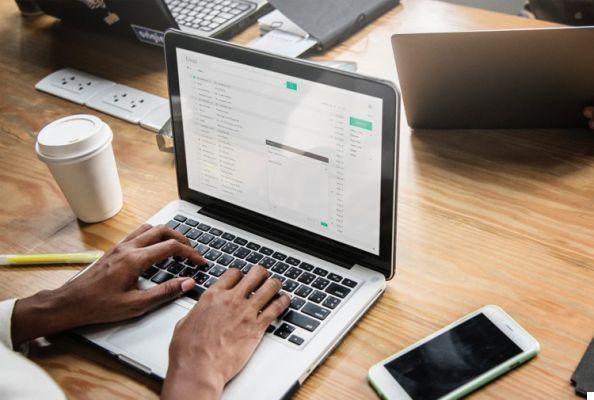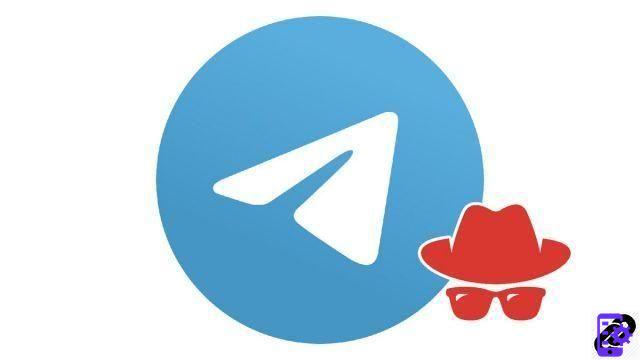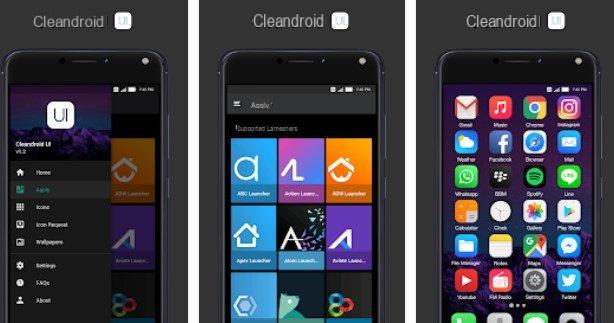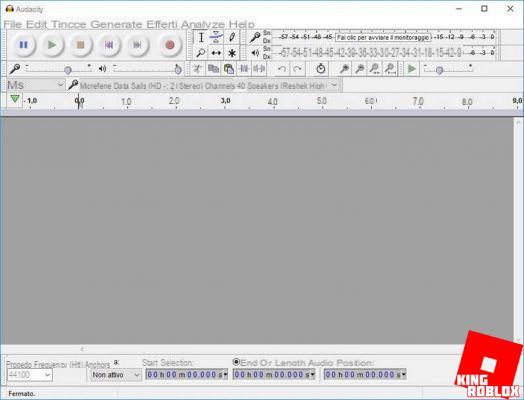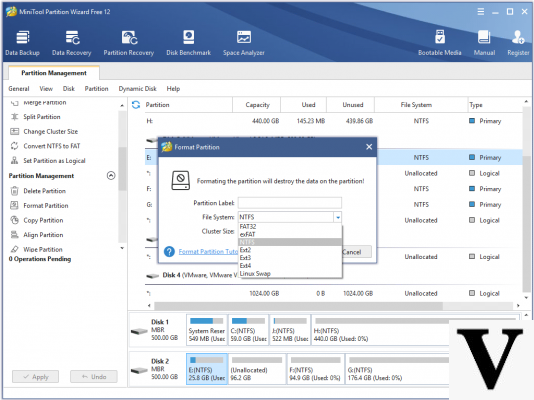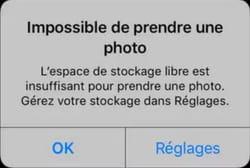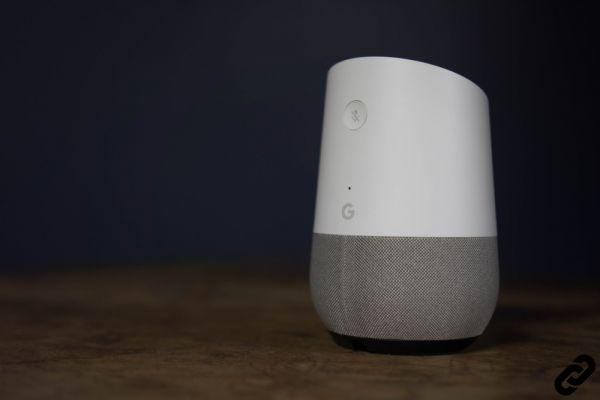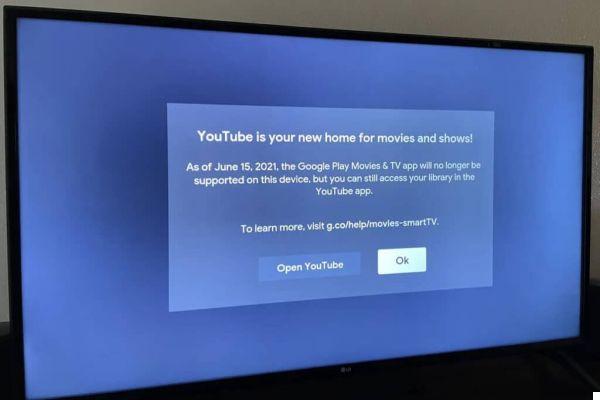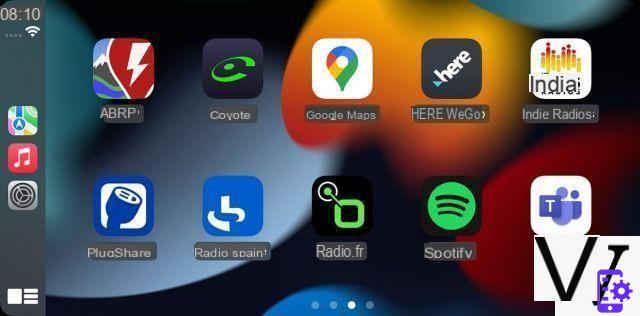
Summary
- How to activate CarPlay?
- How to interact with CarPlay?
- Is the screen size restrictive?
- Which apps are compatible with CarPlay?
- Can we customize the appearance of Carplay?
- Can I display several apps on the same CarPlay screen?
- What can not be done with CarPlay?
- How to deactivate CarPlay?
- Comments
CarPlay is an Apple system that allows iPhone applications to be duplicated on the car control screen. Thanks to this tool, which can be personalized from every angle, you can consult and reply to your messages, listen to music, manage your route ... All without being distracted, since everything is done using the voice assistant and / or an interface suitable for driving. We explain everything there is to know about CarPlay, even if your vehicle is not yet equipped with an infotainment screen (aftermarket device).
Article produced by Alexandre Lenoir
Almost from the first steps of the iPod, Apple sought to interface its nomadic devices with on-board vehicle systems. In 2014, with iOS 7.1 and iPhone 5, the Cupertino company wanted to go further. The uses of the smartphone extending in particular to the GPS guided navigation, it was a question of making the essential functions of the iPhone available to the driver in a safe manner. Thus was born C. After connecting the smartphone to the usb connector of the car, the on-board system screen then replicated a simplified version of the iPhone's home screen. Large icons that are easy to identify and manipulate lead to certain selected apps: telephone, message, music, navigation ... At the 2014 Geneva Motor Show, visitors who flocked to the stands of Ferrari, Mercedes or even Volvo came to see the vehicles. than the first incarnations of CarPlay.
If CarPlay has since evolved a lot, especially with adding many apps as well as Siri integration Via the vehicle's voice control, the original philosophy remains: CarPlay must be easy to handle and not reproduce all the possible interactions between the user and his smartphone. Success is in any case at the rendezvous, since today, from the micro city to the luxury limousine, more than 600 vehicle models offer CarPlay to their users.
CarPlay is also available through aftermarket devices, so that you can dispose of it in a vehicle, even an old one, for which the function was not originally intended. Most major brands of audio accessories offer them, such as Alpine, Blaupunkt, Clarion, JVC, Kenwood, Pioneer or Sony. There are also devices to be installed on the visor of a motorcycle helmet to have a CarPlay display directly in the field of vision.
What can be done with CarPlay and how to properly use this function which has become essential? That is the whole point of this great dossier.
How to activate CarPlay?
CarPlay function is integrated in iOS. In other words, there is no particular app to install on the iPhone for the device to work. As soon as the multimedia system and the iPhone are CarPlay compatible, there is only connect the terminal to the car's USB socket for the function to be available. The user then simply has to validate CarPlay on the on-board screen and, if applicable, on the phone itself.
Since iOS 9 (2015), CarPlay can also work wirelessly, that is to say without a physical connection between the iPhone and the car. The vehicles which integrate this possibility are however still little represented and there is no official list referencing them. Moreover, for the same vehicle, you can find a piece of wireless CarPlay compatible equipment and one that is not. The licenses are in fact granted to the manufacturer of the multimedia device and it suffices for the on-board system to differ from one finish to another so that the function is not offered on the entire range. This is for example the case of the Tucson at Hyundai.
How to interact with CarPlay?
There are two main ways to order CarPlay: from screen or voice command.
Touch interaction directly on the screen is the most natural and the closest to what we already do with our smartphone on a daily basis. However, some devices favor a hardware pointer instead of a tactile layer. This is for example the case of certain Mazda or Alfa Romeo vehicles, which prefer a interface via a thumbwheel. In this case, the selected function or button is surrounded by a blue line, and you go from one to the other by turning the dial. You just need to press it to validate the selection.
In addition to one or the other of these solutions, it is also possible to use the voice assistant Siri to control CarPlay. Just say the usual prompt "Hey Siri" followed by the desired command, for example: "send a message to Dad" or "I want to go home". Alternatively, pressing the vehicle's voice control button usually located on the steering wheel also activates Siri. Then all you have to do is pronounce your request. Finally, to answer or end a call, the phone key located on the steering wheel of the vehicle can be used interchangeably with the usual buttons offered on the screen.
Note that when CarPlay is activated, physical buttons for voice control and telephone of the car are automatically allocated to it. The voice functions of the car, however, remain generally available. In this case, more often than not a short press on the button prompts the in-car voice assistant, while a long press calls Siri.
On the screen, one side stripe on the left systematically presents the last three applications used, the time, the level of cell reception and a button to return to the home screen. The right part of the screen is dedicated to the home screen or the active app.
In CarPlay, interactions with the screen are intentionally reduced to the minimum necessary. The buttons are magnified so that handling them does not require too much attention. Some interactions are even only spoken by voice. For example, an SMS message cannot be read on the screen, but will be read by voice by Siri. At the end of the reading, Siri will ask the user if they want to answer and if the answer is "yes", they can then dictate the answer by voice. The voice is picked up by the microphone in the car. Once the dictation is finished, Siri will reread the message and ask for confirmation to send it, or to abort the operation.
To get to a specific location, it is also good easier to dictate the address (or the name of a place, for example "I want to go to Roissy airport") than to enter it on the screen, but it is still possible.
Is the screen size restrictive?
CarPlay adapts its display on the screen according to the format of the latter. It handles 4: 3 or panoramic ratios, but having a 16: 9 screen doesn't necessarily mean CarPlay will occupy all the space. For example, in the wide screens of the latest Mercedes, the left and right parts of the screen remain occupied by proprietary functions. So that CarPlay displayed there in 4: 3 in the center of it seems a little cramped. On vertical screens (Renault, Volvo, etc.), CarPlay only occupies part of the screen, again in 4: 3.
Which apps are compatible with CarPlay?
It's hard to find a complete list of apps that have replication on CarPlay. However, several categories of apps can be established. Firstly there is proprietary apps that we already find on the iPhone: Phone and Messages, of course, but also Music, Podcasts, Audiobooks, Calendar and, of course, Maps.
There is also an app that will be installed by default according to the brand of its car and whose proposed functions will depend on each individual. Then, in the audio streaming category, we can install Spotify, Tidal, Amazon Music, but also the apps Radio notre pays, Indés Radios, Overcast, Audible, radio.com and we forget some.
In the guided navigation category, most of the reference apps are available: Waze, Coyote, TomTom, HERE WeGo are thus proposed. The instant messaging apps alternatives to Apple Messages (SMS and iMessages) are for their part represented by WhatsApp, Telegram or Line.
Owners of electric vehicles will also be able to install apps to help with route management, such as A Better Route Planer or even PlugShare. Note that since iOS 14.5, CarPlay has integrated a battery management function that will warn the driver that it is time to refuel. Only a few recent vehicles are compatible with this one.
The list is far from being exhaustive. Productivity-related apps are offered, such as Microsoft Teams, in order to manage a teleconference from the wheel, or to manage car rentals (Virtuo…). Since iOS14, CarPlay is also open to parking management or food ordering apps, but few are already compatible to this day.
Can we customize the appearance of Carplay?
Yes. CarPlay allows you to choose from several wallpapers and these can switch from light to dark automatically, at the user's choice. To do this, go to the app Settings of CarPlay, on the car screen, then configure the functions Appearence and Wallpaper.
You can also choose which apps to display on the screen, and you can do it separately for each vehicle. For example, it is not very useful to clutter up a screen with ABRP and Plugshare on the combustion vehicle of the household, while these apps will be relevant on the electric vehicle.
To do this, just go to Settings>General>C on their iPhone, then select the vehicle concerned. Once done, press the button Personalize their campaigns. The list of compatible installed apps is then displayed. Pressing the “-”Next to an app will remove it from the car screen, the symbol“+”Allowing the reverse to add it.
The display order of the applications can also be changed. Just drag each app above or below another to define its position on the screens. The number of apps on each screen depends on the size and format of the screen in the car.
Can I display several apps on the same CarPlay screen?
Since iOS 13, CarPlay offers a Dashboard mode that divides the screen into three parts, each attached to an app. In this mode, the left part displays the navigation app screen (Maps, Waze, etc.), while the lower right part provides information on the media you are listening to. At the top right, the small banner can be occupied by the Calendar and thus present your upcoming appointments, or a suggestion from Siri linked to your regular activities or planned in your agenda (guidance to the place of the next appointment , for example). To choose between Calendar and Siri suggestion, go to the CarPlay Settings app, then activate or deactivate the Suggestions function in the Dashboard.
Note that it is also possible to launch an app on CarPlay, and another on the iPhone. For example, you can combine Maps navigation on the car screen and the Coyote driving assistance app on the iPhone.
What can not be done with CarPlay?
For obvious safety reasons, CarPlay does not allow video files or photos to be displayed while the car is in motion. On the other hand, it is less understandable that this is not possible when the vehicle is stationary, with the engine off for example.
Ditto, impossible to consult social networks like Twitter, Facebook or other, or even to read any web page or written content, for example an email. No question of playing video games either.
However, there are ways around these limitations, but they all involve jailbreaking the iPhone. This will only be possible on certain versions of iOS and, anyway, it is not very advisable to try to read your emails or Facebook feed while driving.
How to deactivate CarPlay?
You cannot deactivate CarPlay globally, but you can choose to do so for each vehicle to which the iPhone has been connected. To do this, simply go to the application Settings, then point General>C. Then choose the vehicle that you want to separate from the iPhone. On the screen that follows, tap Forget this car. The other vehicles already paired will not be affected by this choice.
To reactivate the function, all you have to do is reconnect the iPhone to the car and validate the invitation.
It is also possible to temporarily deactivate some CarPlay functions, in particular all those which involve an interaction with the outside (telephone, SMS…). To do this, you have to go to the app Settings of CarPlay, then configure the Concentration Mode Driving. Thus, if a message is sent to you while you are driving, your correspondent will be warned in return by an automatic message that you will only become aware of its text once you have arrived safely.
- Share
- Tweet
- Share
- Envoyer à un ami