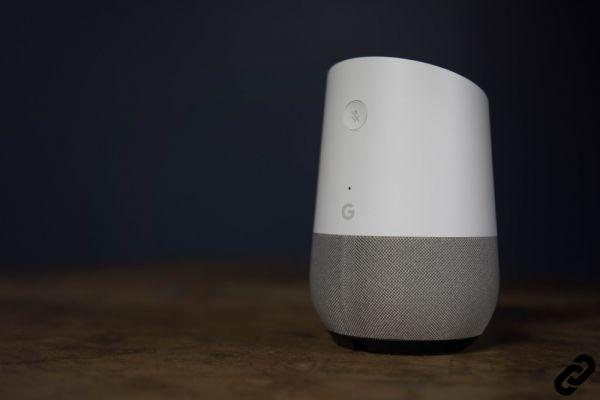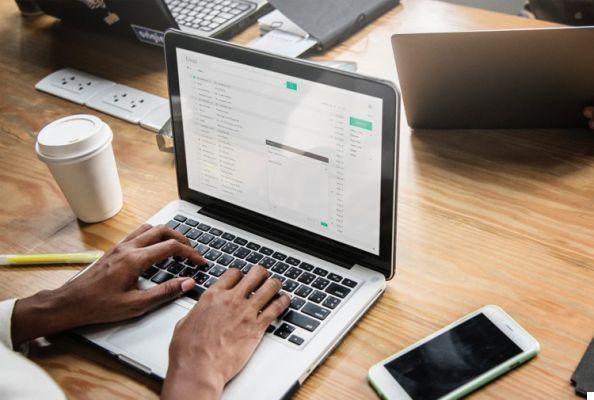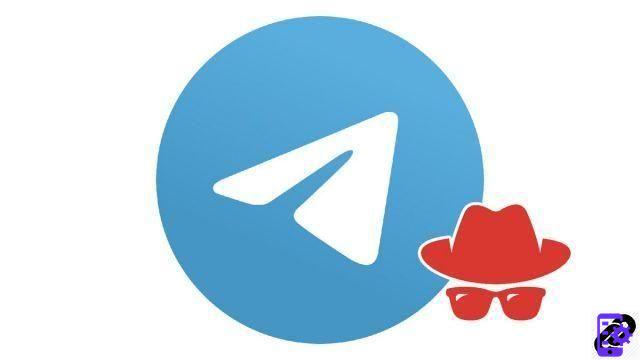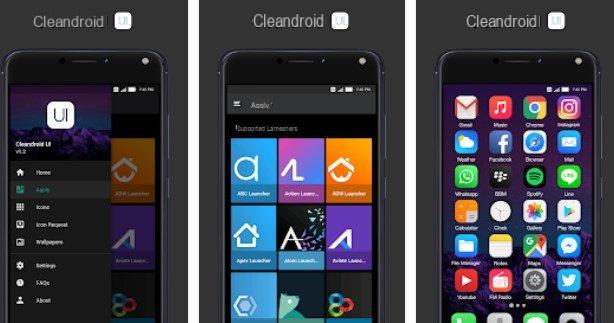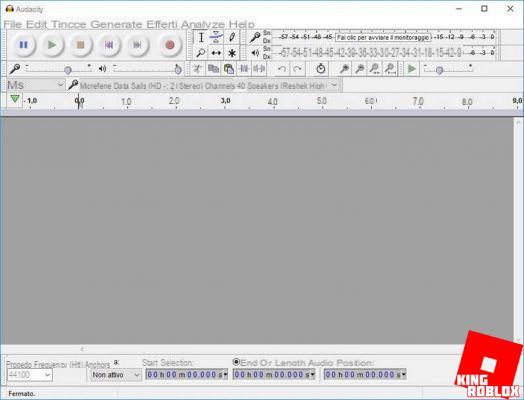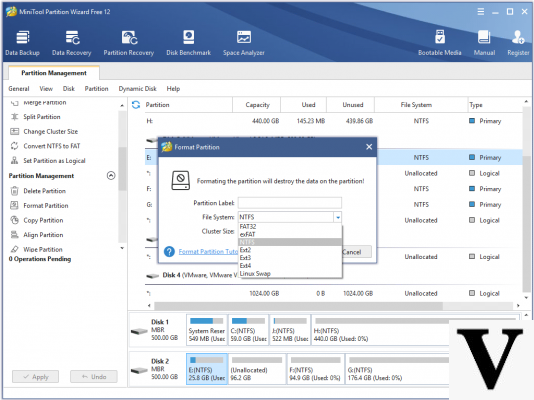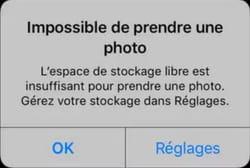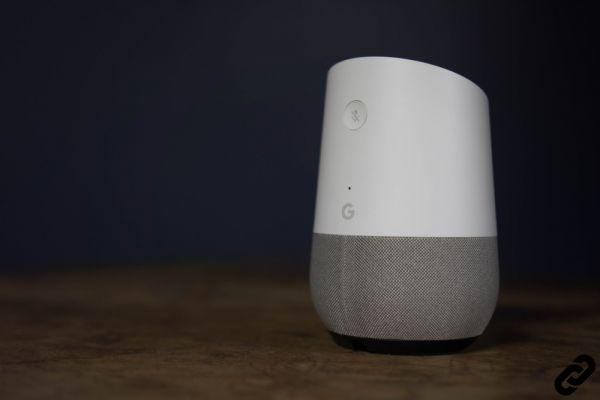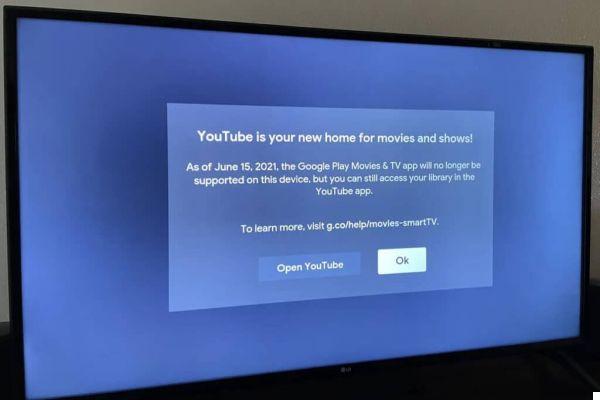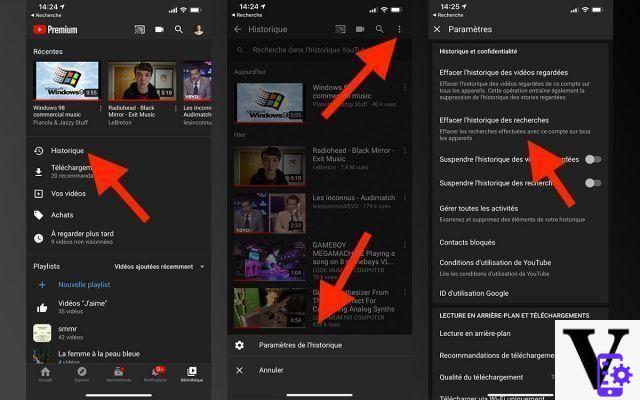
YouTube keeps a history of the videos you search or watch, both to make it easy for you to find them, and to provide you with personalized recommendations. You can delete all or part of this history as soon as you want, or even deactivate it completely. In this quick tutorial, we show you how to do it in a few easy steps.
YouTube video history has a prominent place on the site and the smartphone app. You will find this history in the Library on the home page of the site and in the mobile application. In addition, this history informs the video recommendation algorithm. However, there may be cases where you want to remove one, several, or all of the videos from this list.
For example, because you don't like this video. But not only: over time, browsing through YouTube recommendations can give you the impression of going in circles on the same topic. Starting from scratch should allow you to discover other themes that would not have been recommended to you before.
Summary- How to delete all YouTube video history
- YouTube: how to delete one or more videos from the history
- How to turn off YouTube history
- Comments
How to delete all YouTube video history
On smartphone
- Open the app YouTube
- In the menu at the bottom of the screen, on the far right, go to Library> History
- Tap the three vertical dots ⋮ top right
- Go to History settings
- touch Clear search history
- To also delete the history of watched videos, touch Clear the history of watched videos
On the Web
- Go to Youtube.com
- Click on the menu ≡ on the top corner left
- Select Search History to the right
- Select Clear all search history
- To also delete the history of watched videos, repeat the operation by selecting History of videos watched
YouTube: how to delete one or more videos from the history
If you only want to delete certain videos from the history, that is also very easy!
On smartphone
- Open the app YouTube
- Go to Library> History
- Locate the video you want to delete in the list
- Go to the menu ⋮ to the right of the video
- Select Delete from the history of watched videos
On the Web
- Go to Youtube.com
- Click on the menu ≡ on the top corner left
- Select History to the right
- Locate the video you want to delete in the list
- Click on the cross X to the right of the video to delete it
- Repeat the operation on all the videos you want to delete from the history
How to turn off YouTube history
Want your history not to be saved by YouTube? No problem - the only thing to know is that the streaming platform will then have a little more difficulty recommending relevant videos to you.
On smartphone
- Open the app YouTube
- Go to Library> History
- Go to the menu ⋮ top right
- Go to History settings
- REACH Pause search history
- REACH Pause the history of watched videos
On the Web
- Go to Youtube.com
- Click on the menu ≡ on the top corner left
- Select History to the right
- Click on SUSPEND THE RESEARCH HISTORY in the menu on the right
- Confirm your choice by clicking again on Suspend in the window that opens
Did you achieve your goals with this tutorial? Share your feedback in the comments.
Read also:
- How to turn on dark mode on YouTube
- How to download and install the YouTube beta on Android to get the news before everyone else
- Share
- Tweet
- Share
- Envoyer à un ami