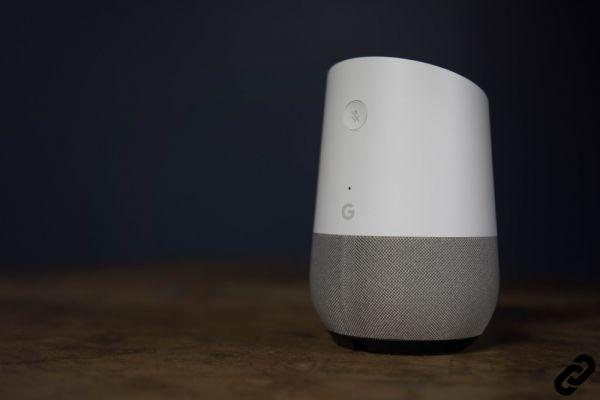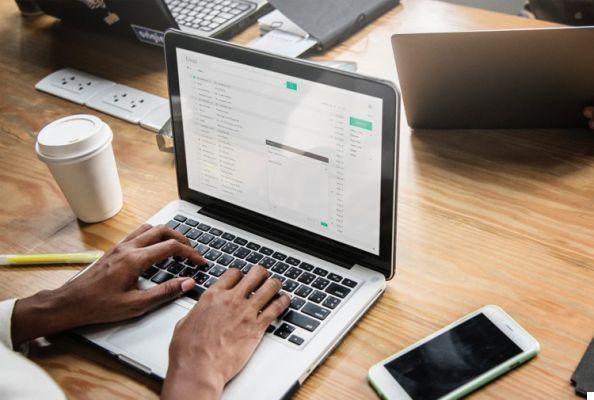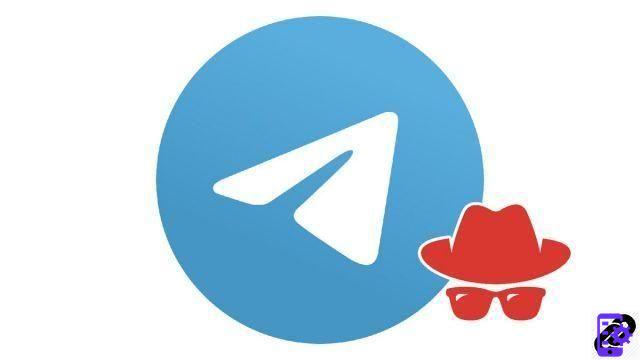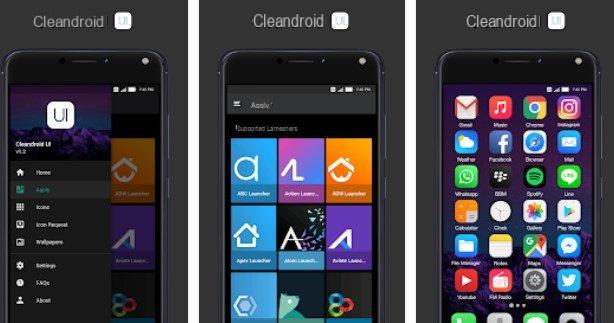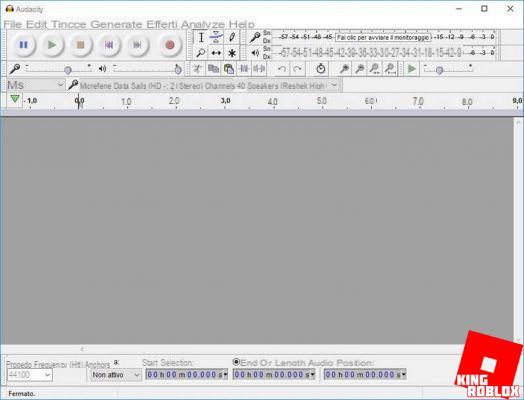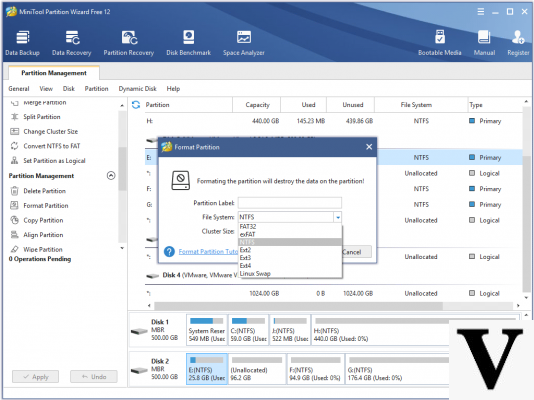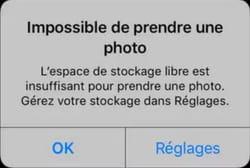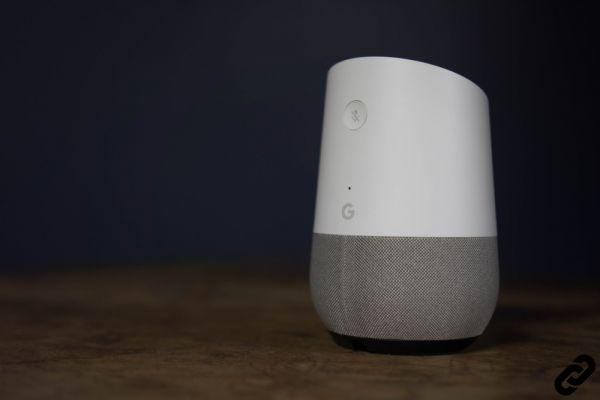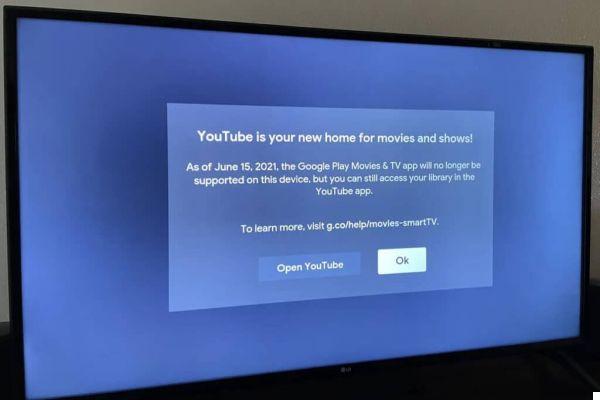Lately, you've noticed that when you receive emails from friends and work colleagues, at the bottom of their emails there is an area including name, surname, phone number, Skype contact and other information: that is called signature and it is a customizable piece of text, which all major e-mail clients and WebMail services can automatically add to the end of each message sent.
Based on the type of message formulated, it is possible to create simple signatures (comprising only your name) or complete companies (like the one I told you about earlier, in which you can include your contacts and personal information). In which cases should one type of signature be used rather than the other? And, moreover, how do you customize the automatic signature to be applied to the messages sent? In today's tutorial I would like to answer all these questions.
How do you say? Does this intrigue you a lot? Very well! Make yourself comfortable, then, and take all the time you need to concentrate on reading the next paragraphs, so as to find out once and for all how to sign an email. I am sure that, by carefully following the "tips" I will give you, you will not have the slightest problem in creating a personalized signature to affix to the e-mail messages you send to relatives, friends and colleagues. I wish you happy reading!
Index
- How to sign an informal email
- How to sign a formal email
- How to create an email signature
- How to sign an email in English
- How to sign a corporate email
- How to sign an email with the certified e-mail
How to sign an informal email

If you wish to know how to sign an informal email, it is likely that you have written a message to a friend, relative or, in any case, to a person with whom you have some confidence. In this case, you can sign yourself by simply using yours name (without even adding the surname).
Of course, before signing, it would be good to close the message with some circumstance sentence, which reflects the informal relationship that exists between you and the recipient of the message or, if you wish, you could also insert a wish (eg "I hope to hear from you as soon as possible!", "I can't wait to see you again in person!), and then move on to greeting form you have chosen to dismiss the person you wrote to (eg "I always think of you", "A hug" etc.).
Immediately after the greeting form, you can affix yours signature. As I told you, being an informal email you can omit the surname. And, if needed, you can also enter a PS. (Post Scriptum) in which to add a greeting or a detail not included in the body of the message.
Here is an example of a signature (complete with greetings) for use in informal circumstances.
Can't wait to meet you again soon!
I always think of you,
Savior
PS Don't forget to hug the guys for me! ;-)
How to sign a formal email

if devi sign a formal emailinstead, it would be better to put your own at the end of the written message full signature, comprising name, last name yours main contact details (work email, telephone, mobile phone, link to LinkedIn profile, office address, etc.).
To create the complete signature, you can type all this information from time to time or, which I strongly recommend you do to avoid wasting precious time or making mistakes in entering this information, create a "standard" signature to be used by modifying some client settings or using ad hoc services (which I will talk about shortly).
Before putting your complete signature on the email, however, also in this case it is good to say goodbye using the greeting formula that best suits the written message. The farewell formula must be chosen based on the type of initial greeting used. If you introduced yourself with more formal greetings, as "Dear Mr." o "Dear Mr.", it would be advisable to use forms of farewell such as "Yours sincerely" or "Cordiali Saluti". If, on the other hand, you introduced yourself with less formal salutations, such as "Dear Mr." or "Hello", you could say goodbye with phrases like "Good continuation" or "Have a nice day".
Here is an example of a full signature for use in formal emails.
Regards,
Dr. Salvatore
Phone:
Cell .:
Email for commercial collaborations:
Fax:
Address:
LinkedIn profile:
How to create an email signature
Having a signature in your emails is important, having a well structured one including all your contact details is better, especially if you are about to send a formal message (as I already told you in the previous chapter). If you do not want to type in your name, surname and possibly all your contact details from time to time, you can create a signature for emails to be automatically inserted at the end of each message. Here's how to make one from settings of the main email clients or using gods Skills ad hoc.
Email client settings
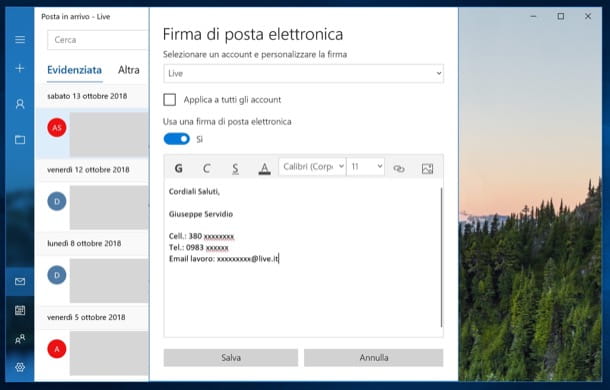
All major email client offer the possibility to create a personalized signature to be applied automatically to your messages. Creating one is really simple, let me show you how to proceed on the main email clients.
How to sign an email with Thunderbird - presses the button (≡) at the top right, select the items Preferences> Account Settings from the menu that opens, click on yours email address in the sidebar of the program window and enter yours custom signature in the field Text for signature.
How to sign an Outlook email - if you use the version for Windows Outlook, presses the button Fillet located at the top left, go to the menu options and select the item Mail from the left sidebar. Then he presses the button Firm and impost the tua custom signature using the appropriate text fields. If you use the version for Mac Outlook, go to the menu Outlook> Preferences (top left) and, in the window that opens, presses on the voice Firm. If you use theapps in Outlook for Android or iOS, press the button (≡), fai tap sull'icona della wheel located at the bottom left, select the item Company and create your own custom signature in the appropriate text field.
How to sign an email with Outlook.com - access your Outlook account via browser, press the icon of wheel located at the top right, click on the link View all Outlook settings (at the bottom), presses on the card Mail in the box that is shown to you, click on the item Dial and answer and enter your custom signature in the text field Email signature, but remember to select the signature you want for the items For new messages: e For replies / forwards: to Sign a received email To confirm the changes, press the button Save located at the bottom right.
How to sign an email with Windows Mail - if you use the client present "standard" on Windows 10 e Windows 11, you can create your personalized signature by clicking on the icon wheel located at the bottom left and then pressing on the item Company from the sidebar on the right.
How to sign an email with Apple Mail - from the Mac go to the menu Mail> Preferences ... (top left, in the macOS menu bar) and select the tab Firm to go to the application section that allows you to create a custom signature for each account configured.
How to sign a Gmail email - if you wish to act from Web version of the Google mail service, log in to your account, press the icon of wheel located at the top right, select the item View all settings, scroll down the page and add the custom signature in the field of testo Company.
How to sign an Android email - if you have a "green robot" device, then it is likely that you are using the Gmail app. To set the signature in the latter, press on three horizontal lines which are located at the top right. At this point, scroll down until you find the item Settings, select the account you want to operate on, find the entry Mobile signature and enter the text you want.
How to sign an email on iPhone - to set up a signature on your iPhone you have to go to Settings> Mail and scroll down until you find the entry Company. By tapping on it you can change it for all accounts or customize it depending on the address, in case you have more than one.
Services for creating complete signatures
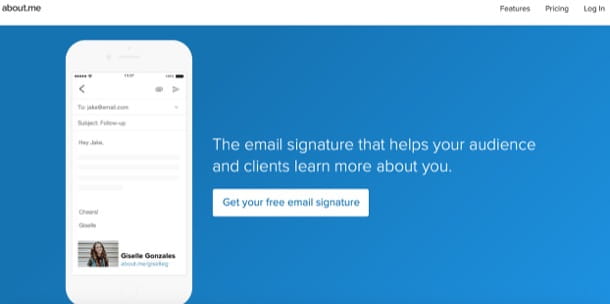
As I told you a moment ago, you can create a personalized signature by also addressing some specialized services. I already anticipate that almost all the solutions that allow you to create personalized signatures for your emails offer free plans (in which they usually include a watermark or a reference to the service used) and Premium plans (which offer more customization possibilities). Here are some that may be right for you.
- About me - it is a very famous online service that allows you to easily create complete and personalized signatures for your e-mail address, where you can link to your personal page created by About.me. By subscribing to the Premium version of the service, which starts at $ 6,58 / month, it is possible to sign the email by inserting the link to a personal domain, remove the wording "about.me" from the signature and have other benefits, which are listed here.
- WiseStamp - is a service that allows you to create personalized signatures for free (also available as an extension for Google Chrome. To create more personalized signatures and to use the service's advanced tools, you need to subscribe to its Premium version, which starts at $ 2,99 per month More info here.
- Signature - is another online service for creating custom signatures to use in your email accounts. It is compatible with multiple providers, including Gmail and Outlook. The signature can be used free of charge for 30 days: at the end of the trial, you must subscribe to one of the Premium plans available, starting at $ 5,99 / month.
Please note: as I have explained to you in numerous tutorials, installing browser extensions is generally not recommended, unless they are official solutions from Google or other well-known companies; using unofficial addons can expose your data to privacy risks.
How to sign an email in English

If you want to know how to sign an email in English, then you are in the right place! Although normally the form and way in which you need to write email in this language is different, the signature part very closely reflects what we have already seen for the 2022na version.
If the email in question is informal, then you are free to put in more or less what you want, including affectionate or joking phrases that the other person will surely appreciate based on your relationship. When it comes to emotional bonds there are no wrong ways, the important thing is to know what the recipient expects.
A sentence like Your buddy Salvatore o Your love Salvatore they can be perfect examples for a friend or for a person with whom you have a romantic relationship, but feel free to vary a lot according to your personal case. When it comes to a formal email, however, the possibilities are reduced to a very specific lineup.
Then a how to sign an email in English? The point is to always include all the information relevant to the person on the other end, which could include just your first and last name or a whole bunch of extra data depending on the need. If, for example, you are submitting a CV, then even just your first and last name may be sufficient, as everything else will probably already be included in the card.
Same thing if you are dealing with an office to which you do not need (or do not want) to give sensitive data they don't need, like the assistance of an e-commerce. If the situation requires it, then I suggest you include the street, telephone (complete with international prefix) and your company name. A valid scheme could be the one seen above for the 2022na version, obviously with the entries translated into the Anglo-Saxon language. If you want to know how to start and close an email in English, I leave you my articles about it.
Anyway, if you are having trouble with your English and you need to improve it, I recommend that you take a look at Skyeng: an excellent solution that allows you to get private language lessons via PC, smartphone and tablet with teachers, even native speakers. You can flexibly schedule days / times and also get specific lessons for professional English and English for IELTS and TOEFL. By inserting the GIFT code in the reserved area (before or during the trial lesson) there are 3 free lessons with the purchase of the 16-lesson package and 4 free lessons with the purchase of the 32-lesson package. Using the code 15 there is instead a 15% discount on packages of 8, 16 or 32 lessons. More info here.
How to sign a corporate email
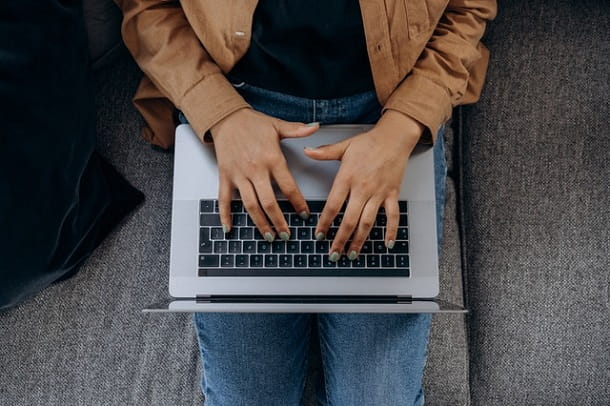
When it comes to signing a corporate email, there are well-defined tracks that must be followed in order to convey all the necessary information and authority. This certainly includes your name and surname in case you are the reference figure for that role (for example the warehouse administrator), while you can omit it if you write in the name of the company in a generic form, perhaps offering services.
To this must then be added a whole information series such as company name and company name / name, address, website link, telephone number and possibly also the VAT number in some cases. Obviously the most important parameter to keep as a reference point is the logic, which requires keeping the signature within acceptable lengths and making it useful for the reader, without exaggerating by introducing unnecessary things.
There are in fact many other useful links such as those of social networks, others for downloading an app or other very specific things that may be relevant to your case, but not relevant in others. Staying on the generic side, this could be a version you could adopt:
Regards,
SPA
Phone:
Address
Link to site
How to sign an email with the certified e-mail
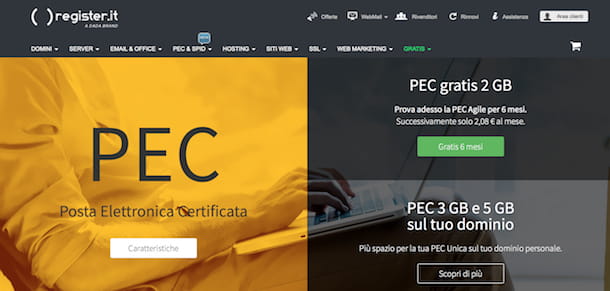
You would like to know how to digitally sign an email, in such a way that it has legal value, as if it were an "electronic version" of the registered mail with return receipt? If so, you can do it thanks to the PEC (Certified Electronic Post Office). If you do not know, the PEC works in a very similar way to "classic" emails and does not require the use of dedicated hardware devices (as happens for the digital signature to be affixed to other types of documents), but it also offers the advantage that the messages sent have legal value (as long as they are sent to other PEC addresses).
The PEC mailboxes can be used comfortably on all the main email clients (just configure the protocol correctly IMAP), through i WebMail services offered by various providers and, in some cases, even through mobile app. Furthermore, the sending of messages via certified e-mail takes place in the same way as "traditional" e-mails. In fact, during the sending phase, the service manager will take care of the verification of compliance with the standards of the message sent and will send it to the recipient's manager who, in turn, will carry out all the necessary checks, and then send it to the address PEC of the recipient.
As you can well imagine, to have a PEC you have to pay, but in any case the subscription fees of the main providers are quite accessible and, most of the time, amount to a few tens of euros a year (at least as regards the accounts with basic functions). For more information about it, I suggest you consult my guide on how to activate the PEC: there you will find detailed instructions on how to activate a certified mail account with the main providers (eg Aruba, Poste2022ne, Libero, InfoCert etc.).