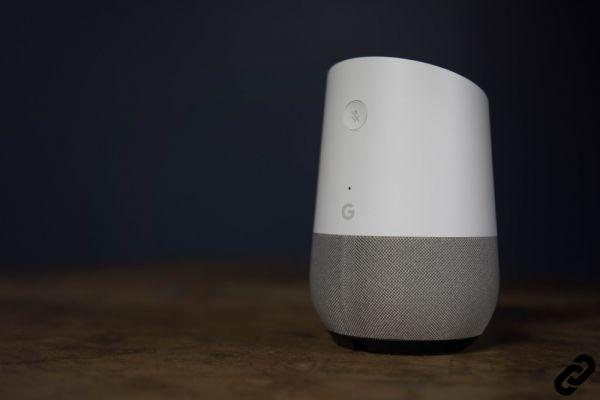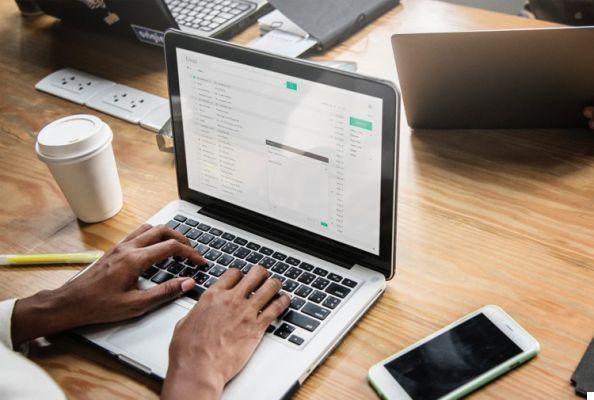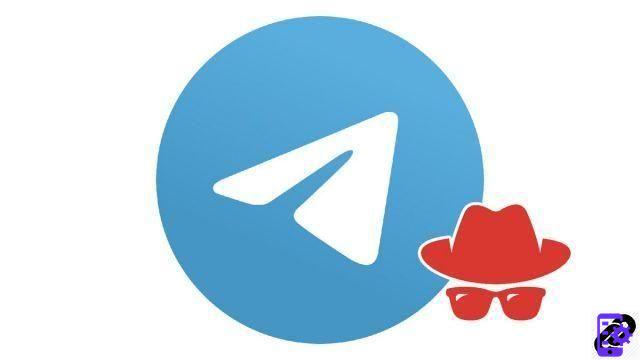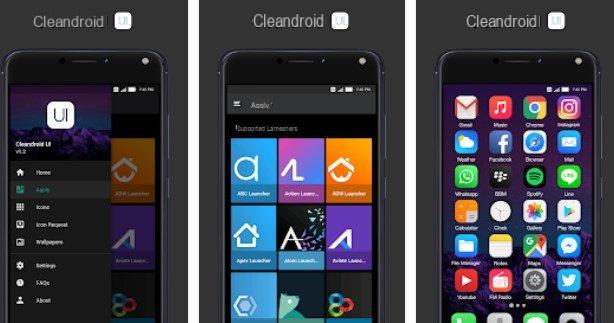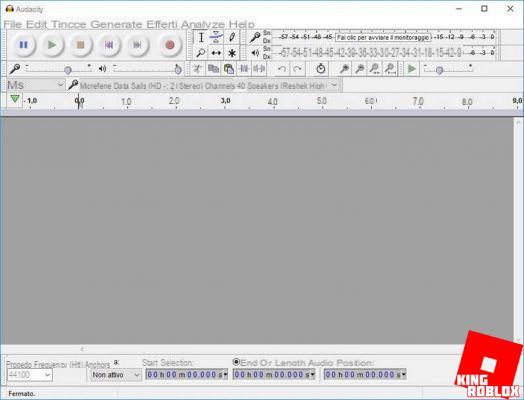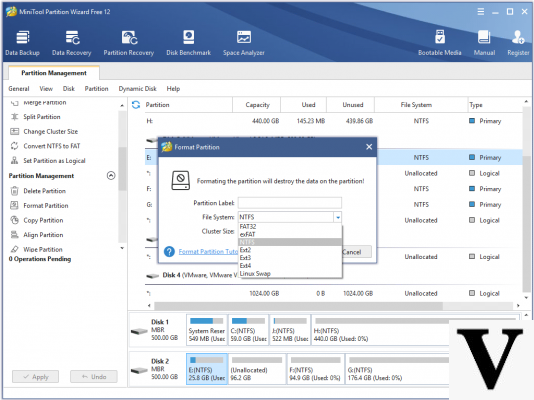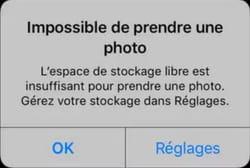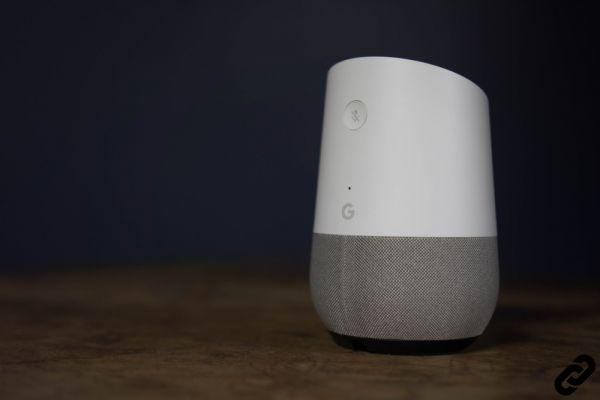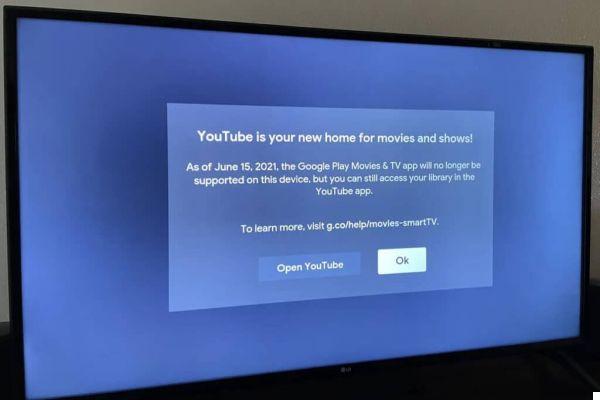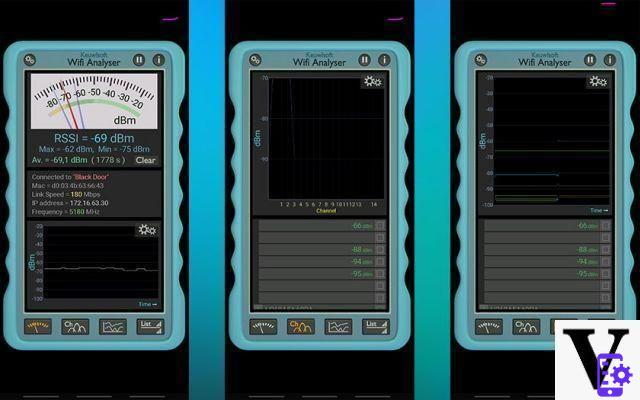
Android is full of applications allowing you to precisely measure the strength of the WiFi signal of your (or your) access points. The opportunity to give you information to better place your routers and repeaters, and to analyze your home in search of white areas. In this tutorial, we will show you how to measure this with a free application: WiFi Analyzer.
Improving the coverage of your home WiFi network isn't always that easy - and for good reason: radio waves are by definition invisible and can behave counterintuitively depending on the materials your devices are made of. walls, obstacles between the access point and your device, and / or possible signal reflections. However, thanks to an application, WiFi Analyzer, you can accurately measure the strength of the WiFi signal in every corner of your home, and determine a better location for your router, or even, no doubt, if repeaters or other access points are necessary, in order to have internet access everywhere. We'll see how to do it with WiFi Analyzer from developer Keuwlsoft, but there are also plenty of alternative apps out there if this one isn't right for you - the method remains the same. Arm yourself with a map of your home, colored pencils and your smartphone: let's go!
How to accurately measure WiFi signal strength in Android
For it :
- Download and install WiFi Analyze on your smartphone by touching here
- Draw or print a plan of your home
- Dance Wifi analyzer first go to the channels tab (the second button at the bottom from the left) and check that the channel of your router is not used by other surrounding boxes - if this is the case, it is advisable change it to a less used channel before continuing, for that follow this tutorial to change the WiFi channel from the settings of your internet box
The steps that follow differ slightly depending on whether you have one or more access points. In the first case :
- Simply connect your smartphone to your router, open WiFi analyze, and browse the room to see the areas where the gauge goes down to -90 dBm (in this case the signal is weaker) or on the contrary when it goes up to -20 dBm (when the signal is stronger)
You can assume that areas of your home where the signal is less than -70 dBm will only benefit from poor connectivity, with reduced throughput and more errors. Beyond -80 dBm, some of your equipment will simply not connect.
- Note this information on the plan of your home: no need to be very precise, you can do for example large areas of different colors every 10 dBm. The important thing is that you find yourself there.
If you have more than one access point, go to the 3rd icon from the left:
- You can then deselect all the access points that you do not want to see
- As with the other method, browse your home to see what the reception levels of your equipment are
- Note this information on your plan (the difference is that you simultaneously have the signal from n access points at the same time)
Also read: WiFi - how to secure the home network
You can then make tests by moving your box, or your access points, in order to cover as much space as possible. It is possible that this highlights a need to buy repeaters, or even - even better - additional access points connected by PLC or by an ethernet cable. Wireless repeaters tend to increase the signal strength, without always improving the quality of the connection (its stability and speed). The advantage is that after putting all this information on a map of your home, you will know exactly what your needs are in terms of access points or repeaters.
- Share
- Tweet
- Share
- Envoyer à un ami